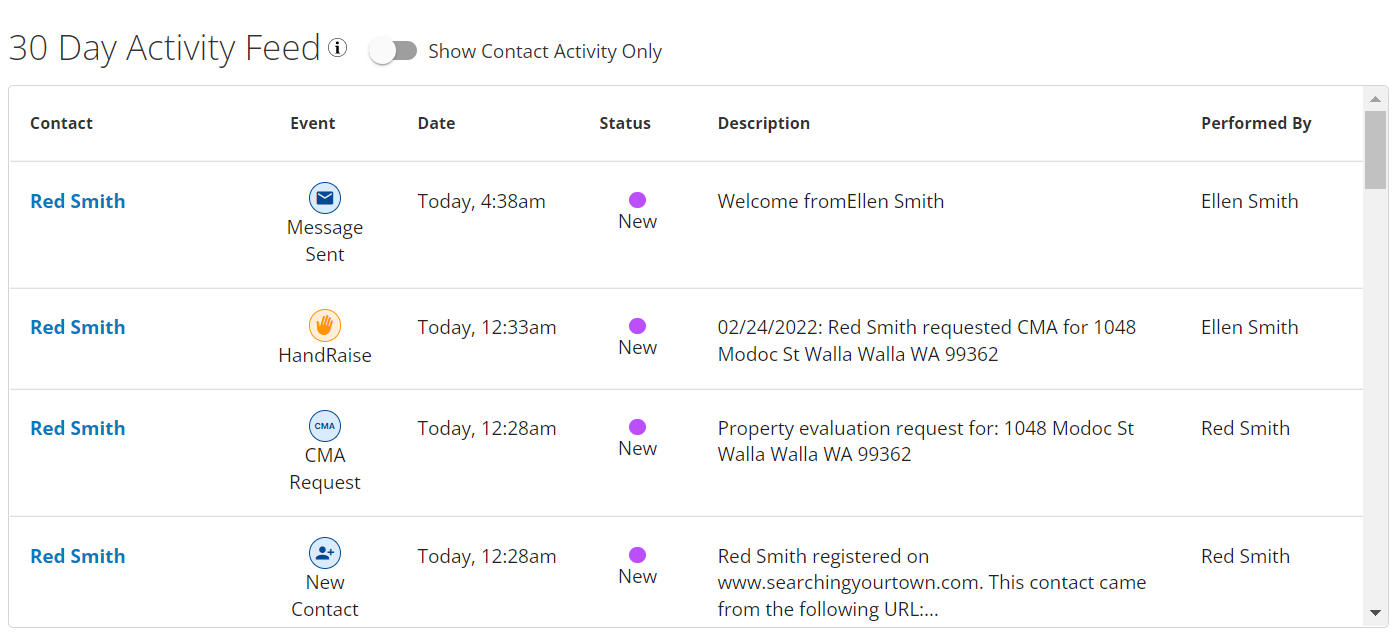Table of Contents
Navigating Your Dashboard
When you log into your Market Leader system, the first section you see is your dashboard. It includes new contacts, upcoming reminders, recently active contacts, and the menu to navigate your system. Your dashboard allows you to see in real-time which contacts and actions need your attention, so you can easily and effectively manage your business.
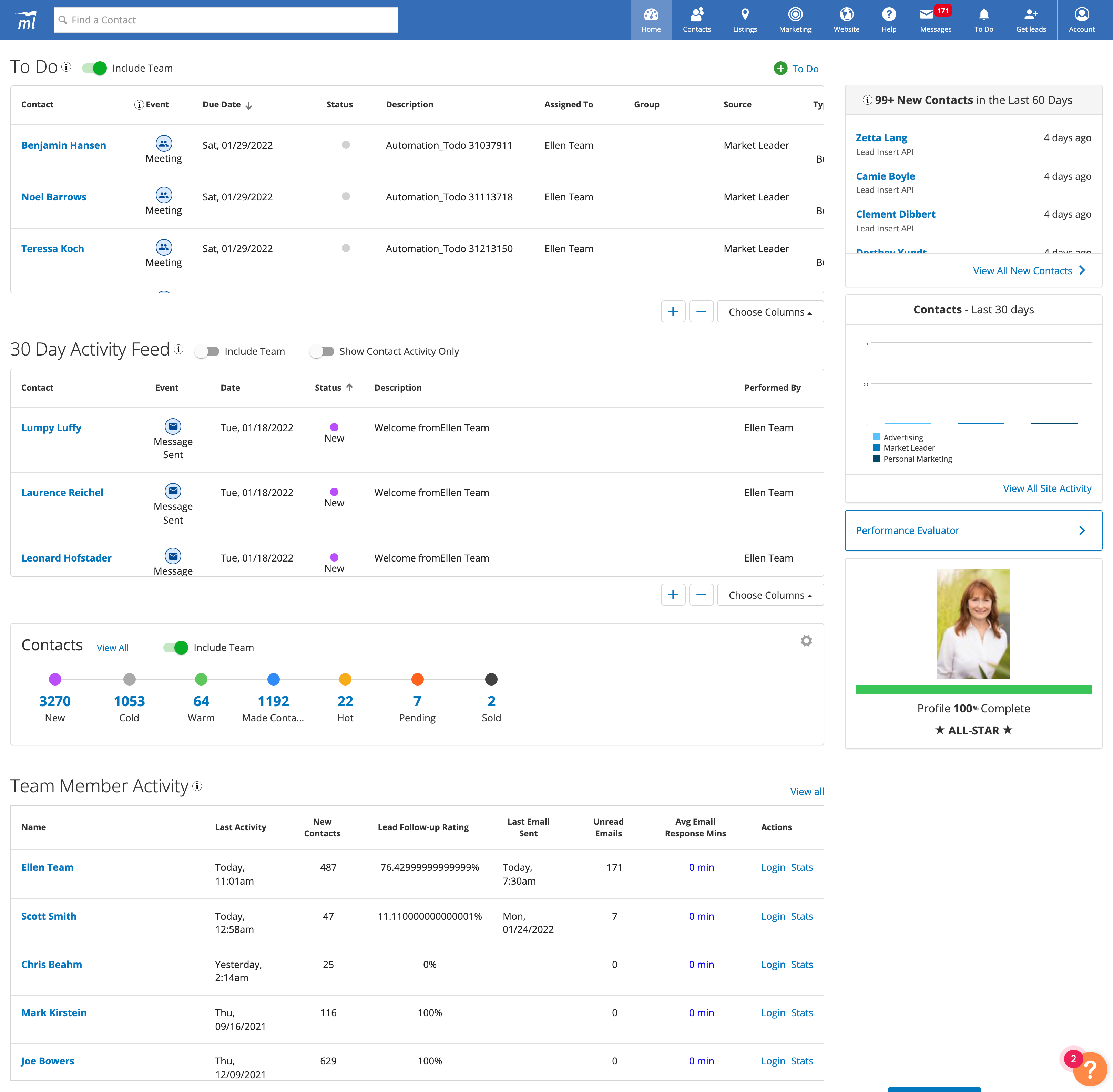
Navigation Menu
Along the top of the dashboard, you'll see a contact search box and the menu to navigate your system.

Home: This is where you'll find your main dashboard
Contacts: Here you can manage, search, and organize your database, and create groups
Listings: This is where all of your property marketing options are, as well as MLS search
Marketing: This is your Marketing Center, which includes all campaigns and marketing designs
Help: Here is where you can find our online training & support (just make sure pop-ups are enabled)
Messages: This is where you can see all sent, received, and archived messages
To Do: Here you can manage the calls to action for all of your contacts
Get Leads: To understand our various lead offering and sign up, you can view them here.
Account: Access your profile and account information, as well as website customization options
New Contacts
Contacts will appear on your dashboard as long as they have a status of New. This makes it easy for you to quickly see contacts who have not been responded to and need your attention. Once you change the contact status to anything other than New, they will no longer appear on your dashboard.
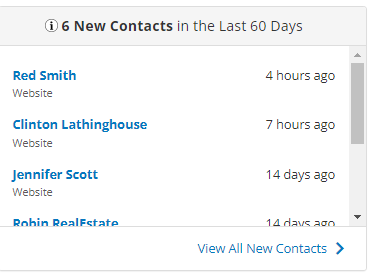
To update your contacts status quickly, you can edit the status of your contacts right from the drop down menu on the new contact page by clicking View All New Contacts. Click here to learn more about contact status options.
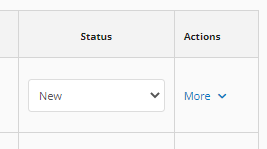
Responding to a contact is really fast and easy. Simply click the Contact Name to be taken to the Contact Detail page and To Do list.
To Do's
This grid shows all of your To Do's, filtered by type, so you can prioritize your day. Click on a contact’s name to see all To Do's for that contact. Click here to learn more about To Do tasks.
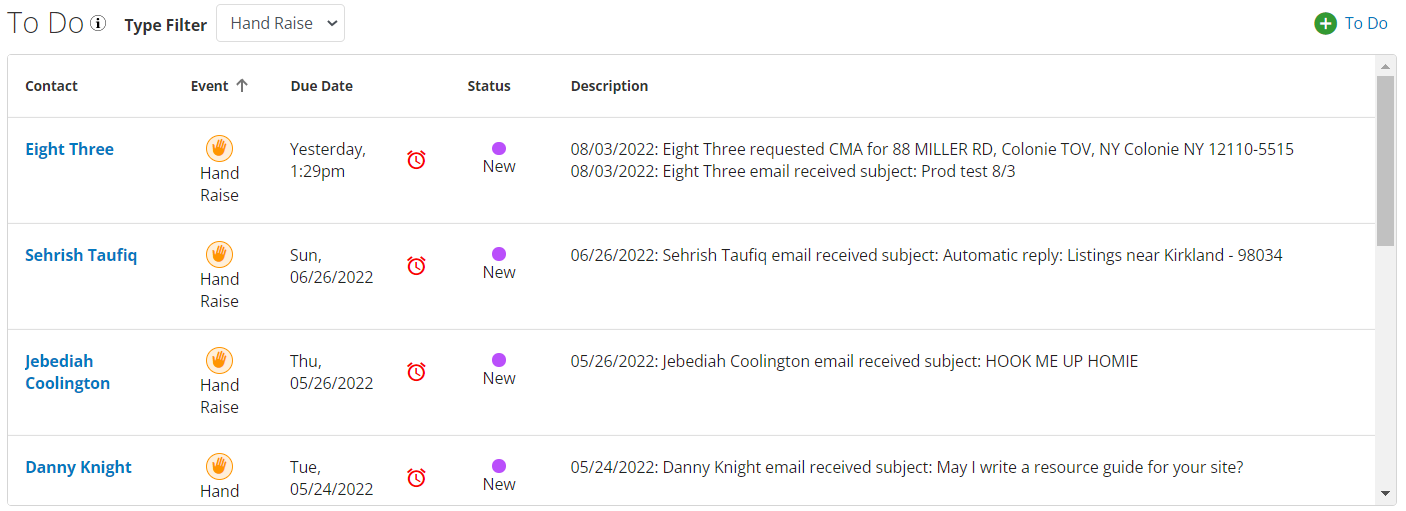
30 Day Activity Feed
Gain insight into your new and returning contacts by seeing all the events in the last 30 days. By default, you will be able to see all actions taken by both you and your contacts in the feed. You can easily toggle to show only contact activity.