Getting Started
Teams
Getting Started with Market Leader Teams for Team Leaders
Getting Started with Market Leader Teams for Team Members
Getting Started with Your Shared Marketing Center for Teams
Add an Agent to a Teams Account
Removing an Agent from a Teams Account
Lead Routing for Teams Agents
Personalize Your Marketing Email Footer for Market Leader Teams
Listing Alerts for Teams Agents
Create and Manage Groups for Team Members
Contacts Details for Team Account Members
Sharper Agent
Market Leader Professional
Network Boost Checklist
Leads Direct Checklist
HouseValues Checklist
Getting Started Email Series
Profile
Email Settings
My Account
Add Agent MLS ID
Add Office MLS ID
Manage Your Activity Alerts
Manage Your Billing and Shipping Information
Add Your Profile Photo and Agency Logo
MLS Integration
My Account Settings
Daily Activity Email
Market Leader Mobile App
Profile Settings
Profile Settings for Sharper Agent
Contacts
Lead Intel
Contact Details
Add a Contact
Edit a Contact
Contact Address
Listing Alerts
Contact Search
Import Contacts
Export Contacts
Contact Types
Contact Status
Create and Manage Groups
Bulk Updates to Contact Records
Contact Welcome Email
Send a Quick CMA
Add Contact Notes
Send MLS Listings to Contacts
Delete a Contact
Personalize Your Emails
Send an Email
Managing Emails in Your Market Leader System
How to Schedule an Email
Add Images to Your Emails
Add Contacts to Your Email
SMS
SMS Setup Essentials
SMS Setup for Individual Account
SMS Setup for Team Account
Receiving Opt-In Consent for SMS Messages
SMS in Nurture Campaigns
Responding to SMS messages
Website
Website Setup Wizard
Choose Your Website Layout
View or Edit Your Website
Website Logo and Hero Image
Personalize Your About Page
Customize Your Home Page
Create a Custom Page on Your Website
Customize Your SEO Titles and Descriptions
Website Widgets
Site Activity
Add or Edit the Communities You Serve
Add Client Recommendations to Your Website
Delete a Recommendation
Add an Image to Your Website
Adding a Video to Your Website
Creating a Blog Post for Your Website
Website Listing Search Options
Add a Facebook Pixel
Manage Your Featured Partners
Generate Leads Using a Search Widget
Customize Your Website Pages & Menus
Select Your Domain
5 Reasons Why You Should Be Blogging
Change Your Nameservers on GoDaddy
Customize Your Sell Page Text
Website Sections
Lead Capture Widget
Listings
Listing Details
Market Your Listings
Create a Custom Property
Showcase Properties With a Single Property Website
Listing Marketing Automation
Marketing Center
Getting Started with Your Marketing Center
Welcome to Your Marketing Center
Getting Started with Your Marketing Center
Using the Marketing Email Editor
Upload a Mailing List
Share a Marketing Email Design on Social Media
Create a Hyperlink
Using the Image Manager
Find a Saved Design
Order Professional Printing
XpressDocs Print Pricing Guide
Print Marketing - Printing Terms and Conditions for XpressDocs
XpressDocs Shopping Cart FAQ
Campaigns
Campaign Types
Campaign Status
Create a New Campaign
Find a Saved Campaign
Edit a Saved Campaign
Create a Custom Campaign
Customize Your Campaign
Add a Contact to a Campaign
Add a Postcard to a Campaign
Add an Activity to a Campaign
Add a Step to a Campaign
Add an Email to a Campaign
Campaigns FAQ
Design Library
Using the Marketing Design Editor
Create a Greeting Card
Create a Flyer
Create a Marketing Email
Email a Marketing Design
Create a Marketing Guide
Create a Postcard
Add Contacts to a Print Design
Create a Listing Enabled Design
Create a Sellers Home Valuation Request
Create a Transparent Image
Personalizing and Activating a Marketing Email Footer
Print a Marketing Design Yourself
Coaching
Lead Engagement
Turning Leads into Gold
Network Boost: Grow Your Network With Social Media Lead Generation
Working with Online Leads
We're Getting Engaged!
When Seller Meets Buyer
Buy Baby Buy
We've Got a Script for That
Master Your New Lead Follow-up
Social Media Marketing
Get Savvy with Social
Forging Your Social Media Strategy
Social Media Content Trends to Spark Engagement
Video Makes a Real Estate Star
Website Marketing
Marketing Strategy
Be the CMO of Your Business
Create and Automate with Market Leader
Whats Your Marketing Story, Morning Glory
System Tools
Ignite Key System Tools to Work Smarter Not Harder
Your Market Leader Toolbelt
Leveraging Your NEW Dashboard and Recent Updates for Maximum Impact
Strategy & Planning
Setting Your 2023 Business Plan
Understanding Today's Consumer
Create a VIP Experience for Your Sellers
Expert Panel - Your Questions Answered
NAR Settlement Impact: What to Start Doing Today
Agent Spotlight - Building a Million Dollar Pipeline with Tracey Todd
Shift Happens - How to Thrive in Any Market
Millennial Homebuyers and the Path to Ownership
Million Dollar Pipeline Program
Scripts
Buyer Engagement Scripts
Seller Engagement
Essential Seller Scripts
Opening and Discovery Scripts
Objection Handling Scripts
Contact Unsubscribed
Re-Engagement Scripts
Engage Your Way to the Top
Initial Response Scripts
Our Best Email Templates
Integrations
Lead Stream
Google Analytics
Google Contact Sync
Office 365 Contact Sync
Craigslist Posting Tool
Activate Zillow Tech Connect for your Market Leader System
Add Your Market Leader Email Address to Your Homes.com Profile
Add Your Market Leader Professional Email Address to Your Realtor.com Profile
Add Your Market Leader Professional Email Address to Your Brivity.com Profile
Add Your Market Leader Email Address to Your Listings To Leads Profile
Lead Products
The Journey of a Lead Through the Market Leader System
The Journey of a Lead Through the Market Leader System [Video]
Network Boost
Network Boost Lead Experience
Leads Direct Lead Experience
HouseValues Lead Experience
Get Leads
Customer Service
Table of Contents
- All Categories
- Marketing Center
- Getting Started with Your Marketing Center
- Upload a Mailing List
Upload a Mailing List
Why use a Mailing List?
Targeted, direct mail is a great way to generate more leads for your real estate business. You can target a geographic area, demographic group, or a niche market and provide relevant information to get consumers to your website so you can turn them into clients.
Mailing List Best Practices:
- Pick designs that will resonate with your audience
- Drive people to your website with a compelling call-to-action
- Find a niche or under-served market to target your direct mail piece
- Reuse your lists, it may take 6 months for a lead to contact you so send multiple mailings
- Once a contact responds, add them to a marketing campaign or email listing alert
Upload Your Mailing List
In your Marketing Center, you can upload a Mailing List, to send relevant, targeted direct mail pieces to your sphere or farm. To upload an existing mailing list, start with a print design that you have customized and saved.
Click here to learn how to select and personalize a print design in your Marketing Center.
Select the design that you are ready to mail. Then, check Print Mailing Addresses on Pieces.
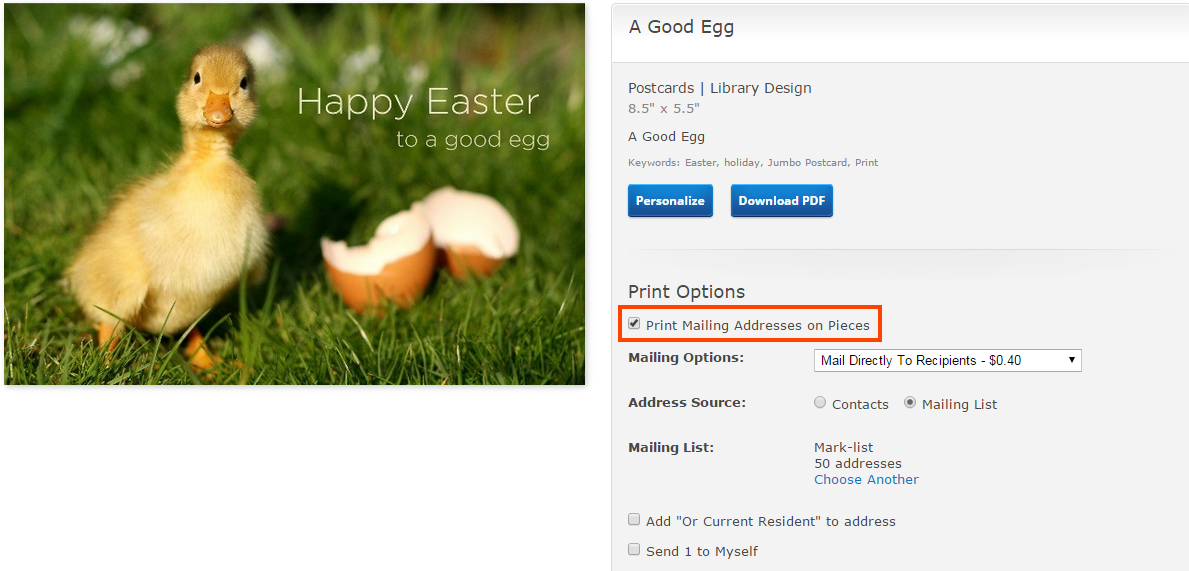
In the Print Options section you will see a drop-down menu with 2 options for your print design:
- You can have the pieces sent to you with the address already printed on them
- You can have the pieces mailed directly to the recipients in your mailing list (postage fees apply)
Next, click Mailing List button.
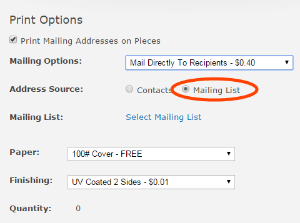
Then click the Select Mailing List link. From here you can search for a mailing list file or drag and drop one you have already prepared.
Once you have selected the Mailing List you wish to use, you will need to name your list. We recommend naming something specific, and relevant to your list (e.g. Seattle Buyers, Bellevue Renters, etc.) Next, click the Upload button.
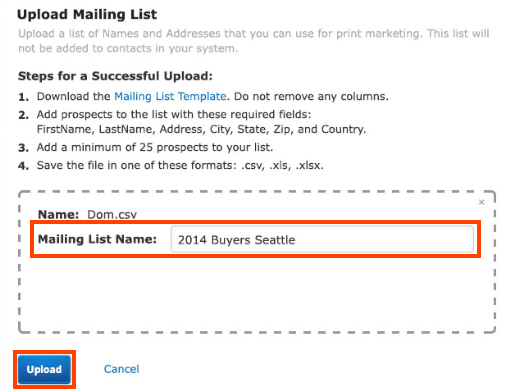
Once the system validates your Mailing List, your list will be successfully added to your Marketing Center. However, you may get an error; below are the most common mistakes that can occur when uploading a Mailing List:
- Unusable addresses: This can be due to missing or invalid information (like state code)
- Does not meet minimum addresses: There is a minimum of 25 recipients for print
- Special characters in Mailing List name: The system will not allow a mailing list with special characters in the name
- Column headers are missing: The Mailing List upload has a required column header layout that can be found by using the template. While each column does not need information in it, you can not remove the columns you are not using.
- Columns that require content are blank: For each entry you must provide - First Name, Last Name, Address, City, State, Zip, and Country
- Duplicate Mailing List name: You cannot use the same name for two different mailing lists
- Invalid file type: The acceptable file types for uploading are .CSV, .XLS, or .XLSX
Once your list is uploaded, we always recommend adding "Or Current Resident" to the address, as well as sending one to yourself, so be sure to check those boxes as well.
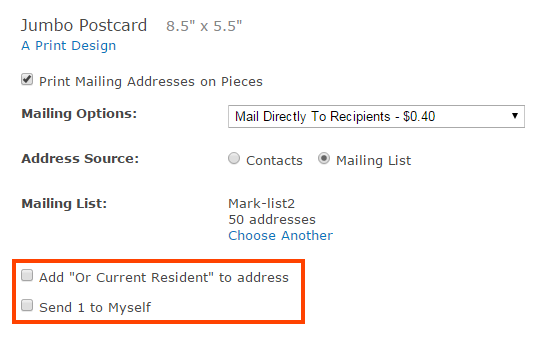
From here, click the Add to Cart button to finish your order.
Click here to learn how to complete a print order.
Your Mailing List will be stored in your Marketing Center for future use, so you can use it again and again. However, you cannot edit an uploaded mailing list. If you need to make edits to a mailing list, we recommend you make changes to the actual file, save it, and then re-upload it with a different name.
Manage Your Mailing List
Mailing lists are a great way to really dive into a targeted market or farming area. Once you upload a mailing list, it will be stored in your system, and you’ll have a few options for managing it later on. To manage your mailing lists, click on Mailing Lists in your Marketing Center.

From here, you can do the following:
- Search for your list by name
- Preview the first 25 rows of any list
- Download your list to an Excel or CSV file
- Rename any of your lists
- Delete old or outdated lists
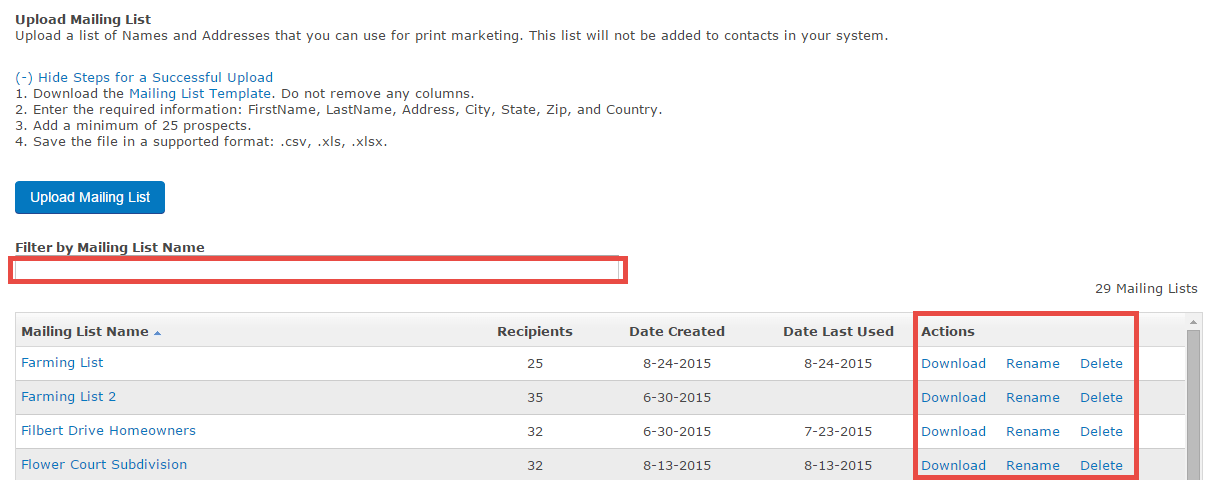
Print Mailing Labels
Remember, mailing lists are NOT contacts in your system, so if you wish to print labels for a mailing list, you can import your mailing list so they will be contacts in your system. Just be sure to create a special group first, then import your mailing list into that group (you can even go in and delete the contacts after you print the labels).
Once you've imported your mailing list into a group, you can run a contact search for that group, then print labels.
