Getting Started
Teams
Getting Started with Market Leader Teams for Team Leaders
Getting Started with Market Leader Teams for Team Members
Getting Started with Your Shared Marketing Center for Teams
Add an Agent to a Teams Account
Removing an Agent from a Teams Account
Lead Routing for Teams Agents
Personalize Your Marketing Email Footer for Market Leader Teams
Listing Alerts for Teams Agents
Create and Manage Groups for Team Members
Contacts Details for Team Account Members
Sharper Agent
Market Leader Professional
Network Boost Checklist
Leads Direct Checklist
HouseValues Checklist
Getting Started Email Series
Profile
Email Settings
My Account
Add Agent MLS ID
Add Office MLS ID
Manage Your Activity Alerts
Manage Your Billing and Shipping Information
Add Your Profile Photo and Agency Logo
MLS Integration
My Account Settings
Daily Activity Email
Market Leader Mobile App
Profile Settings
Profile Settings for Sharper Agent
Contacts
Lead Intel
Contact Details
Add a Contact
Edit a Contact
Contact Address
Listing Alerts
Contact Search
Import Contacts
Export Contacts
Contact Types
Contact Status
Create and Manage Groups
Bulk Updates to Contact Records
Contact Welcome Email
Send a Quick CMA
Add Contact Notes
Send MLS Listings to Contacts
Delete a Contact
Personalize Your Emails
Send an Email
Managing Emails in Your Market Leader System
How to Schedule an Email
Add Images to Your Emails
Add Contacts to Your Email
SMS
SMS Setup Essentials
SMS Setup for Individual Account
SMS Setup for Team Account
Receiving Opt-In Consent for SMS Messages
SMS in Nurture Campaigns
Responding to SMS messages
Website
Website Setup Wizard
Choose Your Website Layout
View or Edit Your Website
Website Logo and Hero Image
Personalize Your About Page
Customize Your Home Page
Create a Custom Page on Your Website
Customize Your SEO Titles and Descriptions
Website Widgets
Site Activity
Add or Edit the Communities You Serve
Add Client Recommendations to Your Website
Delete a Recommendation
Add an Image to Your Website
Adding a Video to Your Website
Creating a Blog Post for Your Website
Website Listing Search Options
Add a Facebook Pixel
Manage Your Featured Partners
Generate Leads Using a Search Widget
Customize Your Website Pages & Menus
Select Your Domain
5 Reasons Why You Should Be Blogging
Change Your Nameservers on GoDaddy
Customize Your Sell Page Text
Website Sections
Lead Capture Widget
Listings
Listing Details
Market Your Listings
Create a Custom Property
Showcase Properties With a Single Property Website
Listing Marketing Automation
Marketing Center
Getting Started with Your Marketing Center
Welcome to Your Marketing Center
Getting Started with Your Marketing Center
Using the Marketing Email Editor
Upload a Mailing List
Share a Marketing Email Design on Social Media
Create a Hyperlink
Using the Image Manager
Find a Saved Design
Order Professional Printing
XpressDocs Print Pricing Guide
Print Marketing - Printing Terms and Conditions for XpressDocs
XpressDocs Shopping Cart FAQ
Campaigns
Campaign Types
Campaign Status
Create a New Campaign
Find a Saved Campaign
Edit a Saved Campaign
Create a Custom Campaign
Customize Your Campaign
Add a Contact to a Campaign
Add a Postcard to a Campaign
Add an Activity to a Campaign
Add a Step to a Campaign
Add an Email to a Campaign
Campaigns FAQ
Design Library
Using the Marketing Design Editor
Create a Greeting Card
Create a Flyer
Create a Marketing Email
Email a Marketing Design
Create a Marketing Guide
Create a Postcard
Add Contacts to a Print Design
Create a Listing Enabled Design
Create a Sellers Home Valuation Request
Create a Transparent Image
Personalizing and Activating a Marketing Email Footer
Print a Marketing Design Yourself
Coaching
Lead Engagement
Turning Leads into Gold
Network Boost: Grow Your Network With Social Media Lead Generation
Working with Online Leads
We're Getting Engaged!
When Seller Meets Buyer
Buy Baby Buy
We've Got a Script for That
Master Your New Lead Follow-up
Social Media Marketing
Get Savvy with Social
Forging Your Social Media Strategy
Social Media Content Trends to Spark Engagement
Video Makes a Real Estate Star
Website Marketing
Marketing Strategy
Be the CMO of Your Business
Create and Automate with Market Leader
Whats Your Marketing Story, Morning Glory
System Tools
Ignite Key System Tools to Work Smarter Not Harder
Your Market Leader Toolbelt
Leveraging Your NEW Dashboard and Recent Updates for Maximum Impact
Strategy & Planning
Setting Your 2023 Business Plan
Understanding Today's Consumer
Create a VIP Experience for Your Sellers
Expert Panel - Your Questions Answered
NAR Settlement Impact: What to Start Doing Today
Agent Spotlight - Building a Million Dollar Pipeline with Tracey Todd
Shift Happens - How to Thrive in Any Market
Millennial Homebuyers and the Path to Ownership
Million Dollar Pipeline Program
Scripts
Buyer Engagement Scripts
Seller Engagement
Essential Seller Scripts
Opening and Discovery Scripts
Objection Handling Scripts
Contact Unsubscribed
Re-Engagement Scripts
Engage Your Way to the Top
Initial Response Scripts
Our Best Email Templates
Integrations
Lead Stream
Google Analytics
Google Contact Sync
Office 365 Contact Sync
Craigslist Posting Tool
Activate Zillow Tech Connect for your Market Leader System
Add Your Market Leader Email Address to Your Homes.com Profile
Add Your Market Leader Professional Email Address to Your Realtor.com Profile
Add Your Market Leader Professional Email Address to Your Brivity.com Profile
Add Your Market Leader Email Address to Your Listings To Leads Profile
Lead Products
The Journey of a Lead Through the Market Leader System
The Journey of a Lead Through the Market Leader System [Video]
Network Boost
Network Boost Lead Experience
Leads Direct Lead Experience
HouseValues Lead Experience
Get Leads
Customer Service
Table of Contents
- All Categories
- Lead Products
- Network Boost
Network Boost
Network Boost allows you to intelligently and efficiently generate leads from the millions of consumers using Facebook and delivers you a reliable flow of leads to grow your sphere every month. Your ads are optimized for lead generation and feature your current and sold listings. Don’t have any recent listings? No problem. We'll feature listings from your Office or MLS until you do. If your MLS is not approved yet, we’ll feature content that’s attractive to buyers and sellers. We update your ads automatically when you do get new listings and as a listing status changes – there’s no maintenance required by you.
Learn how to:
- Turn on Network Boost
- Modify Network Boost
- What happens once Network Boost is turned on
- What to know about the leads generated by Network Boost
- Check your Network Boost ad performance
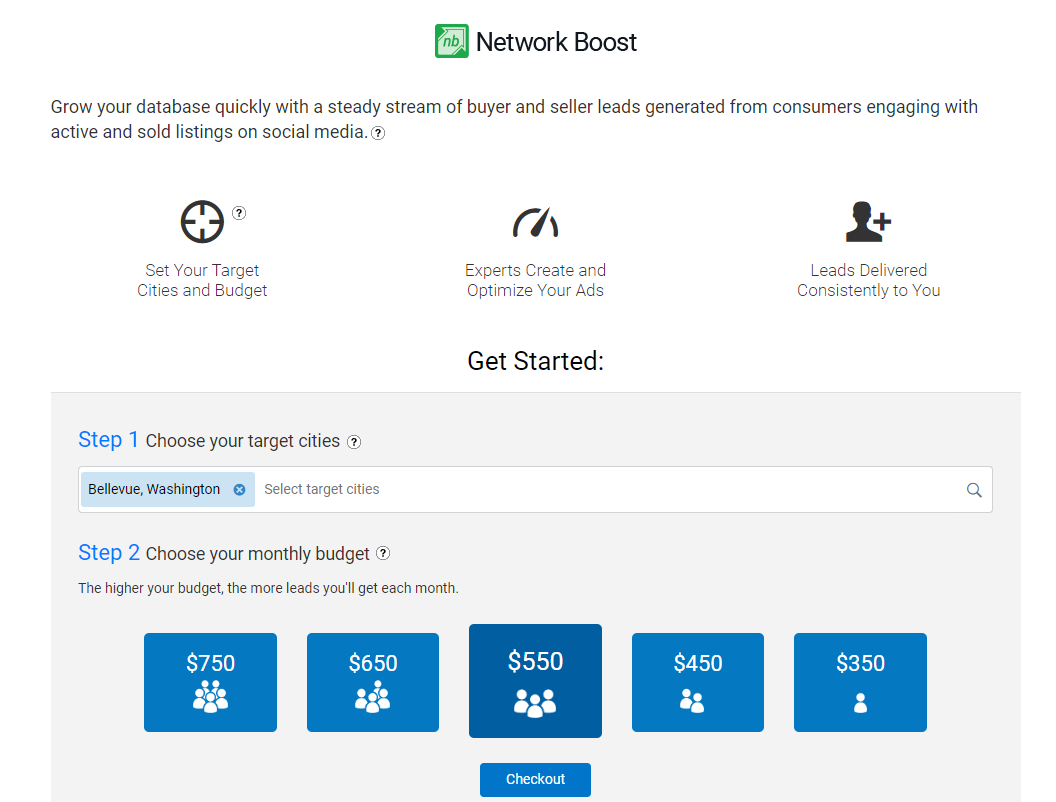
How to Turn on Network Boost
- a. In the Marketing tab, click Network Boost.
b. In the Get Leads tab, click Network Boost.
c. Click the Help Tab and select Leads and in the Network Boost card, click Get Leads. - Next, Choose your target cities. You can select up to 5.
- Choose your monthly budget from one of the pre-defined options, then click Checkout
- Complete the payment authorization page.
You will receive an email notification once your Network Boost Ad is live.
Leads generated from Network Boost will automatically be delivered into your Market Leader system.
Modify City
- a. In the Marketing tab, click Network Boost.
b. In the Get Leads tab, click Network Boost.
c. Click the Help Tab and select Leads and in the Network Boost card, click Get Leads. - Click the Modify button in the Ad Details section.
You can modify your cities at anytime without requiring a 6-month agreement.
To adjust your budget, you will need to contact a Market Leader representative to make any budget adjustments. Please note that any budget changes will require a new minimum 6-month agreement. After 6 monthly payments, you will automatically be billed on a month-to-month basis.
Note: If you have a pending quote due to changes in Leads Direct or Network Boost, you will not be able to make another change in the system. Please contact Support to continue modification.
What Happens Next
Once you've purchased Network Boost, we will begin building and optimizing your ads. You will receive a notification once your Network Boost ads go live. You will also receive notification each time you receive a new lead. We recommend downloading the Market Leader app and enabling text notifications in your accounts settings, so you can respond quickly when you get a new lead. Click here to learn more about activity alerts.
Click here to see the Network Boost lead experience from start to finish!
What to Know About the Leads Generated by Network Boost
When a lead clicks on your ad, they will fill out a form that collects their name, email address, and phone number. This information is usually auto-populated by Facebook. When new Network Boost leads come into your system, their source will be "Network Boost".
Social Media leads, like those generated by Network Boost, are often in the early stage of their homebuying or selling journey and may not be as engaged as someone who is ready to buy or sell in the next 30 days. As such, Network Boost leads will need some nurturing to determine the best way you can serve them. That's where we come in!
All new Network Boost leads are automatically added to the "New Lead Nurture: Network Boost (Email)" campaign. This drip campaign is a series of plain text emails and SMS messages designed to look like they are coming directly from you. Each message asks basic follow-up questions about the lead's preferences to prompt them to respond. When the lead responds, they are automatically removed from the campaign, and you get a Hand Raise alert so you can personally follow-up with them. Make sure you follow up ASAP!
How to View Network Boost Ad Performance
Once your ads are live, you can monitor the performance of your Network Boost ads in the same place you purchased them:
- In the Gets Leads tab, select Network Boost.
- Click the Help tab and select Leads. In the Network Boost card, click Get Leads.
- In the Marketing tab, select Network Boost.
The All-Time Ad Performance will display an overview for all your ads:
Impressions - Total number of times an ad was viewed
Reach - Total number of unique users who viewed the ad
Clicks - Number of users who clicked on the ad
Leads - Number of users who filled out the form (to become a lead) after clicking on the ad
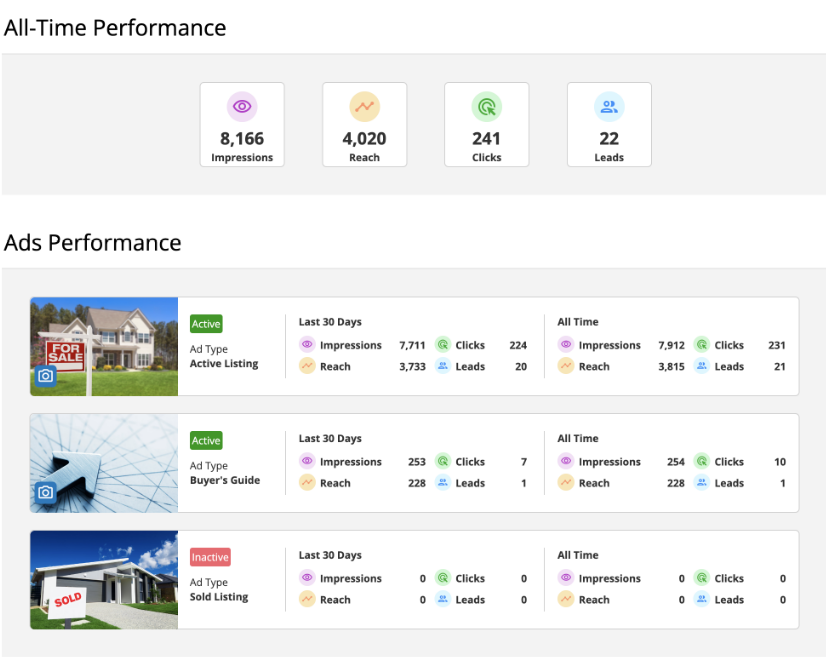
Under Ads Performance, you can look at the individual ad performance. By clicking the blue camera button in the bottom left of the ad photo, you can load an example of your specific ad.
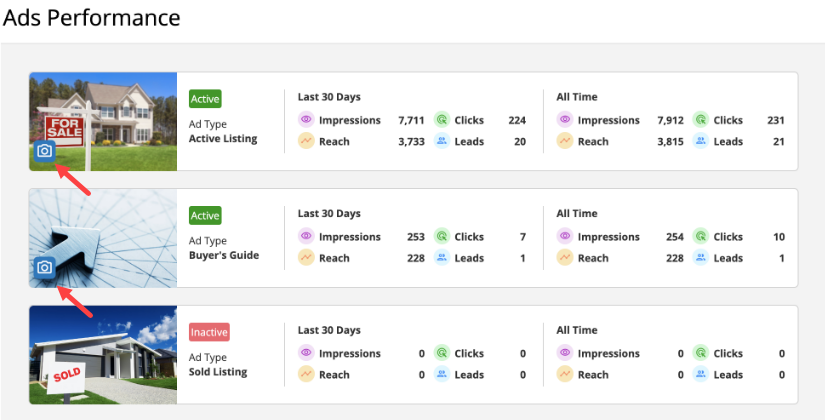
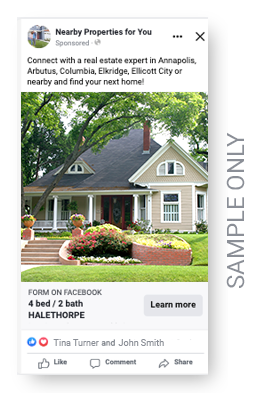
At the bottom of the page you can view Your Recent Leads from the last 30 days. If you click the View All Network Boost Leads button, it will take you to your contacts page filtered to your Network Boost leads from all time.
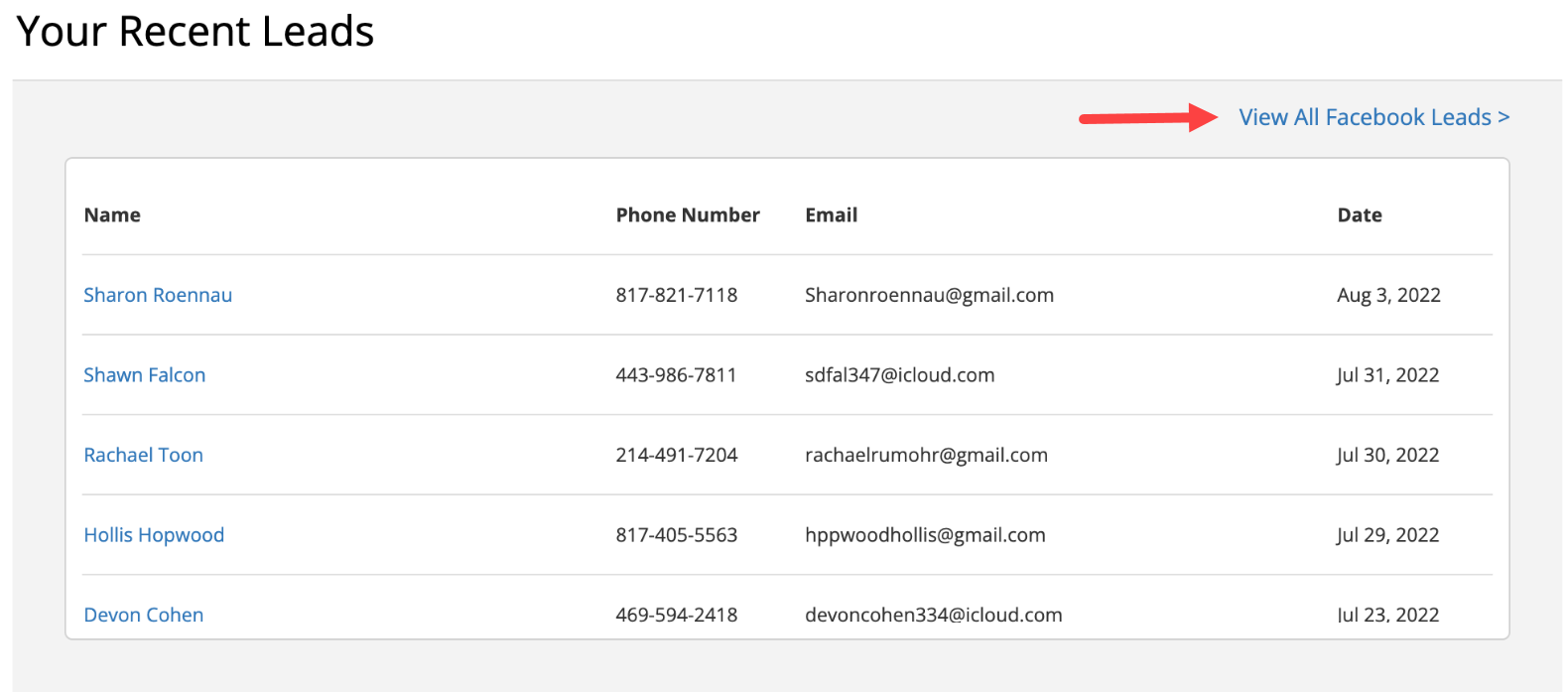
Q. What’s the Best Way To Build Your Pipeline?
A. Implement a variety of lead generation strategies instead of depending on just one. Adding more lead sources ensures long-term stability for your business because it expands the size of your lead pool, which means you’ll have more opportunities to turn leads into clients.
In addition to getting leads through Network Boost, did you know there are other ways Market Leader can deliver you exclusive leads each month?
