Getting Started
Teams
Getting Started with Market Leader Teams for Team Leaders
Getting Started with Market Leader Teams for Team Members
Getting Started with Your Shared Marketing Center for Teams
Add an Agent to a Teams Account
Removing an Agent from a Teams Account
Lead Routing for Teams Agents
Personalize Your Marketing Email Footer for Market Leader Teams
Listing Alerts for Teams Agents
Create and Manage Groups for Team Members
Contacts Details for Team Account Members
Sharper Agent
Market Leader Professional
Network Boost Checklist
Leads Direct Checklist
HouseValues Checklist
Getting Started Email Series
Profile
Email Settings
My Account
Add Agent MLS ID
Add Office MLS ID
Manage Your Activity Alerts
Manage Your Billing and Shipping Information
Add Your Profile Photo and Agency Logo
MLS Integration
My Account Settings
Daily Activity Email
Market Leader Mobile App
Profile Settings
Profile Settings for Sharper Agent
Contacts
Lead Intel
Contact Details
Add a Contact
Edit a Contact
Contact Address
Listing Alerts
Contact Search
Import Contacts
Export Contacts
Contact Types
Contact Status
Create and Manage Groups
Bulk Updates to Contact Records
Contact Welcome Email
Send a Quick CMA
Add Contact Notes
Send MLS Listings to Contacts
Delete a Contact
Personalize Your Emails
Send an Email
Managing Emails in Your Market Leader System
How to Schedule an Email
Add Images to Your Emails
Add Contacts to Your Email
SMS
SMS Setup Essentials
SMS Setup for Individual Account
SMS Setup for Team Account
Receiving Opt-In Consent for SMS Messages
SMS in Nurture Campaigns
Responding to SMS messages
Website
Website Setup Wizard
Choose Your Website Layout
View or Edit Your Website
Website Logo and Hero Image
Personalize Your About Page
Customize Your Home Page
Create a Custom Page on Your Website
Customize Your SEO Titles and Descriptions
Website Widgets
Site Activity
Add or Edit the Communities You Serve
Add Client Recommendations to Your Website
Delete a Recommendation
Add an Image to Your Website
Adding a Video to Your Website
Creating a Blog Post for Your Website
Website Listing Search Options
Add a Facebook Pixel
Manage Your Featured Partners
Generate Leads Using a Search Widget
Customize Your Website Pages & Menus
Select Your Domain
5 Reasons Why You Should Be Blogging
Change Your Nameservers on GoDaddy
Customize Your Sell Page Text
Website Sections
Lead Capture Widget
Listings
Listing Details
Market Your Listings
Create a Custom Property
Showcase Properties With a Single Property Website
Listing Marketing Automation
Marketing Center
Getting Started with Your Marketing Center
Welcome to Your Marketing Center
Getting Started with Your Marketing Center
Using the Marketing Email Editor
Upload a Mailing List
Share a Marketing Email Design on Social Media
Create a Hyperlink
Using the Image Manager
Find a Saved Design
Order Professional Printing
XpressDocs Print Pricing Guide
Print Marketing - Printing Terms and Conditions for XpressDocs
XpressDocs Shopping Cart FAQ
Campaigns
Campaign Types
Campaign Status
Create a New Campaign
Find a Saved Campaign
Edit a Saved Campaign
Create a Custom Campaign
Customize Your Campaign
Add a Contact to a Campaign
Add a Postcard to a Campaign
Add an Activity to a Campaign
Add a Step to a Campaign
Add an Email to a Campaign
Campaigns FAQ
Design Library
Using the Marketing Design Editor
Create a Greeting Card
Create a Flyer
Create a Marketing Email
Email a Marketing Design
Create a Marketing Guide
Create a Postcard
Add Contacts to a Print Design
Create a Listing Enabled Design
Create a Sellers Home Valuation Request
Create a Transparent Image
Personalizing and Activating a Marketing Email Footer
Print a Marketing Design Yourself
Coaching
Lead Engagement
Turning Leads into Gold
Network Boost: Grow Your Network With Social Media Lead Generation
Working with Online Leads
We're Getting Engaged!
When Seller Meets Buyer
Buy Baby Buy
We've Got a Script for That
Master Your New Lead Follow-up
Social Media Marketing
Get Savvy with Social
Forging Your Social Media Strategy
Social Media Content Trends to Spark Engagement
Video Makes a Real Estate Star
Website Marketing
Marketing Strategy
Be the CMO of Your Business
Create and Automate with Market Leader
Whats Your Marketing Story, Morning Glory
System Tools
Ignite Key System Tools to Work Smarter Not Harder
Your Market Leader Toolbelt
Leveraging Your NEW Dashboard and Recent Updates for Maximum Impact
Strategy & Planning
Setting Your 2023 Business Plan
Understanding Today's Consumer
Create a VIP Experience for Your Sellers
Expert Panel - Your Questions Answered
NAR Settlement Impact: What to Start Doing Today
Agent Spotlight - Building a Million Dollar Pipeline with Tracey Todd
Shift Happens - How to Thrive in Any Market
Millennial Homebuyers and the Path to Ownership
Million Dollar Pipeline Program
Scripts
Buyer Engagement Scripts
Seller Engagement
Essential Seller Scripts
Opening and Discovery Scripts
Objection Handling Scripts
Contact Unsubscribed
Re-Engagement Scripts
Engage Your Way to the Top
Initial Response Scripts
Our Best Email Templates
Integrations
Lead Stream
Google Analytics
Google Contact Sync
Office 365 Contact Sync
Craigslist Posting Tool
Activate Zillow Tech Connect for your Market Leader System
Add Your Market Leader Email Address to Your Homes.com Profile
Add Your Market Leader Professional Email Address to Your Realtor.com Profile
Add Your Market Leader Professional Email Address to Your Brivity.com Profile
Add Your Market Leader Email Address to Your Listings To Leads Profile
Lead Products
The Journey of a Lead Through the Market Leader System
The Journey of a Lead Through the Market Leader System [Video]
Network Boost
Network Boost Lead Experience
Leads Direct Lead Experience
HouseValues Lead Experience
Get Leads
Customer Service
Table of Contents
- All Categories
- Integrations
- Craigslist Posting Tool
Craigslist Posting Tool
What is the Craigslist Posting Tool?
The Craigslist Posting Tool helps you create and track Craigslist ads to showcase your listings.
Why Should I Use the Craigslist Posting Tool?
Craigslist is one of the most visited and popular websites in the world, and more and more buyers are including Craigslist in their search for a new home. If you’re not posting your listings to Craigslist on a regular basis, you’re missing out on free exposure for your listings and potential new leads. The Craigslist posting tool in your Market Leader system makes it extremely easy to post your listings to Craigslist, getting your listing more exposure and increasing the chance of being connected with new potential buyers.A Craigslist post helps you:
- Promote your listing.
- Sell your listing faster
- Encourage more consumers to visit your website.
- Generate more phone calls to you!
One caveat--as Craigslist is a 3rd party company, they can change their rules at any time (and not tell us—shame on them!). So always make sure you refer to Craigslist’s website www.craigslist.org to ensure your posts stay in compliance with their terms of use.
Open Craigslist Posting Tool
1. Log into your Market Leader system.
2. In the navigation list, hover over Listings and select Market My Listings.
3. On the Post on Craigslist tab, for a given listing, click New Post.
a) Don’t see your listing? Make sure you connect your active listings from the MLS to your Market Leader account by adding your Agent MLS ID.
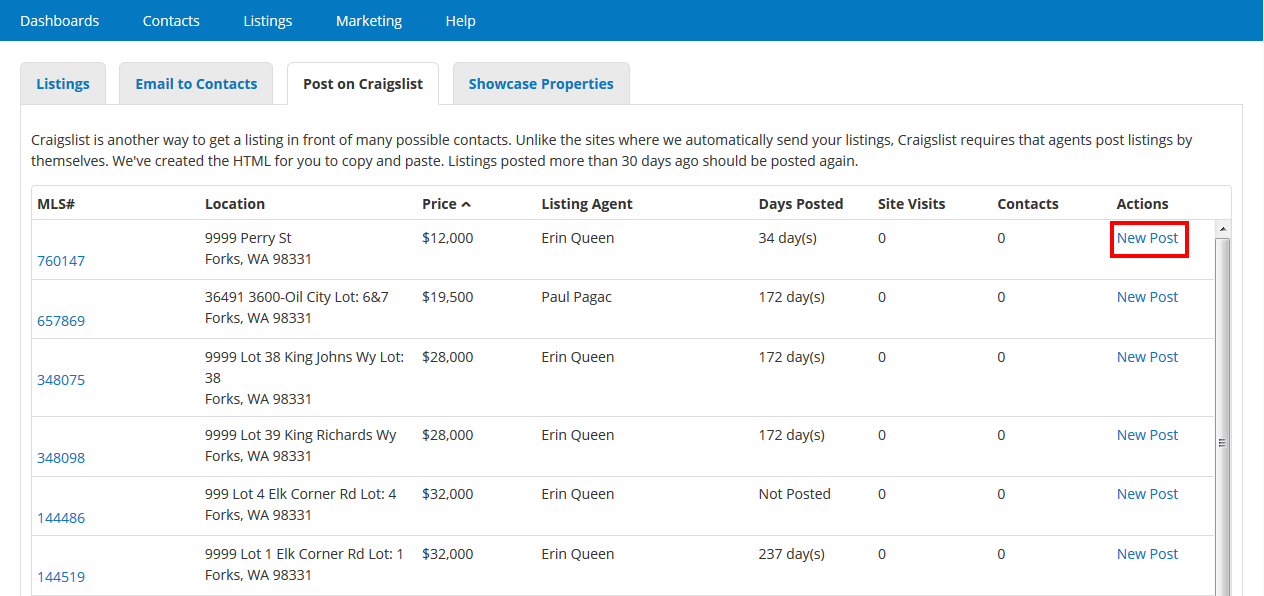
b) Next, click Open Craigslist to Post. The system opens a new window to Craigslist. Do not close the Market Leader system window. You must switch between windows as you post. Log into your Craigslist Account and enter your credentials. If you do not have an account, click Apply for Account.
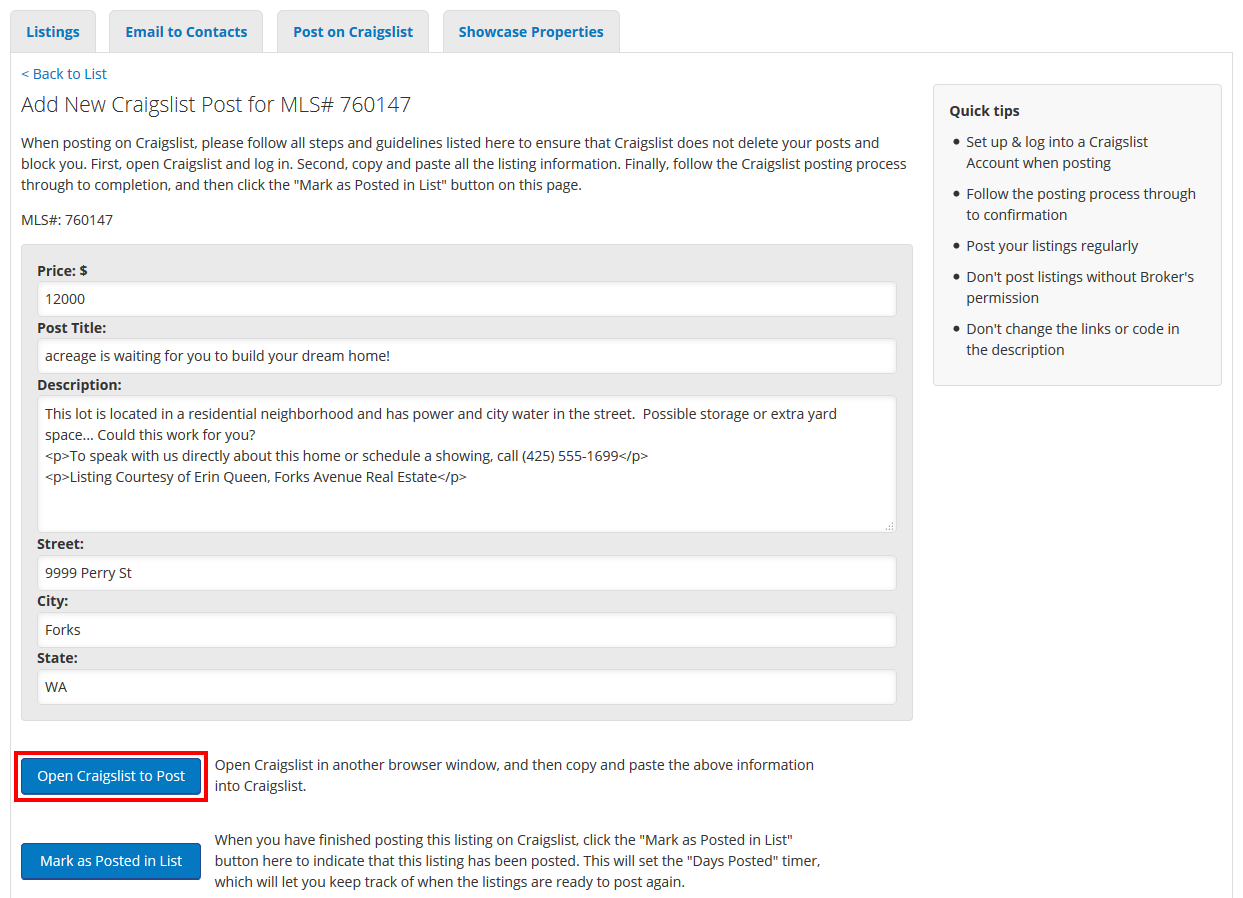
4. Navigate on Craigslist to the appropriate location and section to post to classifieds.
a) Type: Housing offered
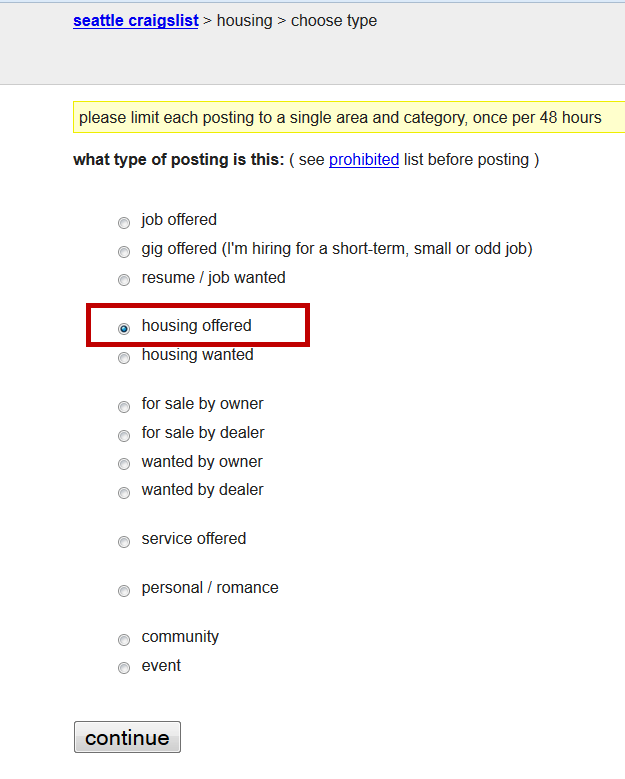
b) Category: real estate – by broker
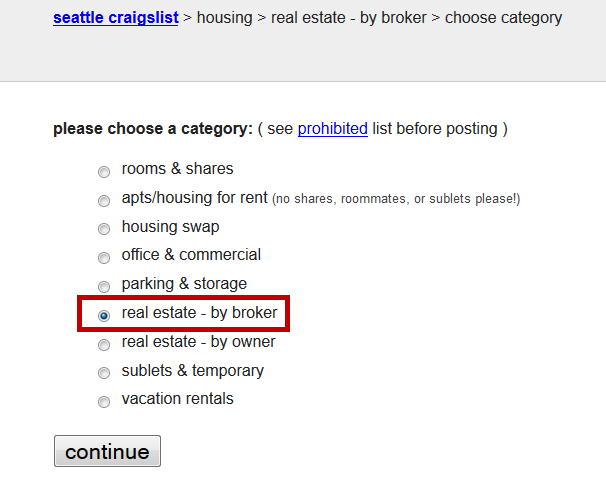
c) Read through and agree to their guidelines
d) Choose the location that best fits the listing
Create a Posting on Craigslist
1. On the next Create a Post page on Craigslist, fill in all of the fields in your contact info section. Include your preferred email (some prefer to use the hidden “CL mail relay” option as well as your preferred phone number.
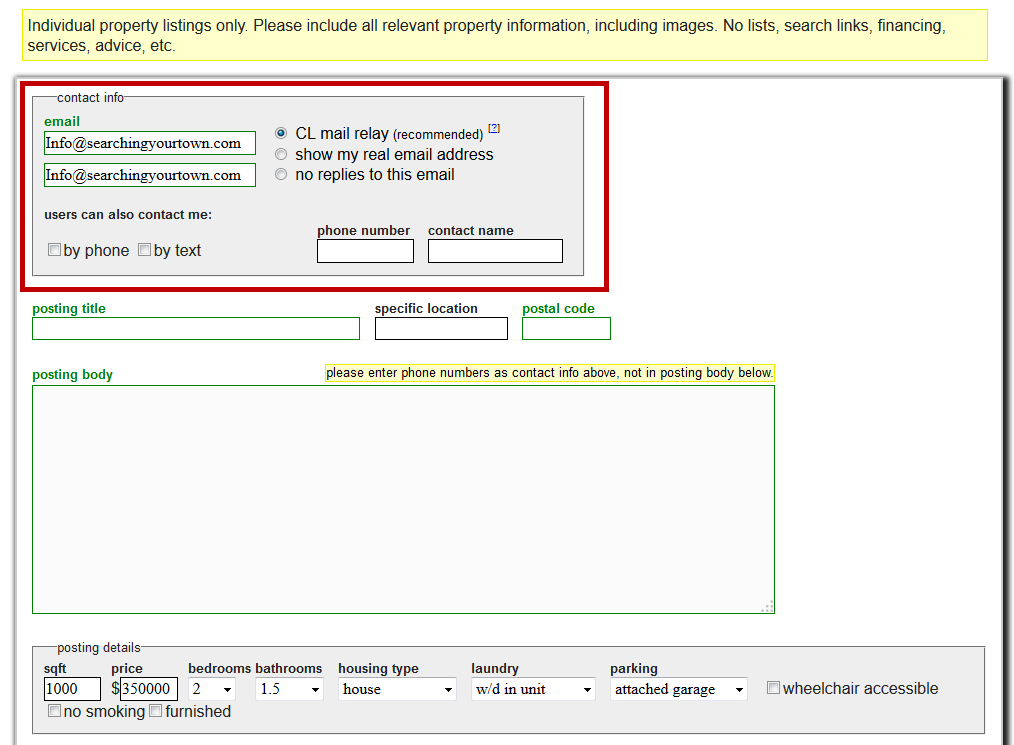
2. Toggle between the Craigslist posting page and the Market Leader window to copy the values from your Market Leader screen and paste them into the corresponding fields in Craigslist.
3. For the Posting Title, you may want to rewrite it to ensure it will grab the attention of potential buyers. (Example “Hot deal just 2 blocks from Green Lake!” )
4. For the Posting Body/Description, you can simply copy and paste all of the information in the Description section in Market Leader into the Craigslist Posting Body section.
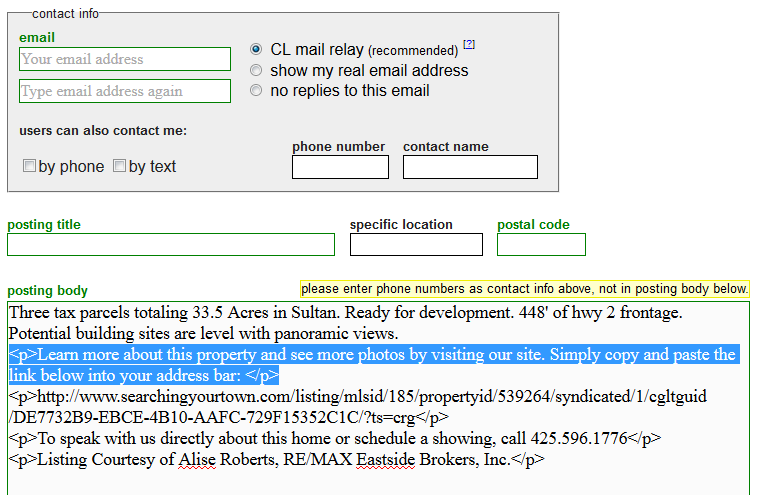
Enter in all of the remaining fields and click Continue.
Complete Craigslist Post
1. To select the location on the map either enter the address and select find address on map or drag the pin to the correct location on the map. Click Continue.
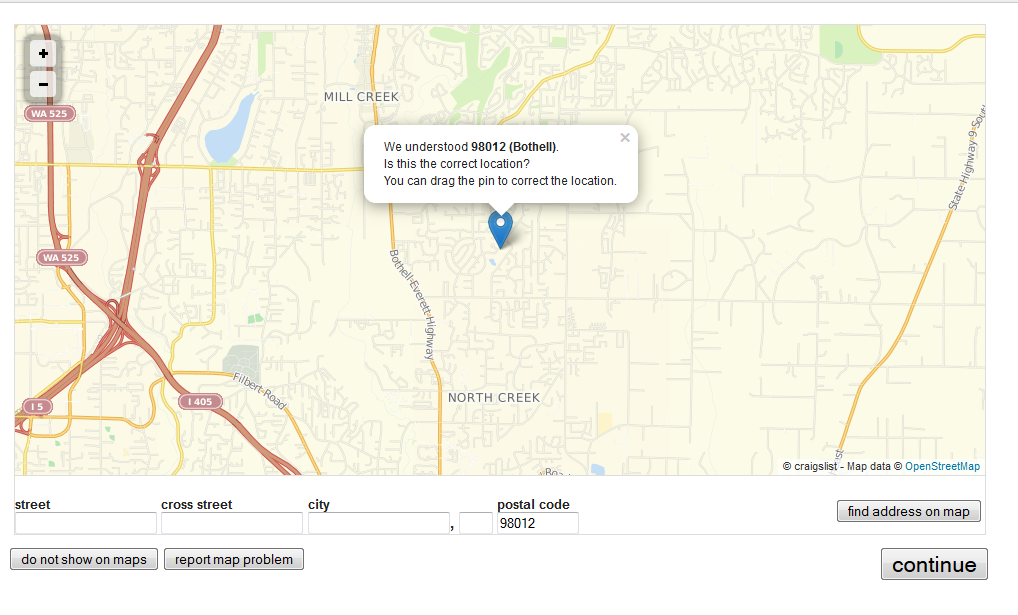
2. Select Browse to add images to your Craigslist ad and click done with images.
a) Choose the best photo of the home to add first, as this will be the one that displays as the primary photo. You can add up to a total of 24 photos.
3. Preview the post and click Publish.
4. Craigslist will then email you a verification email to complete your post. Click on the link in the verification email, and Accept the terms of use, and click Publish.
5. Congratulations, now your post is live and can be generating inquiries for you!
Mark Listing as Posted in Market Leader
In the Market Leader Post on Craigslist window, click Mark as Posted in List. This will set the system timer so you know when to post this listing again, as well as enable you to track visitors and leads you generate from this post. Leads you generate from this and other Craigslist ads you post using your Market Leader Craigslist Posting Tool, will be labeled with the source of Craigslist, as well as be tracked in Site Activity as being from Craigslist.
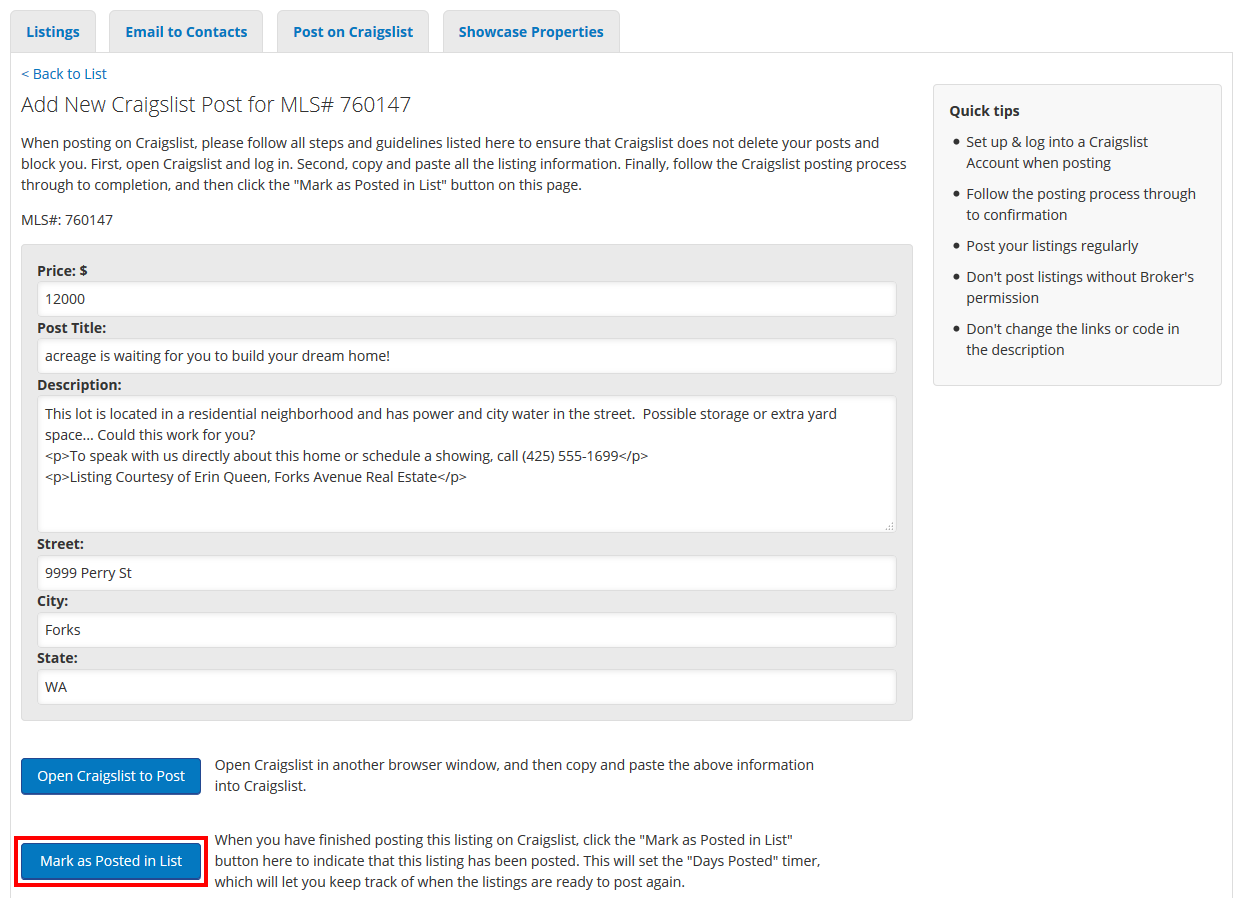
Suggestions
Cultivate the following habits:Keep an eye on your Craigslist account. When logged in to your Craigslist account, check your ads to see which have expired or been deleted so you can renew or repost them as appropriate. Learn more about renewing and reposting on Craigslist: http://www.craigslist.org/about/help/repost
