Table of Contents
Recently Active Contacts
Active contacts are engaged contacts - whether it's a new lead or a returning contact. Being able to see what recently active contacts are looking at allows you to follow-up quickly with relevant content. Here you'll learn how to find recently active contacts in your system, as well as tips and scripts for a stellar follow up.
Where to See Activity in Your System
30-Day Activity Feed
In this widget on your Home Dashboard you can see an overview of which contacts have been active in the last 30 days and what they've done. Tip: Look for contacts who have been highly active and reach out to ask questions and offer your assistance.
Contact Details Page Activity Feed
You can see individual contact activity on each contact's Contact Details Page. Review this activity before making follow-up calls/emails so you can ask specific questions about their preferences.
All Contacts Page
You can sort and filter your full contact list by recent activity. That way you can focus your follow-up efforts on contacts who are showing engagement. Click on the Contacts tab then click All Contacts
Sort by Last Activity
To sort your contact list by last activity, click on the Sorted By menu and select Contact Last Activity. If needed, you can use the arrows to reverse the order of your sorted list.
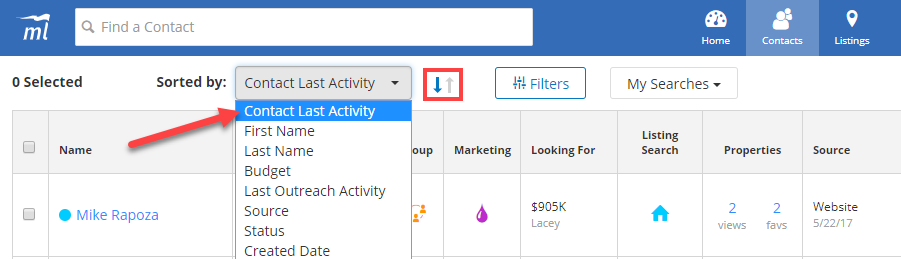
Filter by Recent Activity
To filter your list to show only recently active contacts, Click on My Searches, then select Recently Active. Here you will see contacts that have been active in the last 7 days, as well as contacts that you have engaged with in the last 7 days.
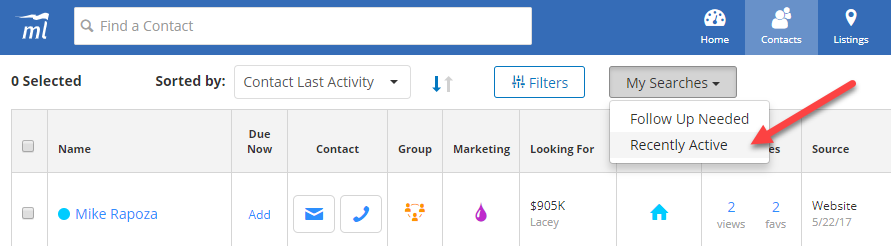
Filter by Type of Activity
To filter your list by the type of activity, click the Filters button. Here, under the Dates section, you can select the specific type of activity:
- Last Contact: When you last reached out to the contact
- Contact Last Active: When the contact last engaged with you or your website
View Last Activity
To quickly see the last action you and your contact took, pan over to the Last Activity column and click the activity icons.
How to Follow up on Contact Activity
New Leads
Reach out to new leads ASAP - you want to catch them while they're still thinking about real estate. The system will send an automated welcome email, but you should call or email to ask questions about their preferences and begin building a relationship.
New Buyer Lead - Option #1
|
New Buyer Lead - Option #2
|
New Seller Lead - Option #1
|
New Seller Lead - Option #2
|
Viewed Listings
A contact’s viewing behavior can tell you a lot about them, including their timeline and what they may be looking for. Check to see what properties they viewed, and try to identify trends or patterns in their viewing history.
|
Favorited a Listing
When a contact saves or favorites a listing, it’s a good indicator of their timeline. If they favorite multiple listings, try and identify patterns among them. Saving a listing is a great opportunity to engage with highly relevant content.
Price Range Changed
A price change can indicate a pre-approval, so check to see if the price went up or down. Or, if the price range becomes more specific, it may mean they’re getting closer to taking the next step.
Search Area Changed
A drastic area change could indicate a life event (e.g. new job, child on the way, etc.), but a minor area change means they are getting further along in their timeline, or they got pre-approved and switched to an area more appropriate for their price point.
Requested a CMA
Requesting a CMA/Home Valuation often indicates a seller who is considering listing their home. It can also mean a buyer that likes a home and wanted to see how much the home would cost in today’s market. Either way, make no assumptions and provide the information they requested.
|
Unsubscribed
When a contact unsubscribes from listing alerts or marketing emails, it could mean the content wasn’t relevant to them, or it was too frequent. Don’t take it personal, instead look at it as an opportunity to reach out.
|
External Activity Alerts
You can receive text and email alerts when a contact takes certain actions like browsing your website or sending you a message. These alerts include links that will log you into your system, so you can respond quickly, no matter where you are. Learn how to manage these alerts
