Getting Started
Teams
Getting Started with Market Leader Teams for Team Leaders
Getting Started with Market Leader Teams for Team Members
Getting Started with Your Shared Marketing Center for Teams
Add an Agent to a Teams Account
Removing an Agent from a Teams Account
Lead Routing for Teams Agents
Personalize Your Marketing Email Footer for Market Leader Teams
Listing Alerts for Teams Agents
Create and Manage Groups for Team Members
Contacts Details for Team Account Members
Sharper Agent
Market Leader Professional
Network Boost Checklist
Leads Direct Checklist
HouseValues Checklist
Getting Started Email Series
Profile
Email Settings
My Account
Add Agent MLS ID
Add Office MLS ID
Manage Your Activity Alerts
Manage Your Billing and Shipping Information
Add Your Profile Photo and Agency Logo
MLS Integration
My Account Settings
Daily Activity Email
Market Leader Mobile App
Profile Settings
Profile Settings for Sharper Agent
Contacts
Lead Intel
Contact Details
Add a Contact
Edit a Contact
Contact Address
Listing Alerts
Contact Search
Import Contacts
Export Contacts
Contact Types
Contact Status
Create and Manage Groups
Bulk Updates to Contact Records
Contact Welcome Email
Send a Quick CMA
Add Contact Notes
Send MLS Listings to Contacts
Delete a Contact
Personalize Your Emails
Send an Email
Managing Emails in Your Market Leader System
How to Schedule an Email
Add Images to Your Emails
Add Contacts to Your Email
SMS
SMS Setup Essentials
SMS Setup for Individual Account
SMS Setup for Team Account
Receiving Opt-In Consent for SMS Messages
SMS in Nurture Campaigns
Responding to SMS messages
Website
Website Setup Wizard
Choose Your Website Layout
View or Edit Your Website
Website Logo and Hero Image
Personalize Your About Page
Customize Your Home Page
Create a Custom Page on Your Website
Customize Your SEO Titles and Descriptions
Website Widgets
Site Activity
Add or Edit the Communities You Serve
Add Client Recommendations to Your Website
Delete a Recommendation
Add an Image to Your Website
Adding a Video to Your Website
Creating a Blog Post for Your Website
Website Listing Search Options
Add a Facebook Pixel
Manage Your Featured Partners
Generate Leads Using a Search Widget
Customize Your Website Pages & Menus
Select Your Domain
5 Reasons Why You Should Be Blogging
Change Your Nameservers on GoDaddy
Customize Your Sell Page Text
Website Sections
Lead Capture Widget
Listings
Listing Details
Market Your Listings
Create a Custom Property
Showcase Properties With a Single Property Website
Listing Marketing Automation
Marketing Center
Getting Started with Your Marketing Center
Welcome to Your Marketing Center
Getting Started with Your Marketing Center
Using the Marketing Email Editor
Upload a Mailing List
Share a Marketing Email Design on Social Media
Create a Hyperlink
Using the Image Manager
Find a Saved Design
Order Professional Printing
XpressDocs Print Pricing Guide
Print Marketing - Printing Terms and Conditions for XpressDocs
XpressDocs Shopping Cart FAQ
Campaigns
Campaign Types
Campaign Status
Create a New Campaign
Find a Saved Campaign
Edit a Saved Campaign
Create a Custom Campaign
Customize Your Campaign
Add a Contact to a Campaign
Add a Postcard to a Campaign
Add an Activity to a Campaign
Add a Step to a Campaign
Add an Email to a Campaign
Campaigns FAQ
Design Library
Using the Marketing Design Editor
Create a Greeting Card
Create a Flyer
Create a Marketing Email
Email a Marketing Design
Create a Marketing Guide
Create a Postcard
Add Contacts to a Print Design
Create a Listing Enabled Design
Create a Sellers Home Valuation Request
Create a Transparent Image
Personalizing and Activating a Marketing Email Footer
Print a Marketing Design Yourself
Coaching
Lead Engagement
Turning Leads into Gold
Network Boost: Grow Your Network With Social Media Lead Generation
Working with Online Leads
We're Getting Engaged!
When Seller Meets Buyer
Buy Baby Buy
We've Got a Script for That
Master Your New Lead Follow-up
Social Media Marketing
Get Savvy with Social
Forging Your Social Media Strategy
Social Media Content Trends to Spark Engagement
Video Makes a Real Estate Star
Website Marketing
Marketing Strategy
Be the CMO of Your Business
Create and Automate with Market Leader
Whats Your Marketing Story, Morning Glory
System Tools
Ignite Key System Tools to Work Smarter Not Harder
Your Market Leader Toolbelt
Leveraging Your NEW Dashboard and Recent Updates for Maximum Impact
Strategy & Planning
Setting Your 2023 Business Plan
Understanding Today's Consumer
Create a VIP Experience for Your Sellers
Expert Panel - Your Questions Answered
NAR Settlement Impact: What to Start Doing Today
Agent Spotlight - Building a Million Dollar Pipeline with Tracey Todd
Shift Happens - How to Thrive in Any Market
Millennial Homebuyers and the Path to Ownership
Million Dollar Pipeline Program
Scripts
Buyer Engagement Scripts
Seller Engagement
Essential Seller Scripts
Opening and Discovery Scripts
Objection Handling Scripts
Contact Unsubscribed
Re-Engagement Scripts
Engage Your Way to the Top
Initial Response Scripts
Our Best Email Templates
Integrations
Lead Stream
Google Analytics
Google Contact Sync
Office 365 Contact Sync
Craigslist Posting Tool
Activate Zillow Tech Connect for your Market Leader System
Add Your Market Leader Email Address to Your Homes.com Profile
Add Your Market Leader Professional Email Address to Your Realtor.com Profile
Add Your Market Leader Professional Email Address to Your Brivity.com Profile
Add Your Market Leader Email Address to Your Listings To Leads Profile
Lead Products
The Journey of a Lead Through the Market Leader System
The Journey of a Lead Through the Market Leader System [Video]
Network Boost
Network Boost Lead Experience
Leads Direct Lead Experience
HouseValues Lead Experience
Get Leads
Customer Service
- All Categories
- SMS
- Responding to SMS messages
Responding to SMS messages
Once your SMS registration has been successfully completed, Your New Lead Nurture Campaigns will include text messages, and any new lead who has opted-in to SMS will receive those SMS messages. This is great news because SMS has, on average, an 8x the response rate compared to email!
When a lead responds to one of your SMS messages, you will be notified several ways. But then what?
Review the Lead's Reply
You will receive a notification via email or text (depending on your Activity Alerts settings) that the lead replied to an SMS message. You will also get a Hand Raise To Do in the system.
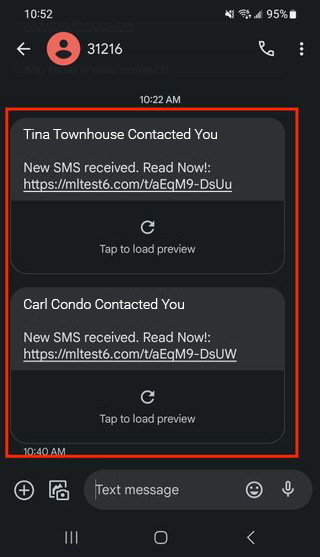
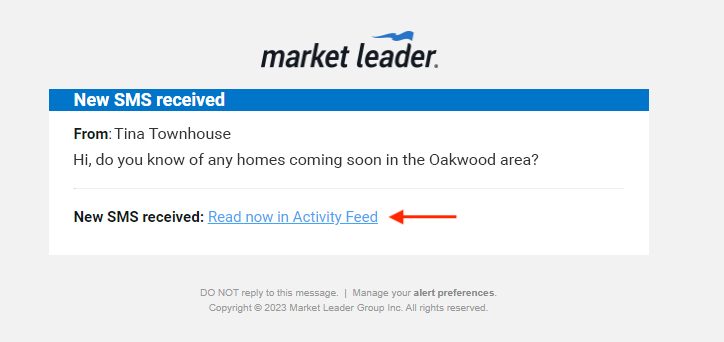
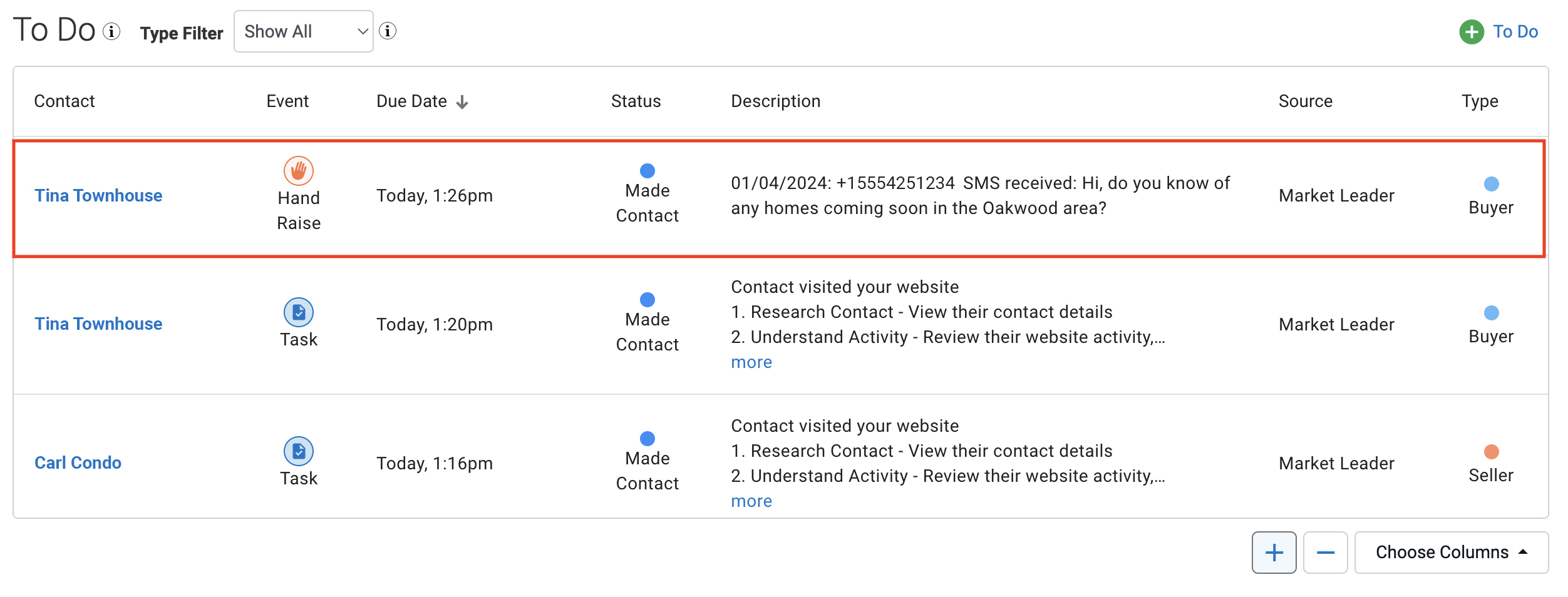
Clicking on the lead’s name in the system or clicking the link in the email/text will take you to the lead’s details page. Click on the Activity Feed tab and scroll down to find the lead’s response.
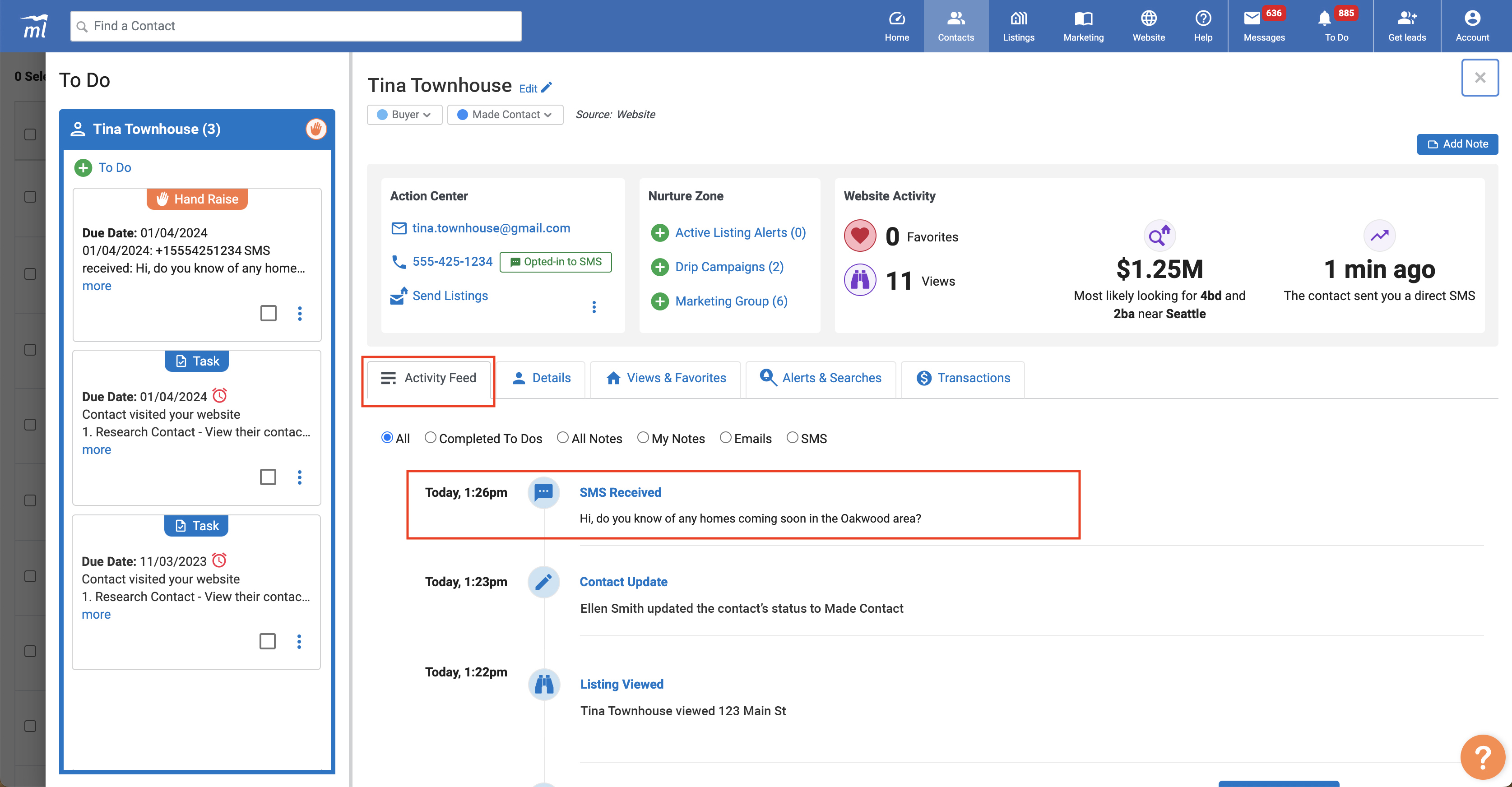
Reply Via Text, Phone Call, or Email
The system doesn’t currently offer the ability to send SMS messages directly to your leads, so you can’t reply directly in the CRM. Here are your options:
Option 1 (preferred): Send a Text From Your Personal Cell Number
Manually add the lead’s cell phone number to your cellphone contacts. Then, compose a new text message that lets the lead know you received their response and wanted to reach out from your personal cell number. Answer any questions they asked in their original message.
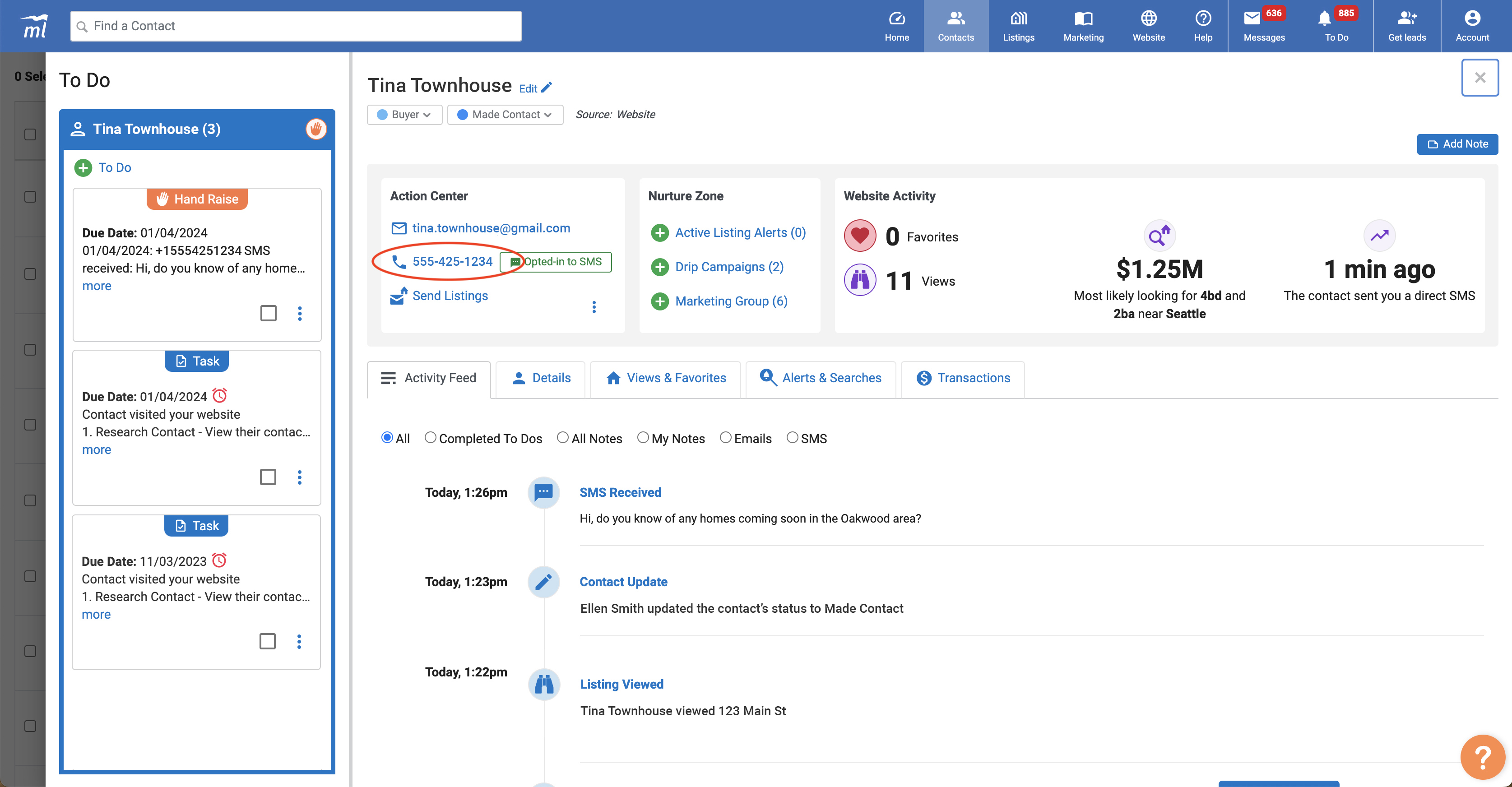
Example Text Script:
Hi (Contact first name)!
This is (your name) from (your company). I received your text, and I wanted to reach out from my personal number so I can respond quicker. (Answer their question or thank them for the details about their search)
Let me know if you have questions or want to set up a time to meet or chat. You can call or text me at this number anytime and I’ll respond as quickly as I can. Thanks!
Option 2: Call and Leave a Voicemail
Keep in mind that many people choose to respond to a text because they like the in-directness of it, so they may find calling a little abrupt or aggressive. If you choose to call the lead and they don’t answer, leave them a voicemail introducing yourself and letting them know how they can reach you. Answer any questions they asked in their original message.
Option 3: Send an Email Response with Listings
From the Contact Detail Page, click on the “Send Listings” link or click on the lead’s email address to compose a new message. Select some relevant listings, then let the lead know you received their text message and wanted to respond via email so you could send a few listings. Answer any questions they asked in their original message.
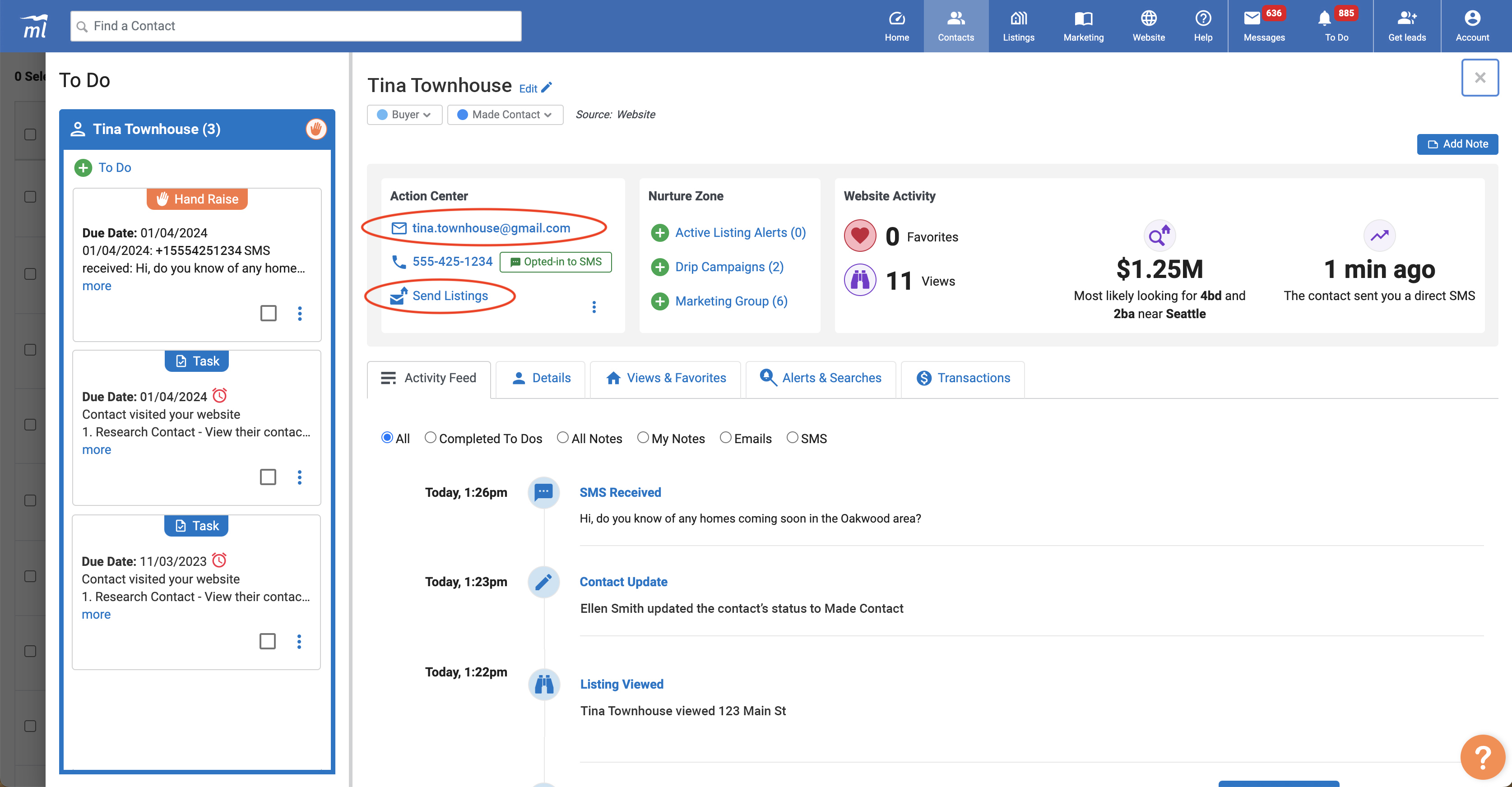
Example Email Script:
Hi (Contact first name)!
This is (your name) from (your company). I received your text. (Answer their question or thank them for the details about their search.) I’m reaching out via email, so I can send you some listings. Here are a few properties I thought you might find interesting. Is there anything you particularly like or dislike about them?
Let me know if you have questions or want to set up a time to meet or chat. You can call or text me at my personal number: (your cell number) anytime, and I’ll respond as quickly as I can. Thanks!
Complete To Do and Add a Note
Once you’ve responded to your lead’s text message, make sure you document it in the system.
First, find the Hand Raise To Do that told you to respond to the SMS message. Click the checkbox to mark it as complete. Follow-up Done! Next, add a note to the lead’s activity feed to document how you reached out to them.
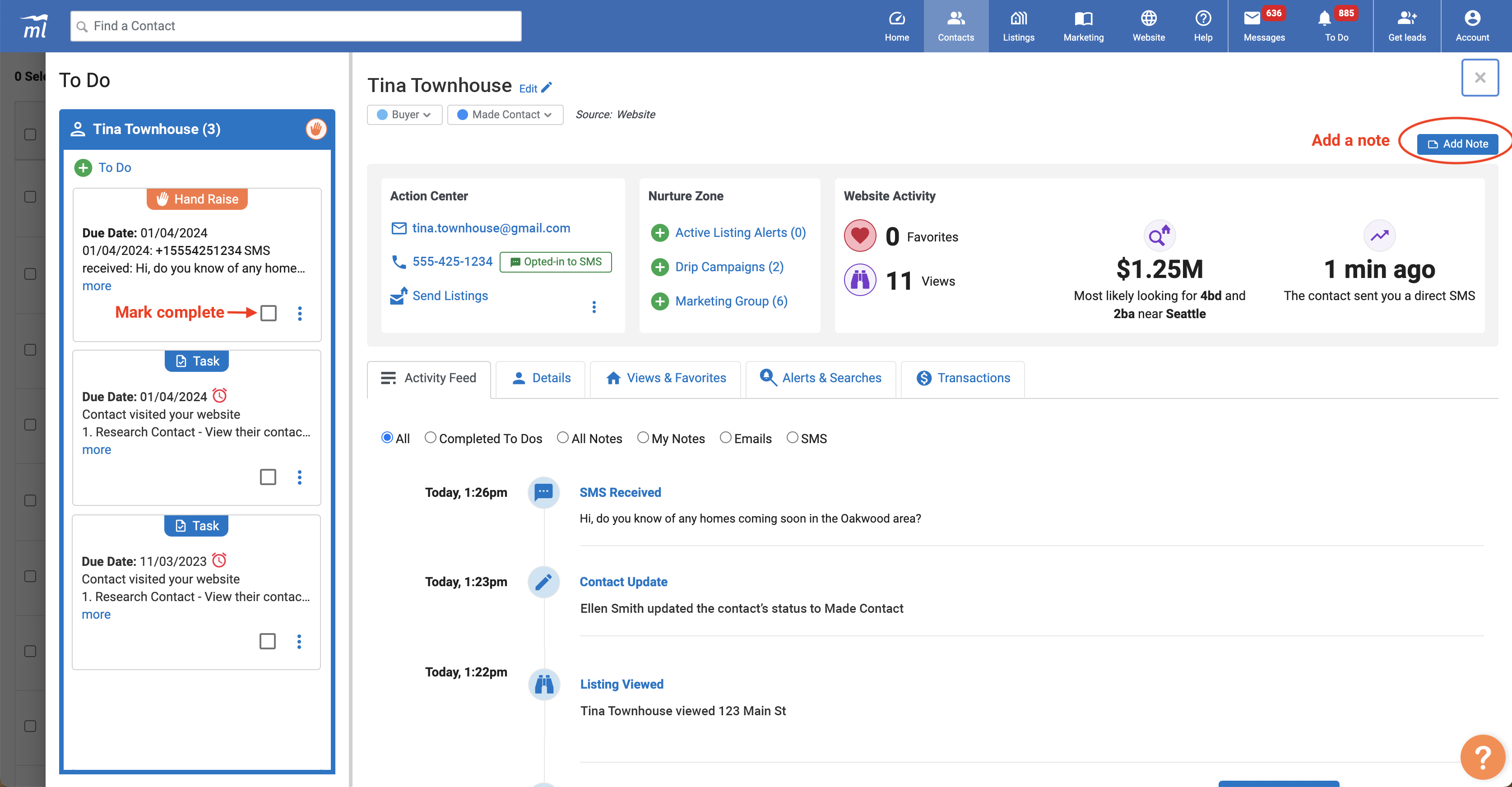
Example Note:
Sent a text from personal number on 1/3/24. Answered her questions and sent her a link to my website.
That’s it! Make sure to respond quickly to any future messages, and always focus on providing value as you build a relationship with each lead.
