Getting Started
Teams
Getting Started with Market Leader Teams for Team Leaders
Getting Started with Market Leader Teams for Team Members
Getting Started with Your Shared Marketing Center for Teams
Add an Agent to a Teams Account
Removing an Agent from a Teams Account
Lead Routing for Teams Agents
Personalize Your Marketing Email Footer for Market Leader Teams
Listing Alerts for Teams Agents
Create and Manage Groups for Team Members
Contacts Details for Team Account Members
Sharper Agent
Market Leader Professional
Network Boost Checklist
Leads Direct Checklist
HouseValues Checklist
Getting Started Email Series
Profile
Email Settings
My Account
Add Agent MLS ID
Add Office MLS ID
Manage Your Activity Alerts
Manage Your Billing and Shipping Information
Add Your Profile Photo and Agency Logo
MLS Integration
My Account Settings
Daily Activity Email
Market Leader Mobile App
Profile Settings
Profile Settings for Sharper Agent
Contacts
Lead Intel
Contact Details
Add a Contact
Edit a Contact
Contact Address
Listing Alerts
Contact Search
Import Contacts
Export Contacts
Contact Types
Contact Status
Create and Manage Groups
Bulk Updates to Contact Records
Contact Welcome Email
Send a Quick CMA
Add Contact Notes
Send MLS Listings to Contacts
Delete a Contact
Personalize Your Emails
Send an Email
Managing Emails in Your Market Leader System
How to Schedule an Email
Add Images to Your Emails
Add Contacts to Your Email
SMS
SMS Setup Essentials
SMS Setup for Individual Account
SMS Setup for Team Account
Receiving Opt-In Consent for SMS Messages
SMS in Nurture Campaigns
Responding to SMS messages
Website
Website Setup Wizard
Choose Your Website Layout
View or Edit Your Website
Website Logo and Hero Image
Personalize Your About Page
Customize Your Home Page
Create a Custom Page on Your Website
Customize Your SEO Titles and Descriptions
Website Widgets
Site Activity
Add or Edit the Communities You Serve
Add Client Recommendations to Your Website
Delete a Recommendation
Add an Image to Your Website
Adding a Video to Your Website
Creating a Blog Post for Your Website
Website Listing Search Options
Add a Facebook Pixel
Manage Your Featured Partners
Generate Leads Using a Search Widget
Customize Your Website Pages & Menus
Select Your Domain
5 Reasons Why You Should Be Blogging
Change Your Nameservers on GoDaddy
Customize Your Sell Page Text
Website Sections
Lead Capture Widget
Listings
Listing Details
Market Your Listings
Create a Custom Property
Showcase Properties With a Single Property Website
Listing Marketing Automation
Marketing Center
Getting Started with Your Marketing Center
Welcome to Your Marketing Center
Getting Started with Your Marketing Center
Using the Marketing Email Editor
Upload a Mailing List
Share a Marketing Email Design on Social Media
Create a Hyperlink
Using the Image Manager
Find a Saved Design
Order Professional Printing
XpressDocs Print Pricing Guide
Print Marketing - Printing Terms and Conditions for XpressDocs
XpressDocs Shopping Cart FAQ
Campaigns
Campaign Types
Campaign Status
Create a New Campaign
Find a Saved Campaign
Edit a Saved Campaign
Create a Custom Campaign
Customize Your Campaign
Add a Contact to a Campaign
Add a Postcard to a Campaign
Add an Activity to a Campaign
Add a Step to a Campaign
Add an Email to a Campaign
Campaigns FAQ
Design Library
Using the Marketing Design Editor
Create a Greeting Card
Create a Flyer
Create a Marketing Email
Email a Marketing Design
Create a Marketing Guide
Create a Postcard
Add Contacts to a Print Design
Create a Listing Enabled Design
Create a Sellers Home Valuation Request
Create a Transparent Image
Personalizing and Activating a Marketing Email Footer
Print a Marketing Design Yourself
Coaching
Lead Engagement
Turning Leads into Gold
Network Boost: Grow Your Network With Social Media Lead Generation
Working with Online Leads
We're Getting Engaged!
When Seller Meets Buyer
Buy Baby Buy
We've Got a Script for That
Master Your New Lead Follow-up
Social Media Marketing
Get Savvy with Social
Forging Your Social Media Strategy
Social Media Content Trends to Spark Engagement
Video Makes a Real Estate Star
Website Marketing
Marketing Strategy
Be the CMO of Your Business
Create and Automate with Market Leader
Whats Your Marketing Story, Morning Glory
System Tools
Ignite Key System Tools to Work Smarter Not Harder
Your Market Leader Toolbelt
Leveraging Your NEW Dashboard and Recent Updates for Maximum Impact
Strategy & Planning
Setting Your 2023 Business Plan
Understanding Today's Consumer
Create a VIP Experience for Your Sellers
Expert Panel - Your Questions Answered
NAR Settlement Impact: What to Start Doing Today
Agent Spotlight - Building a Million Dollar Pipeline with Tracey Todd
Shift Happens - How to Thrive in Any Market
Millennial Homebuyers and the Path to Ownership
Million Dollar Pipeline Program
Scripts
Buyer Engagement Scripts
Seller Engagement
Essential Seller Scripts
Opening and Discovery Scripts
Objection Handling Scripts
Contact Unsubscribed
Re-Engagement Scripts
Engage Your Way to the Top
Initial Response Scripts
Our Best Email Templates
Integrations
Lead Stream
Google Analytics
Google Contact Sync
Office 365 Contact Sync
Craigslist Posting Tool
Activate Zillow Tech Connect for your Market Leader System
Add Your Market Leader Email Address to Your Homes.com Profile
Add Your Market Leader Professional Email Address to Your Realtor.com Profile
Add Your Market Leader Professional Email Address to Your Brivity.com Profile
Add Your Market Leader Email Address to Your Listings To Leads Profile
Lead Products
The Journey of a Lead Through the Market Leader System
The Journey of a Lead Through the Market Leader System [Video]
Network Boost
Network Boost Lead Experience
Leads Direct Lead Experience
HouseValues Lead Experience
Get Leads
Customer Service
Table of Contents
- All Categories
- Profile
- My Account
- MLS Integration
MLS Integration
Connect with Your MLS
Connecting your Market Leader account with your MLS IDX feed will allow all of the active listings from your MLS to be available on your website, so you can provide consumers with real-time listings, and leverage great listing marketing tools that allow you to promote your own listings on your website, marketing, or by email.
Start Your MLS Application
Start by opening your Account menu, and then select My Account.
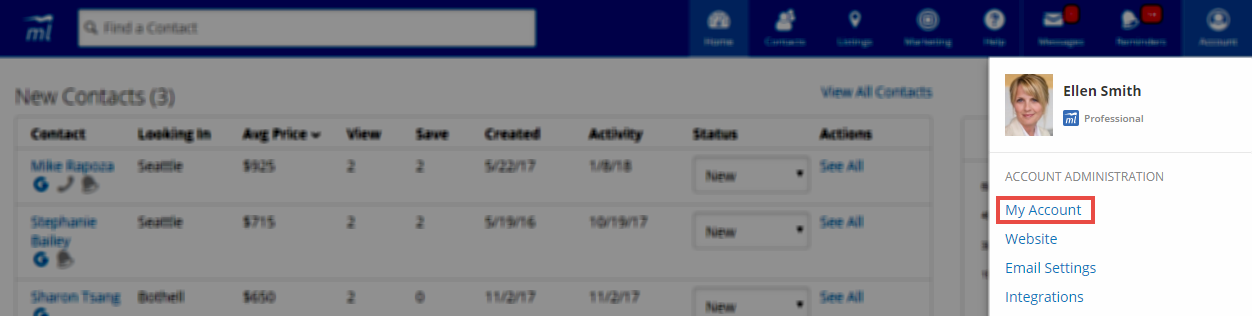
Select MLS Setup from the list on the left.
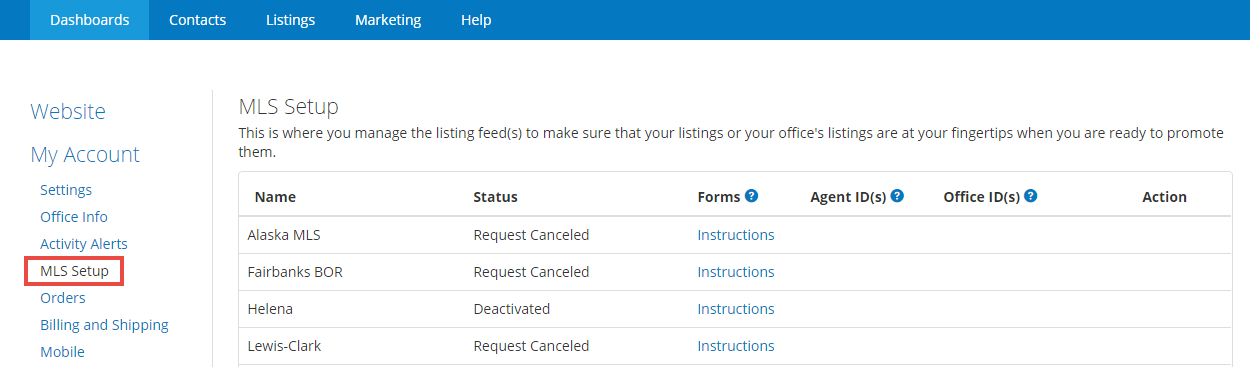
Click the Start MLS Application button.
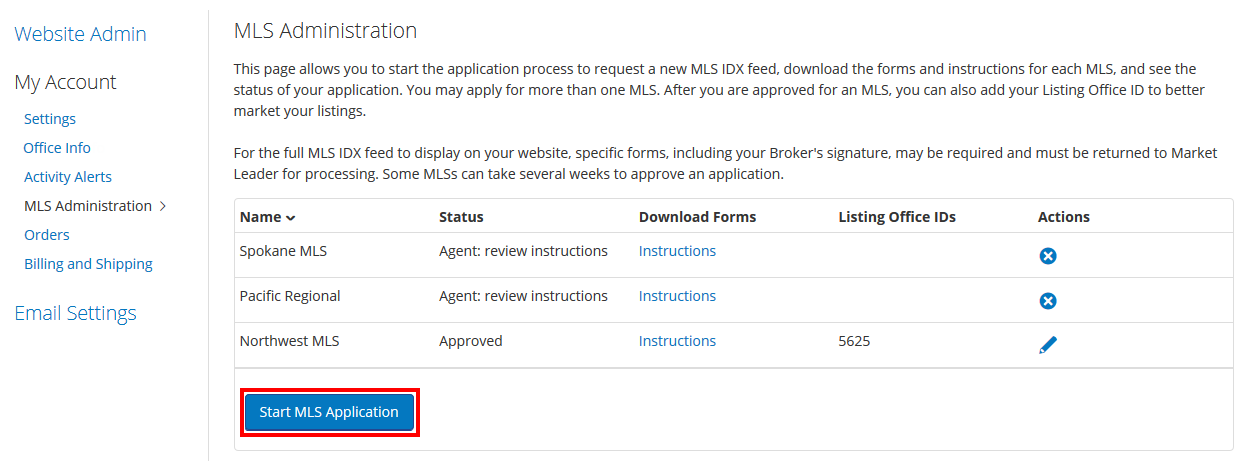
Select your MLS from the drop down list and click Save.
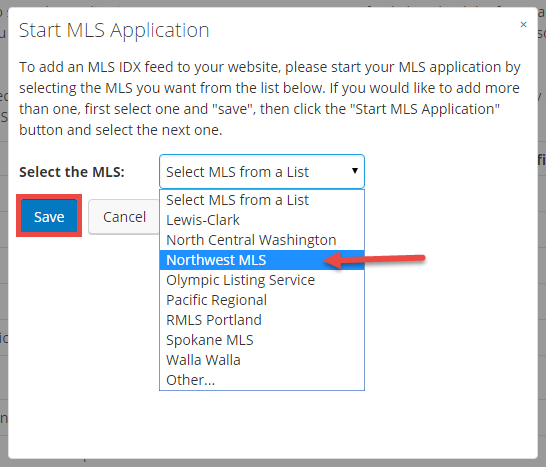
Review the Status column to determine the next step you need to take
- Approved: You have been automatically approved and your MLS feed is now active. There are no further actions that need to be taken.
- Agent: Review Instructions: Click the blue Instructions link follow the instructions under Complete Your MLS Application.
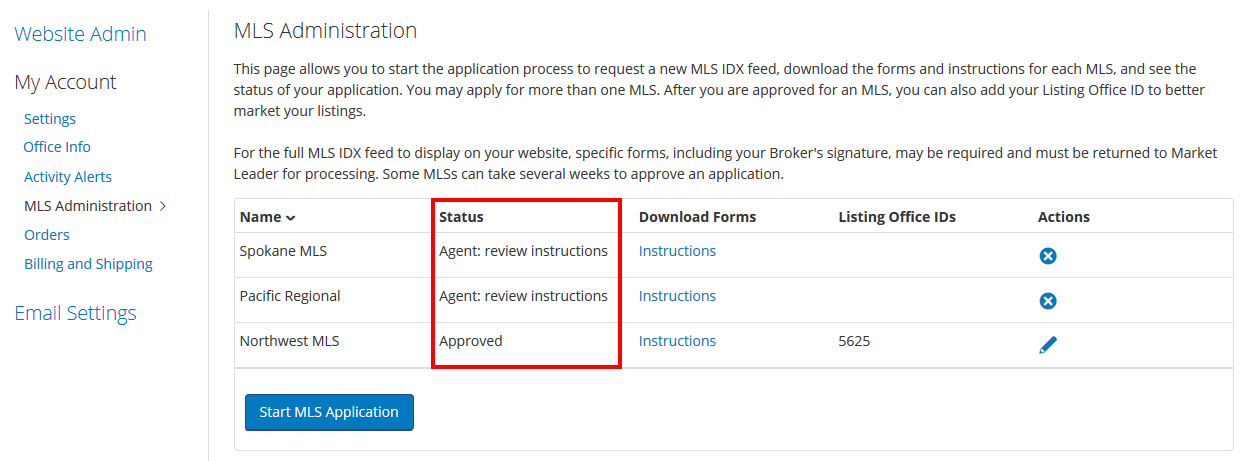
Complete Your MLS Application
If the Status is Agent: Review Instructions you will need to complete the required forms. To access the forms:
- Click the blue Instructions link and a new browser tab will open.
- Review the information on this page carefully.
- The Wait Time is the average turn-around time from when we confirm we have received your MLS application to when your IDX feed will become active on your website.
- Scroll down to the section titled Forms
- Click on the name of the form to open the document
- Review this document carefully and fill it out completely, including any signatures that may be required.
- If your MLS has an online application process or requires you to contact them directly to complete this process, this information will be provided here as well.
- Close this browser tab to return to the MLS Administration page
Submitting Your Completed Application
You may return your completed form via fax or email. Fax: (425) 952-6598Email: IDX@MarketLeader.com. This information can also be found on the MLS Administration page.
Checking on the Status of Your MLS Application
Your system will provide you with a notification and short explanation in your Reminders any time there is a change to the status of your MLS feed. For more information you can always check on the status of your MLS feed by returning to the MLS Administration page and reviewing the status column there.
Status Types
Status | Definition |
Agent: Review Instructions | You must download all required forms, complete them and return them to Market Leader according to the instructions on the forms. This status level begins when you start a new MLS application and remains in effect until Market Leader confirms receipt of all required forms. |
In Review | Market Leader has confirmed receipt of all required forms and is reviewing them. Forms are reviewed in the order they are received. |
Agent: Resend Forms | Market Leader found unresolved issues or has questions about an application form. You will receive an email requesting that you resolve any issues and resubmit your forms. |
Sent to MLS | The forms have been completed correctly and Market Leader has submitted them to the MLS. MLS boards can take anywhere from 1-6 weeks to respond. |
Agent: Fix MLS Issue | Market Leader has requested for you to fix any issues raised by the MLS board (e.g. membership dues, name change, etc...) |
Approved | Your MLS has approved your application and you now have a MLS IDX feed live on your website. |
Deactivated | An MLS IDX feed is no longer active on your website, possibly because of a non-compliance issue or by your request. |
Researching | Market Leader is researching your write-in request for a MLS that is not currently on our list of available IDX feeds. The Market Leader IDX team will contact you to review and discuss next steps. |
Acquiring New MLS | Market Leader is in the process of getting MLS approval and building a new MLS feed to add to the list of known feeds in your area. |
Request Canceled | You canceled an application either through the MLS Administration interface or by contacting Market Leader Customer Support. |
IDX Not Available | An MLS IDX feed is not available. This might be because the MLS is for brokers only, does not provide an IDX feed to anyone, or has exceeded a limit they imposed on the total number of IDX feeds available to agents. |
