Getting Started
Teams
Getting Started with Market Leader Teams for Team Leaders
Getting Started with Market Leader Teams for Team Members
Getting Started with Your Shared Marketing Center for Teams
Add an Agent to a Teams Account
Removing an Agent from a Teams Account
Lead Routing for Teams Agents
Personalize Your Marketing Email Footer for Market Leader Teams
Listing Alerts for Teams Agents
Create and Manage Groups for Team Members
Contacts Details for Team Account Members
Sharper Agent
Market Leader Professional
Network Boost Checklist
Leads Direct Checklist
HouseValues Checklist
Getting Started Email Series
Profile
Email Settings
My Account
Add Agent MLS ID
Add Office MLS ID
Manage Your Activity Alerts
Manage Your Billing and Shipping Information
Add Your Profile Photo and Agency Logo
MLS Integration
My Account Settings
Daily Activity Email
Market Leader Mobile App
Profile Settings
Profile Settings for Sharper Agent
Contacts
Lead Intel
Contact Details
Add a Contact
Edit a Contact
Contact Address
Listing Alerts
Contact Search
Import Contacts
Export Contacts
Contact Types
Contact Status
Create and Manage Groups
Bulk Updates to Contact Records
Contact Welcome Email
Send a Quick CMA
Add Contact Notes
Send MLS Listings to Contacts
Delete a Contact
Personalize Your Emails
Send an Email
Managing Emails in Your Market Leader System
How to Schedule an Email
Add Images to Your Emails
Add Contacts to Your Email
SMS
SMS Setup Essentials
SMS Setup for Individual Account
SMS Setup for Team Account
Receiving Opt-In Consent for SMS Messages
SMS in Nurture Campaigns
Responding to SMS messages
Website
Website Setup Wizard
Choose Your Website Layout
View or Edit Your Website
Website Logo and Hero Image
Personalize Your About Page
Customize Your Home Page
Create a Custom Page on Your Website
Customize Your SEO Titles and Descriptions
Website Widgets
Site Activity
Add or Edit the Communities You Serve
Add Client Recommendations to Your Website
Delete a Recommendation
Add an Image to Your Website
Adding a Video to Your Website
Creating a Blog Post for Your Website
Website Listing Search Options
Add a Facebook Pixel
Manage Your Featured Partners
Generate Leads Using a Search Widget
Customize Your Website Pages & Menus
Select Your Domain
5 Reasons Why You Should Be Blogging
Change Your Nameservers on GoDaddy
Customize Your Sell Page Text
Website Sections
Lead Capture Widget
Listings
Listing Details
Market Your Listings
Create a Custom Property
Showcase Properties With a Single Property Website
Listing Marketing Automation
Marketing Center
Getting Started with Your Marketing Center
Welcome to Your Marketing Center
Getting Started with Your Marketing Center
Using the Marketing Email Editor
Upload a Mailing List
Share a Marketing Email Design on Social Media
Create a Hyperlink
Using the Image Manager
Find a Saved Design
Order Professional Printing
XpressDocs Print Pricing Guide
Print Marketing - Printing Terms and Conditions for XpressDocs
XpressDocs Shopping Cart FAQ
Campaigns
Campaign Types
Campaign Status
Create a New Campaign
Find a Saved Campaign
Edit a Saved Campaign
Create a Custom Campaign
Customize Your Campaign
Add a Contact to a Campaign
Add a Postcard to a Campaign
Add an Activity to a Campaign
Add a Step to a Campaign
Add an Email to a Campaign
Campaigns FAQ
Design Library
Using the Marketing Design Editor
Create a Greeting Card
Create a Flyer
Create a Marketing Email
Email a Marketing Design
Create a Marketing Guide
Create a Postcard
Add Contacts to a Print Design
Create a Listing Enabled Design
Create a Sellers Home Valuation Request
Create a Transparent Image
Personalizing and Activating a Marketing Email Footer
Print a Marketing Design Yourself
Coaching
Lead Engagement
Turning Leads into Gold
Network Boost: Grow Your Network With Social Media Lead Generation
Working with Online Leads
We're Getting Engaged!
When Seller Meets Buyer
Buy Baby Buy
We've Got a Script for That
Master Your New Lead Follow-up
Social Media Marketing
Get Savvy with Social
Forging Your Social Media Strategy
Social Media Content Trends to Spark Engagement
Video Makes a Real Estate Star
Website Marketing
Marketing Strategy
Be the CMO of Your Business
Create and Automate with Market Leader
Whats Your Marketing Story, Morning Glory
System Tools
Ignite Key System Tools to Work Smarter Not Harder
Your Market Leader Toolbelt
Leveraging Your NEW Dashboard and Recent Updates for Maximum Impact
Strategy & Planning
Setting Your 2023 Business Plan
Understanding Today's Consumer
Create a VIP Experience for Your Sellers
Expert Panel - Your Questions Answered
NAR Settlement Impact: What to Start Doing Today
Agent Spotlight - Building a Million Dollar Pipeline with Tracey Todd
Shift Happens - How to Thrive in Any Market
Millennial Homebuyers and the Path to Ownership
Million Dollar Pipeline Program
Scripts
Buyer Engagement Scripts
Seller Engagement
Essential Seller Scripts
Opening and Discovery Scripts
Objection Handling Scripts
Contact Unsubscribed
Re-Engagement Scripts
Engage Your Way to the Top
Initial Response Scripts
Our Best Email Templates
Integrations
Lead Stream
Google Analytics
Google Contact Sync
Office 365 Contact Sync
Craigslist Posting Tool
Activate Zillow Tech Connect for your Market Leader System
Add Your Market Leader Email Address to Your Homes.com Profile
Add Your Market Leader Professional Email Address to Your Realtor.com Profile
Add Your Market Leader Professional Email Address to Your Brivity.com Profile
Add Your Market Leader Email Address to Your Listings To Leads Profile
Lead Products
The Journey of a Lead Through the Market Leader System
The Journey of a Lead Through the Market Leader System [Video]
Network Boost
Network Boost Lead Experience
Leads Direct Lead Experience
HouseValues Lead Experience
Get Leads
Customer Service
Table of Contents
- All Categories
- Contacts
- Send a Quick CMA
Send a Quick CMA
When you get a new seller lead, you can send them a quick CMA from your system to provide them with an estimate of their home's value, as well as open the door for more engagement with them. The CMA in your Market Leader is an easy-to-create mini-CMA that is pre-formatted and pre-populated with customizable text. It can include current active listings from the MLS as well as sold comparables to support the price range you determine. You can create this CMA as an email or printable document.
How to Send a CMA
Send a quick CMA in a few, easy steps:
- Select distribution method (Download PDF, Email, or Both)
- Enter the contact’s property specifications and estimated price range
- Select Active Listings
- Add Sold Comps
- Add Additional Comments
- Review and Print/Send report
Enter Home Specifications
From you All Contacts view, or from the specific contact record, expand the menu by clicking the three dots, and click Send a CMA.
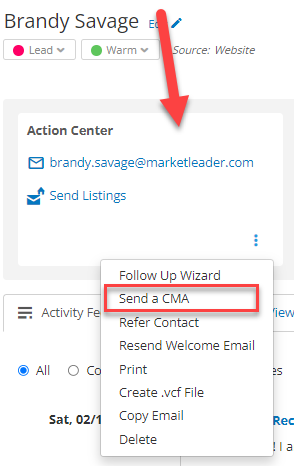
Choose how you’d like to send the CMA:
- Download a PDF (attach to an email, mail directly, or hand deliver)
- Email (if you choose to email it, it will automatically select the contact's email address)
- Both (you can choose to email and download as a PDF)
Next, select the address for the contact's home, if there is no address in the system, you can type it in. Then enter the number of beds and baths, as well as the estimated price range based on your expertise, and click Continue.
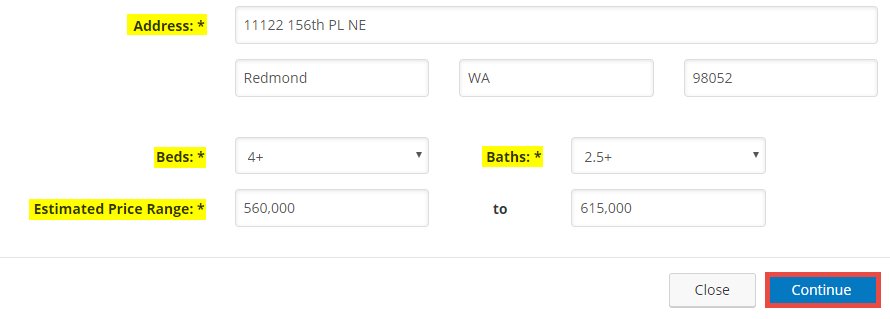
Next, you can edit the default text for the CMA if you wish. When you're finished making any edits to the text, click Continue. (If you'd like to permanently edit the default text, go to profile admin > email settings > templates).
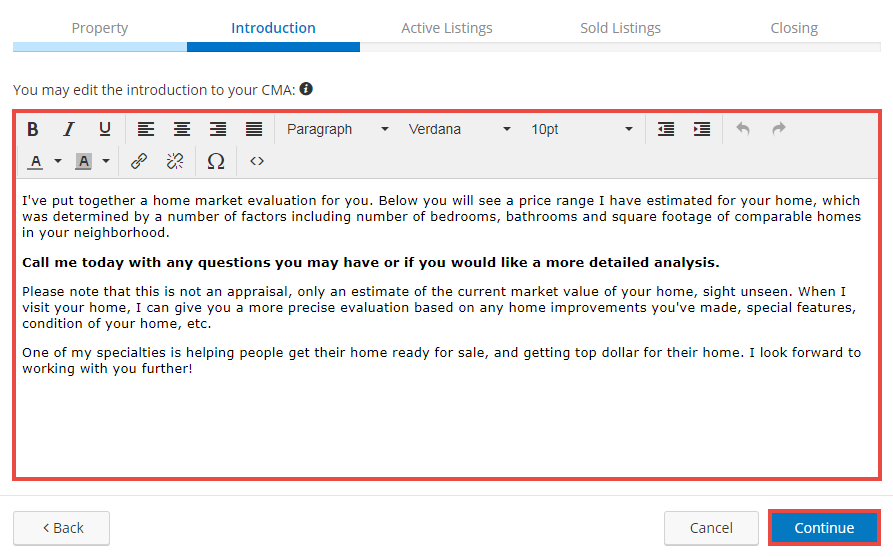
Select Active Listings
You have the opportunity to add 3 currently active similar properties to your CMA. Enter the area, property type, price range, beds & baths. Or you can enter the MLS ID number(s) for specific properties. Click Search.
Select the properties you’d like to include in your CMA by the Add link for the specific property, then click Continue.
Add Sold Comparables
Add up to 3 SOLD comparables to your CMA. Here, you have a few options based on your MLS:
- Manually enter sold data
- Search Public Record Sold Data (if your MLS doesn't show sold data)
- Search Sold MLS listings (if your MLS DOES include sold data)
To search for sold comps, enter the search criteria and date sold range, and click Search. Then, select your sold comps by clicking the Add link. Once you've selected three, Continue.
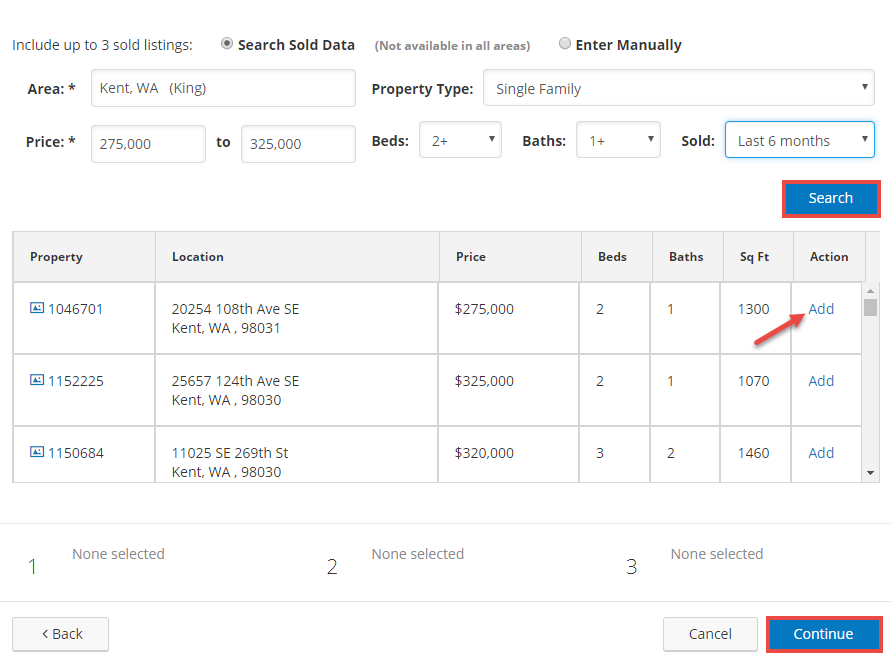
To manually enter sold listings, select that option and enter the details of the listing(s) and click Add for each listing. Then click Continue.
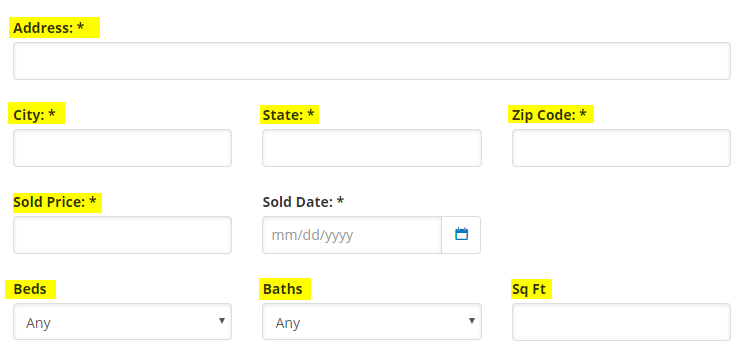
Additional Comments
Enter any additional comments you’d like to include with your CMA. Your email signature will be automatically added, so you do not need to include it here. Next, click Preview.
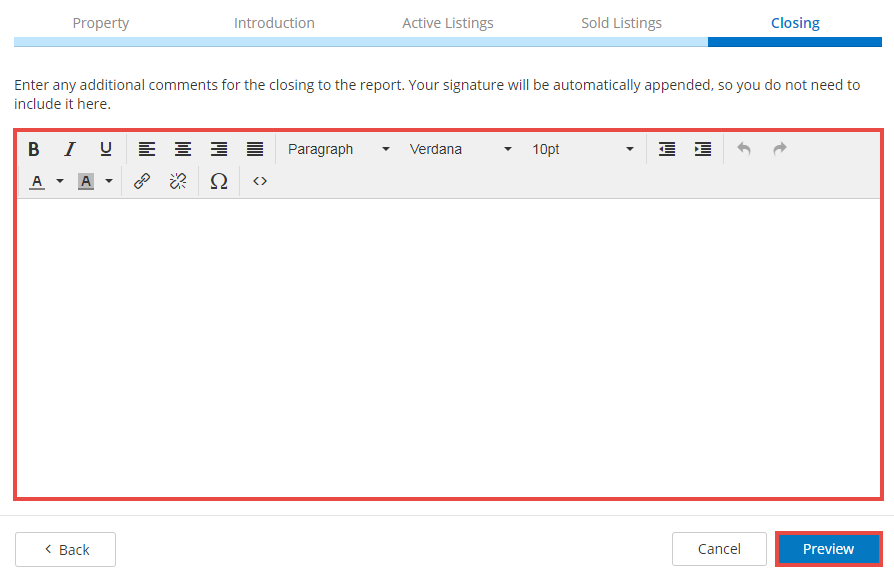
Now you can review your CMA. If edits or changes are needed, click Back.
Otherwise, click Send or Save (depending on the distribution option you selected).
Best Practices:
- If you choose hand delivery, include 2 business cards with the CMA, and if you have a phone number, it's not a bad idea to give them a call and let them know you'll be stopping by.
- This CMA is designed to open to door to engaging with new seller leads, once you send the CMA, send a follow-up email asking what they thought of your estimated price (template below). Because selling a home can come with a lot of emotion, you'd be surprised how often people respond.
|
