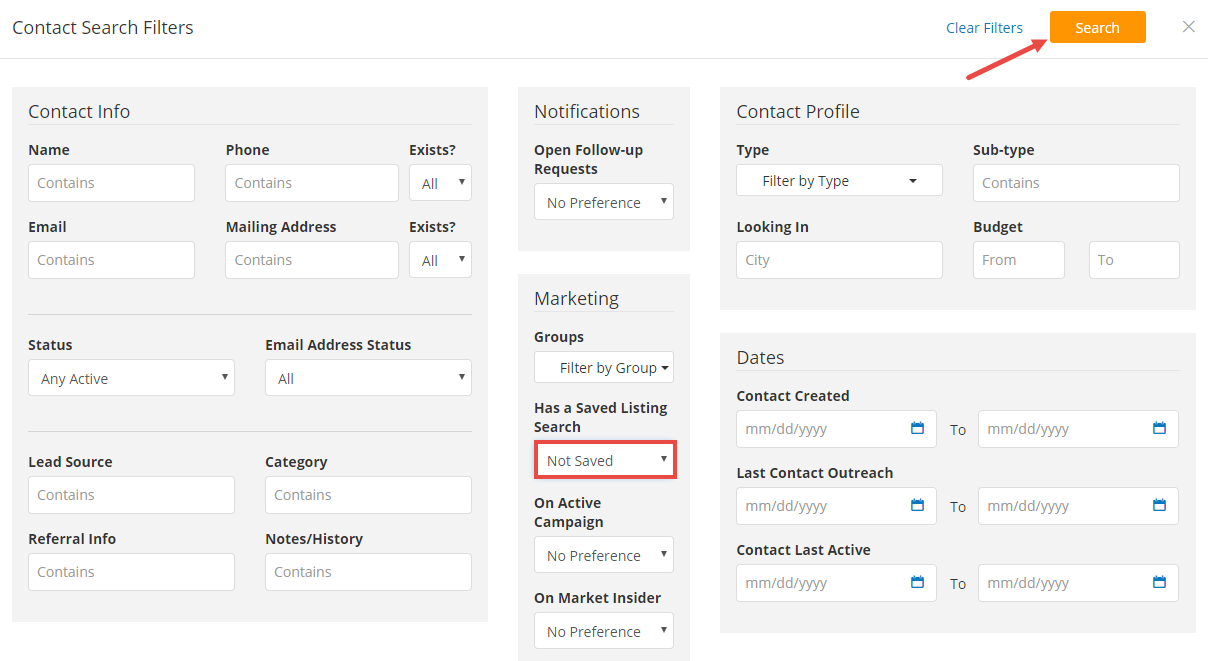Getting Started
Teams
Getting Started with Market Leader Teams for Team Leaders
Getting Started with Market Leader Teams for Team Members
Getting Started with Your Shared Marketing Center for Teams
Add an Agent to a Teams Account
Removing an Agent from a Teams Account
Lead Routing for Teams Agents
Personalize Your Marketing Email Footer for Market Leader Teams
Listing Alerts for Teams Agents
Create and Manage Groups for Team Members
Contacts Details for Team Account Members
Sharper Agent
Market Leader Professional
Network Boost Checklist
Leads Direct Checklist
HouseValues Checklist
Getting Started Email Series
Profile
Email Settings
My Account
Add Agent MLS ID
Add Office MLS ID
Manage Your Activity Alerts
Manage Your Billing and Shipping Information
Add Your Profile Photo and Agency Logo
MLS Integration
My Account Settings
Daily Activity Email
Market Leader Mobile App
Profile Settings
Profile Settings for Sharper Agent
Contacts
Lead Intel
Contact Details
Add a Contact
Edit a Contact
Contact Address
Listing Alerts
Contact Search
Import Contacts
Export Contacts
Contact Types
Contact Status
Create and Manage Groups
Bulk Updates to Contact Records
Contact Welcome Email
Send a Quick CMA
Add Contact Notes
Send MLS Listings to Contacts
Delete a Contact
Personalize Your Emails
Send an Email
Managing Emails in Your Market Leader System
How to Schedule an Email
Add Images to Your Emails
Add Contacts to Your Email
SMS
SMS Setup Essentials
SMS Setup for Individual Account
SMS Setup for Team Account
Receiving Opt-In Consent for SMS Messages
SMS in Nurture Campaigns
Responding to SMS messages
Website
Website Setup Wizard
Choose Your Website Layout
View or Edit Your Website
Website Logo and Hero Image
Personalize Your About Page
Customize Your Home Page
Create a Custom Page on Your Website
Customize Your SEO Titles and Descriptions
Website Widgets
Site Activity
Add or Edit the Communities You Serve
Add Client Recommendations to Your Website
Delete a Recommendation
Add an Image to Your Website
Adding a Video to Your Website
Creating a Blog Post for Your Website
Website Listing Search Options
Add a Facebook Pixel
Manage Your Featured Partners
Generate Leads Using a Search Widget
Customize Your Website Pages & Menus
Select Your Domain
5 Reasons Why You Should Be Blogging
Change Your Nameservers on GoDaddy
Customize Your Sell Page Text
Website Sections
Lead Capture Widget
Listings
Listing Details
Market Your Listings
Create a Custom Property
Showcase Properties With a Single Property Website
Listing Marketing Automation
Marketing Center
Getting Started with Your Marketing Center
Welcome to Your Marketing Center
Getting Started with Your Marketing Center
Using the Marketing Email Editor
Upload a Mailing List
Share a Marketing Email Design on Social Media
Create a Hyperlink
Using the Image Manager
Find a Saved Design
Order Professional Printing
XpressDocs Print Pricing Guide
Print Marketing - Printing Terms and Conditions for XpressDocs
XpressDocs Shopping Cart FAQ
Campaigns
Campaign Types
Campaign Status
Create a New Campaign
Find a Saved Campaign
Edit a Saved Campaign
Create a Custom Campaign
Customize Your Campaign
Add a Contact to a Campaign
Add a Postcard to a Campaign
Add an Activity to a Campaign
Add a Step to a Campaign
Add an Email to a Campaign
Campaigns FAQ
Design Library
Using the Marketing Design Editor
Create a Greeting Card
Create a Flyer
Create a Marketing Email
Email a Marketing Design
Create a Marketing Guide
Create a Postcard
Add Contacts to a Print Design
Create a Listing Enabled Design
Create a Sellers Home Valuation Request
Create a Transparent Image
Personalizing and Activating a Marketing Email Footer
Print a Marketing Design Yourself
Coaching
Lead Engagement
Turning Leads into Gold
Network Boost: Grow Your Network With Social Media Lead Generation
Working with Online Leads
We're Getting Engaged!
When Seller Meets Buyer
Buy Baby Buy
We've Got a Script for That
Master Your New Lead Follow-up
Social Media Marketing
Get Savvy with Social
Forging Your Social Media Strategy
Social Media Content Trends to Spark Engagement
Video Makes a Real Estate Star
Website Marketing
Marketing Strategy
Be the CMO of Your Business
Create and Automate with Market Leader
Whats Your Marketing Story, Morning Glory
System Tools
Ignite Key System Tools to Work Smarter Not Harder
Your Market Leader Toolbelt
Leveraging Your NEW Dashboard and Recent Updates for Maximum Impact
Strategy & Planning
Setting Your 2023 Business Plan
Understanding Today's Consumer
Create a VIP Experience for Your Sellers
Expert Panel - Your Questions Answered
NAR Settlement Impact: What to Start Doing Today
Agent Spotlight - Building a Million Dollar Pipeline with Tracey Todd
Shift Happens - How to Thrive in Any Market
Millennial Homebuyers and the Path to Ownership
Million Dollar Pipeline Program
Scripts
Buyer Engagement Scripts
Seller Engagement
Essential Seller Scripts
Opening and Discovery Scripts
Objection Handling Scripts
Contact Unsubscribed
Re-Engagement Scripts
Engage Your Way to the Top
Initial Response Scripts
Our Best Email Templates
Integrations
Lead Stream
Google Analytics
Google Contact Sync
Office 365 Contact Sync
Craigslist Posting Tool
Activate Zillow Tech Connect for your Market Leader System
Add Your Market Leader Email Address to Your Homes.com Profile
Add Your Market Leader Professional Email Address to Your Realtor.com Profile
Add Your Market Leader Professional Email Address to Your Brivity.com Profile
Add Your Market Leader Email Address to Your Listings To Leads Profile
Lead Products
The Journey of a Lead Through the Market Leader System
The Journey of a Lead Through the Market Leader System [Video]
Network Boost
Network Boost Lead Experience
Leads Direct Lead Experience
HouseValues Lead Experience
Get Leads
Customer Service
Table of Contents
- All Categories
- Getting Started
- Teams
- Listing Alerts for Teams Agents
Listing Alerts for Teams Agents
A listing alert is an automatic email notifying a contact of new listings or price changes for properties that match their search criteria. They include links to full property information on your website in order to keep your contacts coming back to your website.
Depending on the frequency, these emails give you the ability to tell which of your contacts are hot and motivated so you can consistently reach out to them and remain top of mind. Listing alerts are the BEST engagement tool in your system and it’s a best practice to set up as many of your contacts on them as possible.
Create a Listing Alert
You can create a listing alert from the All Contacts dashboard, or from a specific contact in your system.
To create an alert from the All Contacts section, Click on the Contacts menu, and select All Contacts. Then once find the contact you wish to setup a listing alert for, click the Add link in the Listing Search column.

To create an alert from a specific contact, click on the contact, and then click the Listing Search button.
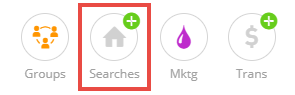
No matter where you start the alert, the process is the same. First, enter an Alert Name, listing status, and then select an Alert Frequency (the alert name won't appear anywhere, it's just for your reference). Next, you can set the search area by either entering an area name, or using the map search.
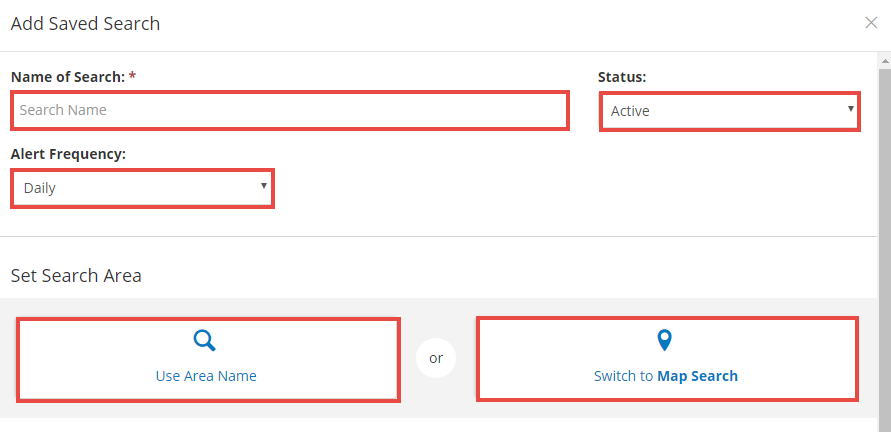
Next, enter the additional listing criteria, including area, price, beds, baths, and select the listing type(s). When you're finished, click Save.
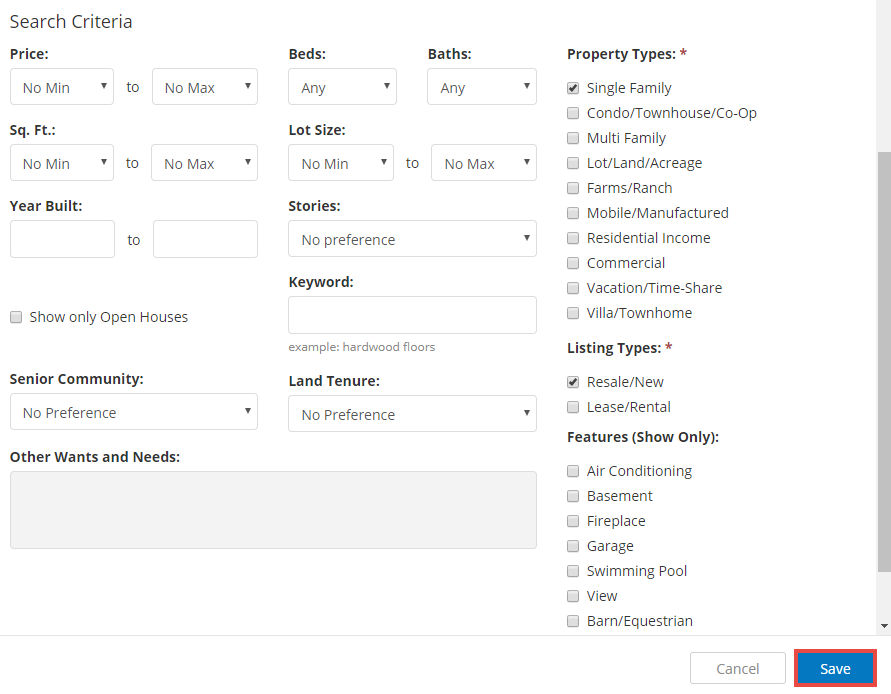
Include a Secondary Contact
Since buying a new home is a big decision that usually involves a spouse or partner, you can also send listing alerts to a secondary contact! Simply add secondary contact details to a contact record, and then check the “In addition, send to” box when you set up a listing alert. Learn how to add secondary contact details
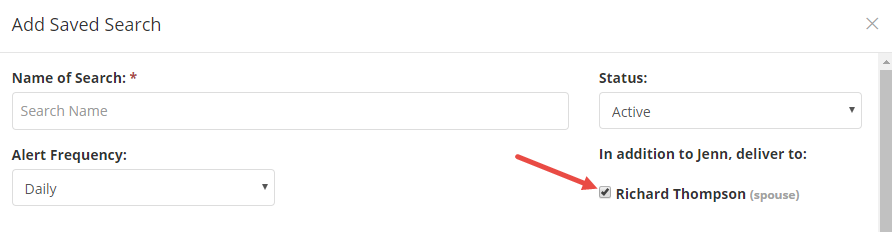
Listing Alerts for Sellers
You can select a specific listing status for your alerts too. For example, if you want to engage seller leads and give them an idea of the activity in their market, you can select Pending & Under Contract from the Status menu. This will send listings that have gone under contract or into the pending status.
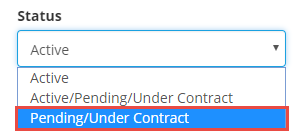
How a Contact Creates a Listing Alert
When a contact visits your website, they have the option to setup their own listing alert. They’ll just click the Save Search button after they search for listings. When they click the save button, they'll be asked to register or sign-in (if they're not signed in already).
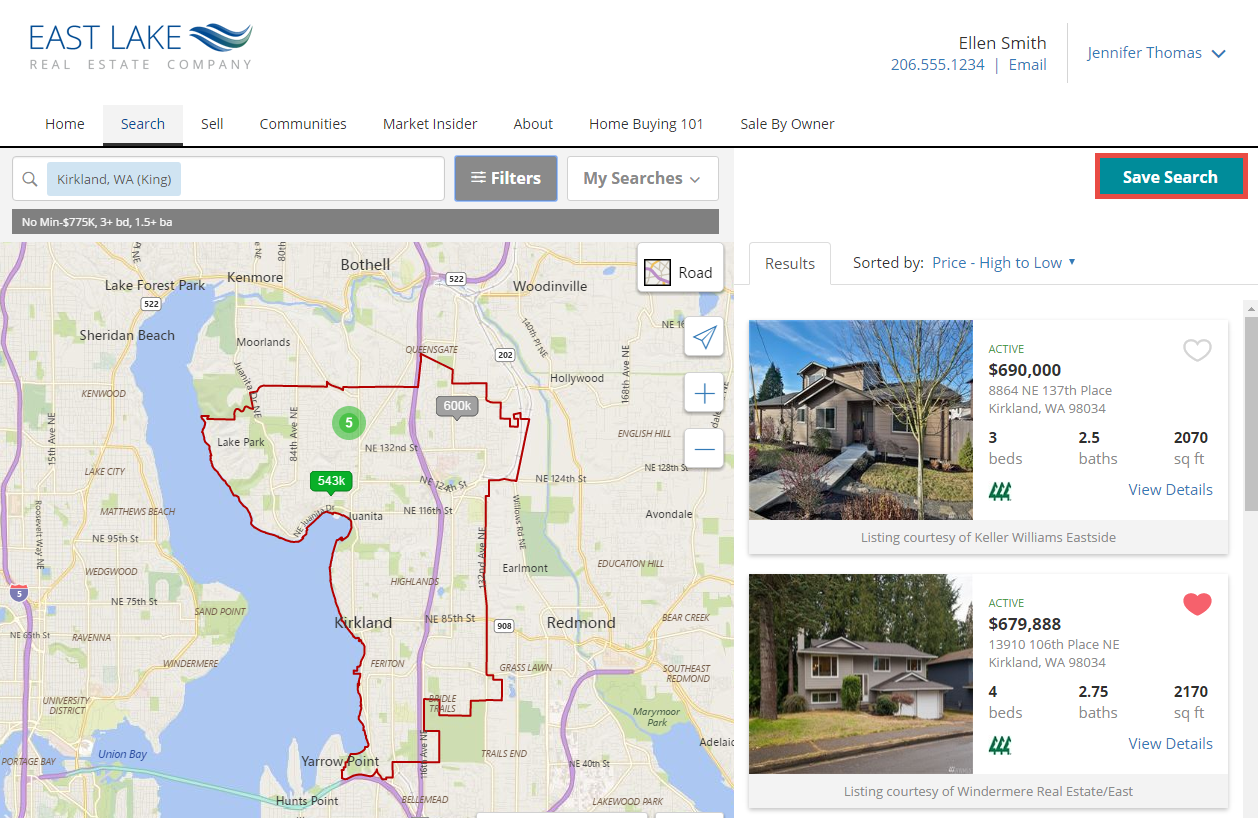
Your contacts can edit the criteria or frequency for their listing alerts. While logged into your website, they can access their profile info by clicking their name in the top right, and select Saved Searches. Here they can edit or delete their alerts, or run a listing search based off the alert criteria.
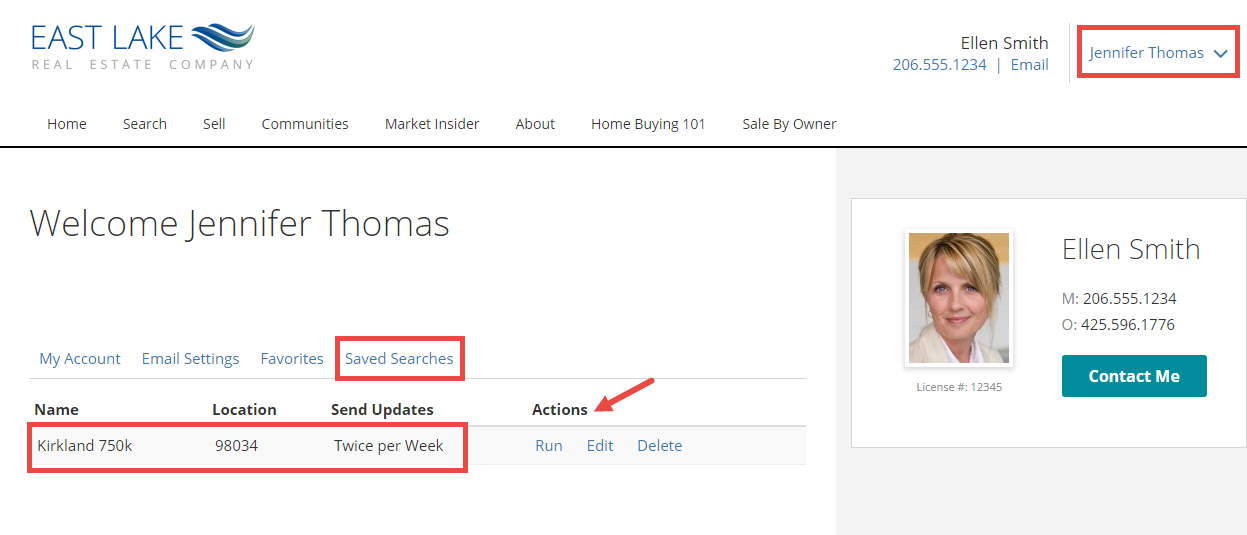
Review a Contact's Listing History
When a contact sets up their own alert, it’s possible that they didn’t fill out their search parameters entirely (such as forgetting to enter a maximum price), so you should always review alerts that your contacts have set up and help them edit the listing alert if necessary.
Start by reviewing your contact’s current listing alerts and history. On the contact’s record, click the Properties tab.
On the Properties tab, you will see the following information:
- Saved Searches: A glance at any listing alert’s a contact already has setup. Use the Edit icon from the Actions column to view more details or make changes to an existing listing alert. Click the Run link to run a property search based on the alert criteria.
- Favorite Listings: Lets you view the listings that your contact chose to save while they were on your website. Click the Email Listing button to compose an email to the contact regarding a saved listing.
- Viewed Listings: This section displays all of the listings that your contact has viewed on your website. Click the Email Listing button to compose an email to the contact regarding a viewed listing.
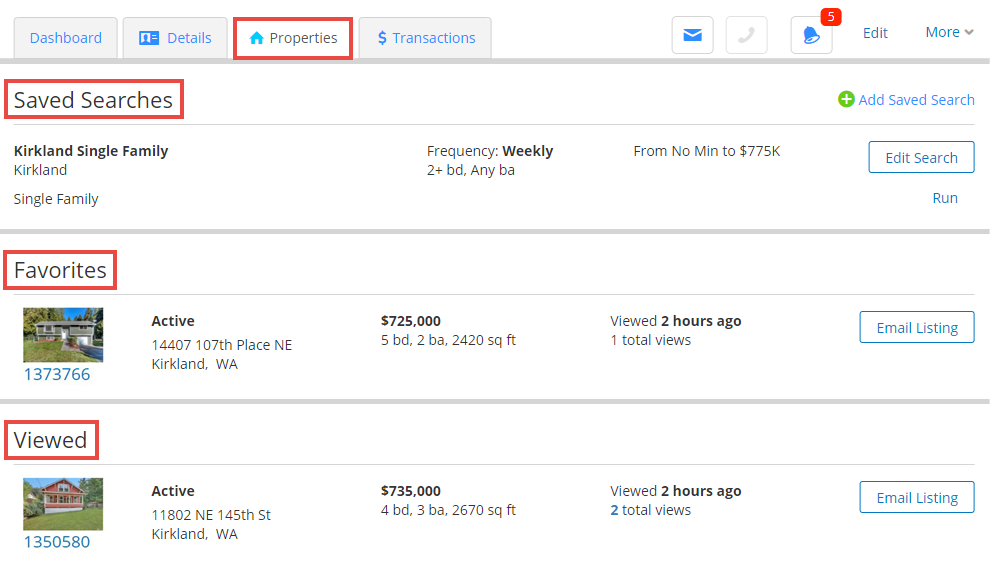
Find Contacts Without a Listing Alert
As a best practice, we recommend reviewing your contacts on a regular basis and looking for those that haven’t set up a listing alert yet so you can set one up for them.
To find contacts that don’t have a listing alert, select All Contacts from the Contacts menu, then click the Filters button. Then, in the Saved Listing Alert filter, select Not Saved. Then click Search.