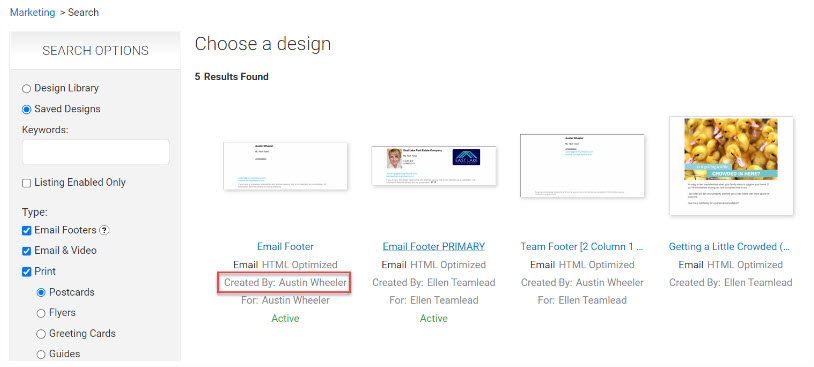Getting Started
Teams
Getting Started with Market Leader Teams for Team Leaders
Getting Started with Market Leader Teams for Team Members
Getting Started with Your Shared Marketing Center for Teams
Add an Agent to a Teams Account
Removing an Agent from a Teams Account
Lead Routing for Teams Agents
Personalize Your Marketing Email Footer for Market Leader Teams
Listing Alerts for Teams Agents
Create and Manage Groups for Team Members
Contacts Details for Team Account Members
Sharper Agent
Market Leader Professional
Network Boost Checklist
Leads Direct Checklist
HouseValues Checklist
Getting Started Email Series
Profile
Email Settings
My Account
Add Agent MLS ID
Add Office MLS ID
Manage Your Activity Alerts
Manage Your Billing and Shipping Information
Add Your Profile Photo and Agency Logo
MLS Integration
My Account Settings
Daily Activity Email
Market Leader Mobile App
Profile Settings
Profile Settings for Sharper Agent
Contacts
Lead Intel
Contact Details
Add a Contact
Edit a Contact
Contact Address
Listing Alerts
Contact Search
Import Contacts
Export Contacts
Contact Types
Contact Status
Create and Manage Groups
Bulk Updates to Contact Records
Contact Welcome Email
Send a Quick CMA
Add Contact Notes
Send MLS Listings to Contacts
Delete a Contact
Personalize Your Emails
Send an Email
Managing Emails in Your Market Leader System
How to Schedule an Email
Add Images to Your Emails
Add Contacts to Your Email
SMS
SMS Setup Essentials
SMS Setup for Individual Account
SMS Setup for Team Account
Receiving Opt-In Consent for SMS Messages
SMS in Nurture Campaigns
Responding to SMS messages
Website
Website Setup Wizard
Choose Your Website Layout
View or Edit Your Website
Website Logo and Hero Image
Personalize Your About Page
Customize Your Home Page
Create a Custom Page on Your Website
Customize Your SEO Titles and Descriptions
Website Widgets
Site Activity
Add or Edit the Communities You Serve
Add Client Recommendations to Your Website
Delete a Recommendation
Add an Image to Your Website
Adding a Video to Your Website
Creating a Blog Post for Your Website
Website Listing Search Options
Add a Facebook Pixel
Manage Your Featured Partners
Generate Leads Using a Search Widget
Customize Your Website Pages & Menus
Select Your Domain
5 Reasons Why You Should Be Blogging
Change Your Nameservers on GoDaddy
Customize Your Sell Page Text
Website Sections
Lead Capture Widget
Listings
Listing Details
Market Your Listings
Create a Custom Property
Showcase Properties With a Single Property Website
Listing Marketing Automation
Marketing Center
Getting Started with Your Marketing Center
Welcome to Your Marketing Center
Getting Started with Your Marketing Center
Using the Marketing Email Editor
Upload a Mailing List
Share a Marketing Email Design on Social Media
Create a Hyperlink
Using the Image Manager
Find a Saved Design
Order Professional Printing
XpressDocs Print Pricing Guide
Print Marketing - Printing Terms and Conditions for XpressDocs
XpressDocs Shopping Cart FAQ
Campaigns
Campaign Types
Campaign Status
Create a New Campaign
Find a Saved Campaign
Edit a Saved Campaign
Create a Custom Campaign
Customize Your Campaign
Add a Contact to a Campaign
Add a Postcard to a Campaign
Add an Activity to a Campaign
Add a Step to a Campaign
Add an Email to a Campaign
Campaigns FAQ
Design Library
Using the Marketing Design Editor
Create a Greeting Card
Create a Flyer
Create a Marketing Email
Email a Marketing Design
Create a Marketing Guide
Create a Postcard
Add Contacts to a Print Design
Create a Listing Enabled Design
Create a Sellers Home Valuation Request
Create a Transparent Image
Personalizing and Activating a Marketing Email Footer
Print a Marketing Design Yourself
Coaching
Lead Engagement
Turning Leads into Gold
Network Boost: Grow Your Network With Social Media Lead Generation
Working with Online Leads
We're Getting Engaged!
When Seller Meets Buyer
Buy Baby Buy
We've Got a Script for That
Master Your New Lead Follow-up
Social Media Marketing
Get Savvy with Social
Forging Your Social Media Strategy
Social Media Content Trends to Spark Engagement
Video Makes a Real Estate Star
Website Marketing
Marketing Strategy
Be the CMO of Your Business
Create and Automate with Market Leader
Whats Your Marketing Story, Morning Glory
System Tools
Ignite Key System Tools to Work Smarter Not Harder
Your Market Leader Toolbelt
Leveraging Your NEW Dashboard and Recent Updates for Maximum Impact
Strategy & Planning
Setting Your 2023 Business Plan
Understanding Today's Consumer
Create a VIP Experience for Your Sellers
Expert Panel - Your Questions Answered
NAR Settlement Impact: What to Start Doing Today
Agent Spotlight - Building a Million Dollar Pipeline with Tracey Todd
Shift Happens - How to Thrive in Any Market
Millennial Homebuyers and the Path to Ownership
Million Dollar Pipeline Program
Scripts
Buyer Engagement Scripts
Seller Engagement
Essential Seller Scripts
Opening and Discovery Scripts
Objection Handling Scripts
Contact Unsubscribed
Re-Engagement Scripts
Engage Your Way to the Top
Initial Response Scripts
Our Best Email Templates
Integrations
Lead Stream
Google Analytics
Google Contact Sync
Office 365 Contact Sync
Craigslist Posting Tool
Activate Zillow Tech Connect for your Market Leader System
Add Your Market Leader Email Address to Your Homes.com Profile
Add Your Market Leader Professional Email Address to Your Realtor.com Profile
Add Your Market Leader Professional Email Address to Your Brivity.com Profile
Add Your Market Leader Email Address to Your Listings To Leads Profile
Lead Products
The Journey of a Lead Through the Market Leader System
The Journey of a Lead Through the Market Leader System [Video]
Network Boost
Network Boost Lead Experience
Leads Direct Lead Experience
HouseValues Lead Experience
Get Leads
Customer Service
Table of Contents
- All Categories
- Getting Started
- Teams
- Getting Started with Your Shared Marketing Center for Teams
Getting Started with Your Shared Marketing Center for Teams
Welcome to your shared Marketing Center for Teams! Your Marketing Center is where you and your team can share and collaborate on marketing materials like email, postcards, flyers, and campaigns. Everything you create will be available to everyone else on your team, so there’s no need to duplicate efforts. Let's review how the Marketing Center functions for teams.
Helpful Tip: For an overview on Marketing Center capabilities, see here. For more details on how to design materials within the Marketing Center, see here.
Go to Marketing on the top navigation and select Marketing Center to get started.
Shared Image Manager
To locate your image manager, select Marketing Center from the Marketing menu. Then click on My Images on the main Marketing Center page.
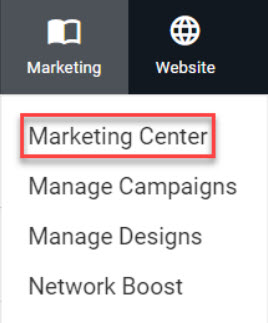
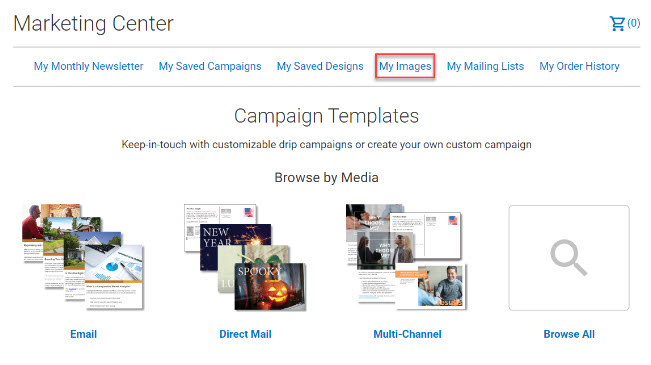
The Image Manager is the image library tied to your team’s Marketing Center. You can upload images directly on this page, or while editing your marketing designs and composing emails. All the images that your team uploads will appear here and will be available to everyone while editing marketing designs and composing emails. Use the “Created By” column to see who uploaded what. If you want to edit or delete an image from your library, this is the place to do it. Your team shares image storage space, so the “My Storage Space %Full” indicator reflects images and saved designs for the entire team.
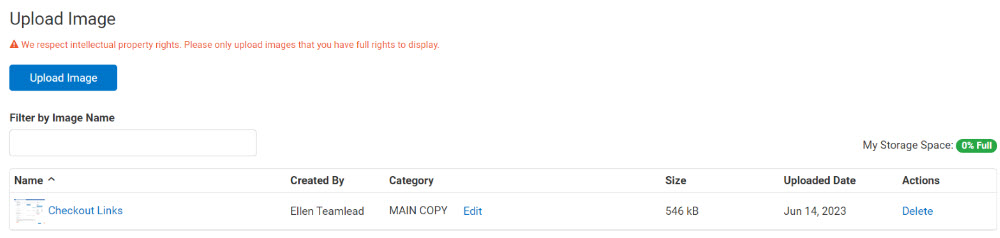
Learn more about the Image Manager.
Shared Mailing Lists
To locate your shared mailing lists, select Marketing Center from the Marketing menu. Then click on My Mailing Lists on the main Marketing Center page.
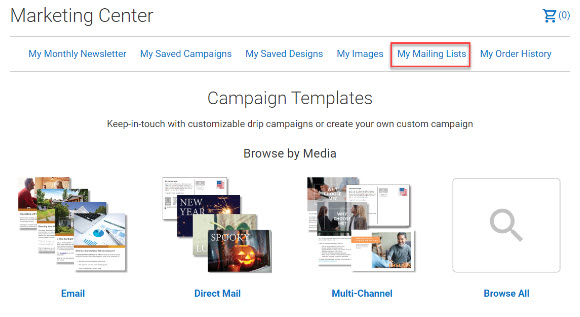
You can utilize mailing lists to send direct mail postcards to your sphere or to farm for prospects. All the mailing lists that your team uploads will appear here and will be available to everyone to use. Use the “Created By” column to see who uploaded what.
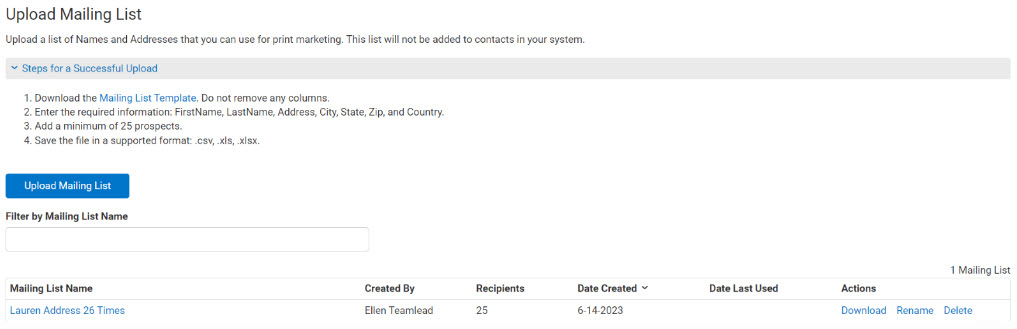
Learn more about Mailing Lists
Shared Campaigns
To locate your shared campaigns, select Manage Campaigns from the Marketing menu.
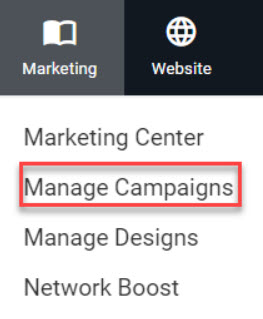
Campaigns are a great way to stay in touch with your sphere, past clients, and to engage new leads with minimal effort. All the campaigns that your team saves or activates will appear on the Manage Campaigns page and will be available to everyone to edit or add their contacts to. Use the “Created By” column to see who created what. Click the “Add New Campaign” button to browse our large library of pre-built campaigns.
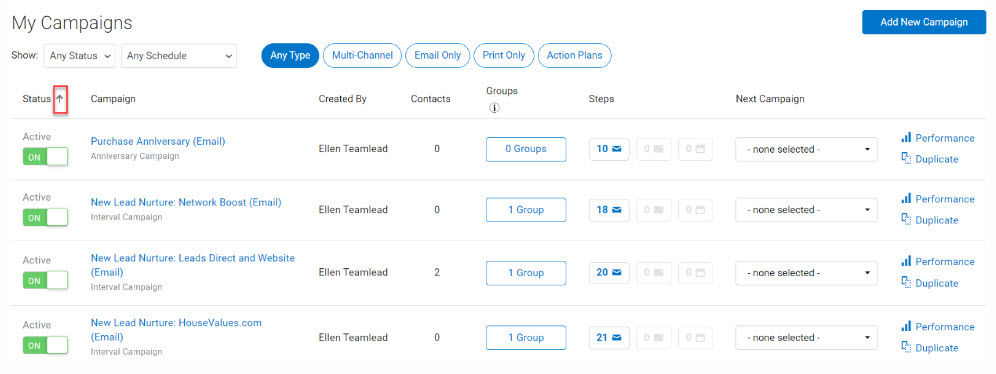
To facilitate sharing of campaigns, campaign emails have a dynamic sender. The sender and signature are determined by who the contact/recipient is assigned to. This allows multiple team members to add their contacts to the same email campaign and avoid having to create duplicate versions.
Ex: Ellen creates a holiday greeting email campaign. She adds her contacts to it, and her team member, Jim, also adds his contacts to it. When each campaign email sends, Ellen’s contacts will see her as the sender and see her footer on the emails, and Jim’s contacts will see him as the sender and see his footer on the emails.
Shared Designs
To locate your shared designs, select Marketing Center from the Marketing menu. Then click on Manage Designs.
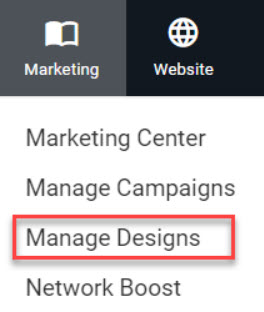
All designs created by the team will appear in the Saved Designs folder and will be available to everyone to use and edit. This allows you the ability to use other team members’ designs as templates and collaborate more efficiently as a team. You’ll notice each design specifies who the design was created by.