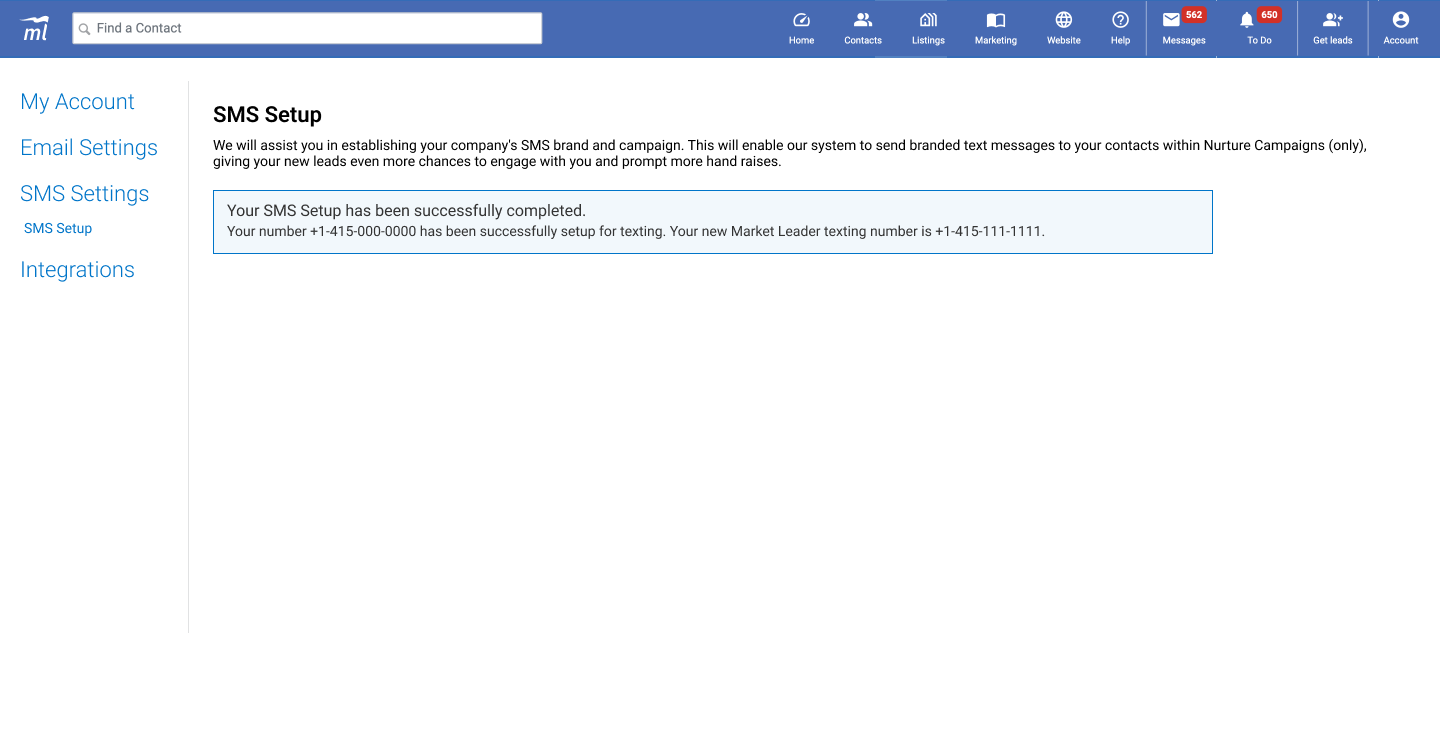Getting Started
Teams
Getting Started with Market Leader Teams for Team Leaders
Getting Started with Market Leader Teams for Team Members
Getting Started with Your Shared Marketing Center for Teams
Add an Agent to a Teams Account
Removing an Agent from a Teams Account
Lead Routing for Teams Agents
Personalize Your Marketing Email Footer for Market Leader Teams
Listing Alerts for Teams Agents
Create and Manage Groups for Team Members
Contacts Details for Team Account Members
Sharper Agent
Market Leader Professional
Network Boost Checklist
Leads Direct Checklist
HouseValues Checklist
Getting Started Email Series
Profile
Email Settings
My Account
Add Agent MLS ID
Add Office MLS ID
Manage Your Activity Alerts
Manage Your Billing and Shipping Information
Add Your Profile Photo and Agency Logo
MLS Integration
My Account Settings
Daily Activity Email
Market Leader Mobile App
Profile Settings
Profile Settings for Sharper Agent
Contacts
Lead Intel
Contact Details
Add a Contact
Edit a Contact
Contact Address
Listing Alerts
Contact Search
Import Contacts
Export Contacts
Contact Types
Contact Status
Create and Manage Groups
Bulk Updates to Contact Records
Contact Welcome Email
Send a Quick CMA
Add Contact Notes
Send MLS Listings to Contacts
Delete a Contact
Personalize Your Emails
Send an Email
Managing Emails in Your Market Leader System
How to Schedule an Email
Add Images to Your Emails
Add Contacts to Your Email
SMS
SMS Setup Essentials
SMS Setup for Individual Account
SMS Setup for Team Account
Receiving Opt-In Consent for SMS Messages
SMS in Nurture Campaigns
Responding to SMS messages
Website
Website Setup Wizard
Choose Your Website Layout
View or Edit Your Website
Website Logo and Hero Image
Personalize Your About Page
Customize Your Home Page
Create a Custom Page on Your Website
Customize Your SEO Titles and Descriptions
Website Widgets
Site Activity
Add or Edit the Communities You Serve
Add Client Recommendations to Your Website
Delete a Recommendation
Add an Image to Your Website
Adding a Video to Your Website
Creating a Blog Post for Your Website
Website Listing Search Options
Add a Facebook Pixel
Manage Your Featured Partners
Generate Leads Using a Search Widget
Customize Your Website Pages & Menus
Select Your Domain
5 Reasons Why You Should Be Blogging
Change Your Nameservers on GoDaddy
Customize Your Sell Page Text
Website Sections
Lead Capture Widget
Listings
Listing Details
Market Your Listings
Create a Custom Property
Showcase Properties With a Single Property Website
Listing Marketing Automation
Marketing Center
Getting Started with Your Marketing Center
Welcome to Your Marketing Center
Getting Started with Your Marketing Center
Using the Marketing Email Editor
Upload a Mailing List
Share a Marketing Email Design on Social Media
Create a Hyperlink
Using the Image Manager
Find a Saved Design
Order Professional Printing
XpressDocs Print Pricing Guide
Print Marketing - Printing Terms and Conditions for XpressDocs
XpressDocs Shopping Cart FAQ
Campaigns
Campaign Types
Campaign Status
Create a New Campaign
Find a Saved Campaign
Edit a Saved Campaign
Create a Custom Campaign
Customize Your Campaign
Add a Contact to a Campaign
Add a Postcard to a Campaign
Add an Activity to a Campaign
Add a Step to a Campaign
Add an Email to a Campaign
Campaigns FAQ
Design Library
Using the Marketing Design Editor
Create a Greeting Card
Create a Flyer
Create a Marketing Email
Email a Marketing Design
Create a Marketing Guide
Create a Postcard
Add Contacts to a Print Design
Create a Listing Enabled Design
Create a Sellers Home Valuation Request
Create a Transparent Image
Personalizing and Activating a Marketing Email Footer
Print a Marketing Design Yourself
Coaching
Lead Engagement
Turning Leads into Gold
Network Boost: Grow Your Network With Social Media Lead Generation
Working with Online Leads
We're Getting Engaged!
When Seller Meets Buyer
Buy Baby Buy
We've Got a Script for That
Master Your New Lead Follow-up
Social Media Marketing
Get Savvy with Social
Forging Your Social Media Strategy
Social Media Content Trends to Spark Engagement
Video Makes a Real Estate Star
Website Marketing
Marketing Strategy
Be the CMO of Your Business
Create and Automate with Market Leader
Whats Your Marketing Story, Morning Glory
System Tools
Ignite Key System Tools to Work Smarter Not Harder
Your Market Leader Toolbelt
Leveraging Your NEW Dashboard and Recent Updates for Maximum Impact
Strategy & Planning
Setting Your 2023 Business Plan
Understanding Today's Consumer
Create a VIP Experience for Your Sellers
Expert Panel - Your Questions Answered
NAR Settlement Impact: What to Start Doing Today
Agent Spotlight - Building a Million Dollar Pipeline with Tracey Todd
Shift Happens - How to Thrive in Any Market
Millennial Homebuyers and the Path to Ownership
Million Dollar Pipeline Program
Scripts
Buyer Engagement Scripts
Seller Engagement
Essential Seller Scripts
Opening and Discovery Scripts
Objection Handling Scripts
Contact Unsubscribed
Re-Engagement Scripts
Engage Your Way to the Top
Initial Response Scripts
Our Best Email Templates
Integrations
Lead Stream
Google Analytics
Google Contact Sync
Office 365 Contact Sync
Craigslist Posting Tool
Activate Zillow Tech Connect for your Market Leader System
Add Your Market Leader Email Address to Your Homes.com Profile
Add Your Market Leader Professional Email Address to Your Realtor.com Profile
Add Your Market Leader Professional Email Address to Your Brivity.com Profile
Add Your Market Leader Email Address to Your Listings To Leads Profile
Lead Products
The Journey of a Lead Through the Market Leader System
The Journey of a Lead Through the Market Leader System [Video]
Network Boost
Network Boost Lead Experience
Leads Direct Lead Experience
HouseValues Lead Experience
Get Leads
Customer Service
Table of Contents
- All Categories
- SMS
- SMS Setup Essentials
SMS Setup Essentials
Here we will cover everything you need to know about SMS Setup within your Market Leader system. We'll dive in to the essentials including what it is, how to use it, and why it's necessary for you to set up to boost your engagement.
For step-by-step instructions on how to complete SMS setup in our system, please see the following articles:
- SMS Setup for Individual Account (for users of one-member accounts like Market Leader Professional or Sharper Agent)
- SMS Setup for Team Account (for users of multi-member accounts like Teams or Business Suite)
Introducing SMS to Your Market Leader System
We are excited to introduce SMS in your Market Leader system, which includes SMS (text message) steps in New Lead Nurture Campaigns. This means that your New Lead Nurture Campaigns for HouseValues, Leads Direct, and Network Boost leads will include automated text messages, providing your new leads with even more opportunities to engage with you.
In addition to automated email steps, eligible leads will begin receiving SMS texts sent by our system on your behalf, just as you are accustomed to with our email nurture. If you are using New Lead Nurture Campaigns and are eager to enhance them with SMS texts, the first step is to complete the SMS setup process, which is detailed below.
What is SMS Setup?
SMS Setup via your system is the process of registering your business entity with carriers. Once you initiate this process by providing us with the required data on the SMS Setup page, we will handle the registration with carriers on your behalf.
Given the complexity of this process involving multiple entities and the significant regulatory changes of the past year, SMS Setup isn't a quick and straightforward task. While we handle all the work for you, please be prepared to wait up to 8-10 weeks at least until the process is successfully completed.
Why Do You Need to Complete SMS Setup to Use Texting in Our Application?
All text messages sent through applications like Market Leader CRM to individual recipients (your CRM Contacts) fall into the category of A2P 10DLC (Application-to-Person 10-Digit Long Code) messaging. These messages are subject to regulations enforced by major carriers such as T-Mobile, Verizon, AT&T, and other regulatory bodies like The Campaign Registry (TCR).
A2P 10DLC messaging has industry rules and requirements overseen by carriers and regulatory bodies. These rules exist to ensure that text messages sent from applications to individuals are not spam or contain inappropriate content. Therefore, every business employing this messaging method must validate their SMS traffic by registering directly with carriers, a process integrated into our SMS Setup.
For every Market Leader customer looking to use text messaging within their Nurture Campaigns, completing the SMS Setup process is a necessary step.
What Personal/Business Information Will Be Sent to Carriers and Regulatory Bodies?
To complete your business registration with carriers, we will need to share specific personal and business information with them. This information is necessary for carriers to conduct verification and approve your registration.
For details on the information that will be shared in your particular case, please refer to these articles:
- SMS Setup for Individual Account (for users of one-member accounts like Market Leader Professional or Sharper Agent)
- SMS Setup for Team Account (for users of multi-member accounts like Teams or Business Suite)
How Will You Know When SMS Setup Is Successfully Completed?
Once we register your business with carriers, you'll be assigned a separate 10DLC number, which resembles a regular mobile phone number in the format (XXX) XXX-XXXX. This number will be used for all A2P messaging within New Leads Nurture Campaigns.
Once we provision this number for you, you'll receive an in-app notification confirming the successful completion of your SMS Setup, along with the 10DLC number you were provided. This indicates that your SMS Setup is finished.