Table of Contents
Order Professional Printing
Print marketing is a great way to reach your contacts outside of the usual email channels. The Marketing Center offers a variety of print designs and formats that you can personalize and use to market your properties and stay in touch with your contacts. Once you've finished designing your materials, it's easy to order prints that you can deliver yourself or have mailed to your contacts.For example, a postcard you create can be professionally printed and mailed to your leads and clients.
Postcards
When you are ready to order professional printing of your postcards, you have three mailing options:
- Mail to Your Contacts (direct mail)
- Mail to Yourself (mail to me)
Mail to Your Contacts
To mail your postcards to your contacts, mark the check box that says Print Mailing Address on Pieces. This will expose your recipient options.
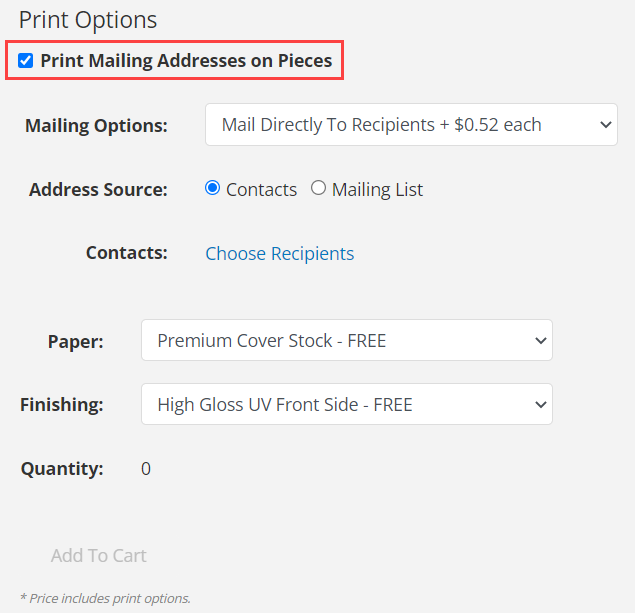
You'll want to keep the mailing option "Mail Directly to Recipients" and here you can choose contacts in your system, or you can upload a mailing list. Regardless of how you add contacts, the minimum order for direct mail is 25 postcards.
Once you have at least 25 addresses for your postcard, you can choose to add "Or Current Resident" to the address, and you can also send 1 to yourself (recommended).
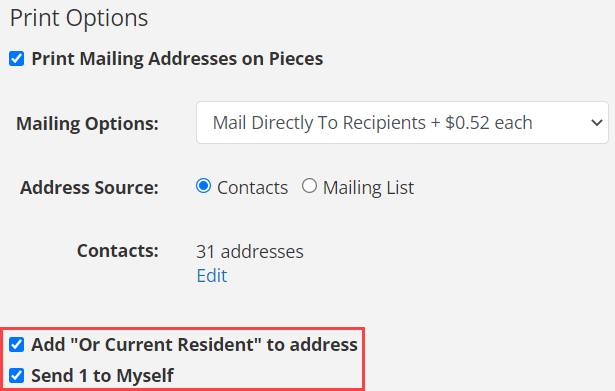
Next you can review your print options:
- Paper: Premium Cover Stock is the only option for postcards
- Finishing: High Gloss UV coating comes on the front of the postcard. This is the gloss that makes the postcard shiny. The back of the postcard is not coated so you can write your addresses and/or a handwritten note.
- Quantity: The minimum quantity is 25, but your price per piece will improve with higher quantities (we recommend 100+ for the best value)
When you're finished with your print options, click Add to Cart.
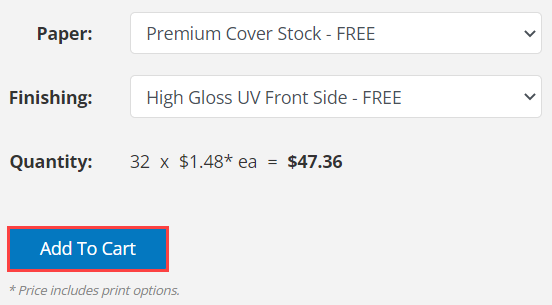
Once you add your items to the card, you will be required to Preview your piece before continuing.
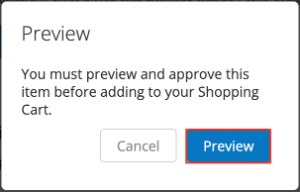
If your design has multiple pages, you’ll be able to scroll through the pages in the Preview window by clicking the arrows on either side of the image. After reviewing the piece, click Approve & Continue to continue to the Shopping Cart.
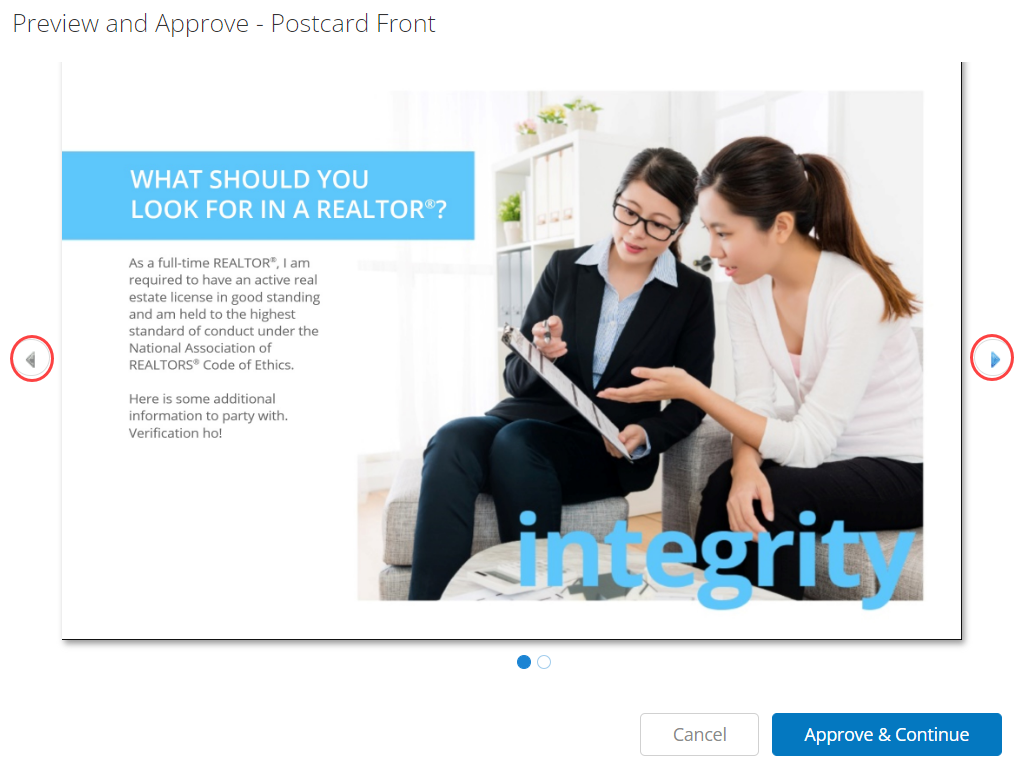
Now you'll see your print shopping cart, where you can review all of your print options. Once you've reviewed your order, click Checkout to proceed with placing your print order.
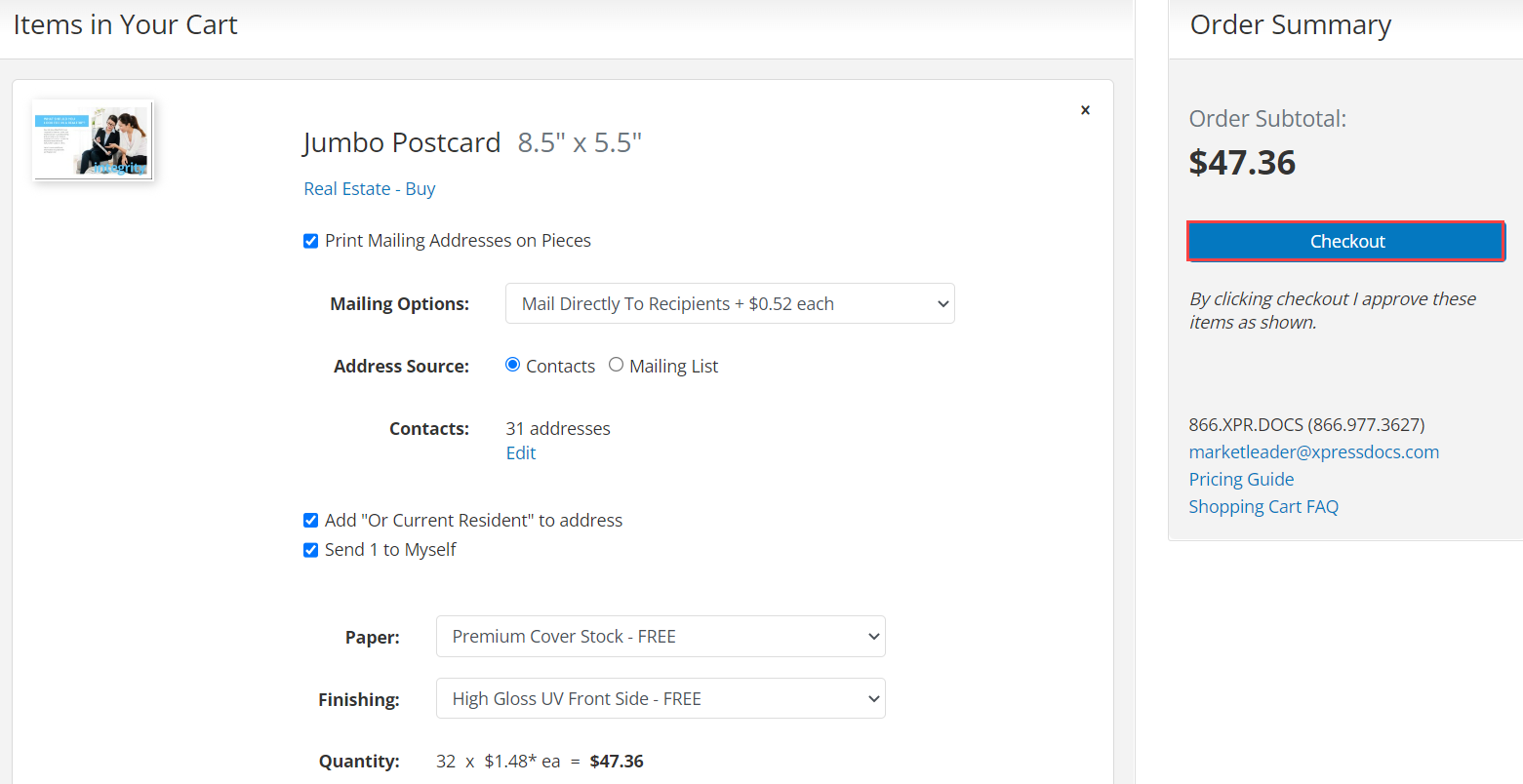
On the checkout page, confirm the billing address and your order details. If everything looks good, click Place Your Order.
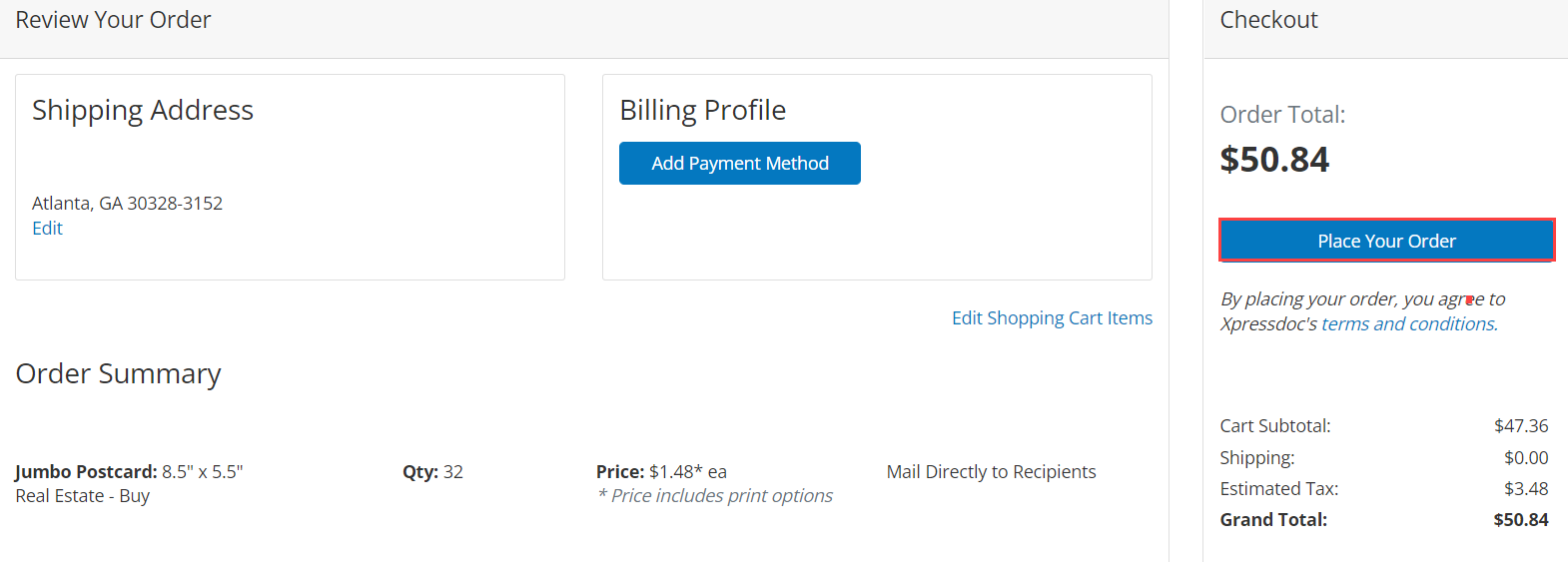
Mail to Yourself
To order postcards to be mailed to you, so that you can address them as needed, don't check the Print Mailing Addresses on Pieces box.
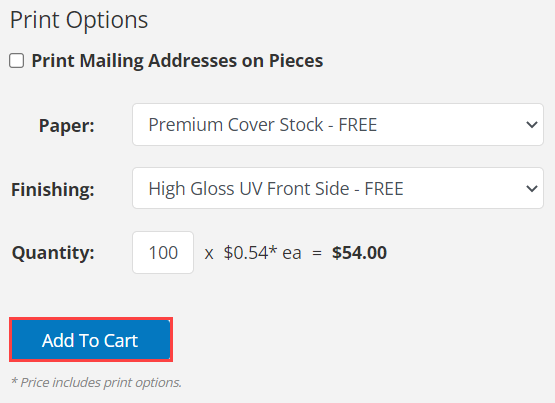
Just review your print options:
- Paper: Premium Cover Stock is the only option for postcards
- Finishing: High Gloss UV coating comes on the front of the postcard. This is the gloss that makes the postcard shiny. The back of the postcard is not coated so you can write your addresses and/or a handwritten note.
- Quantity: The minimum quantity is 25, but your price per piece will improve with higher quantities (we recommend 100+ for the best value)
When you're finished with your print options, click Add to Cart and follow the steps above to complete your order.
Flyers and Marketing Guides
Flyers and Guides have the same choices when ordering professional printing.
To order professional printing of a Flyer or a Guide to be mailed directly to you, first select your Paper, Finishing, and Quantity options:
- Paper: 100# Text is standard paper. 110# Cover is a heavier paper.
- Finishing: You can leave the flyers/guides uncoated or have a special coating applied after printing for an additional fee. Visit the Shopping Cart FAQ page for detailed descriptions of paper types and finishing options.
- Quantity: The minimum quantity is 25, but your price per piece will improve with higher quantities (we recommend 100+ for the best value)
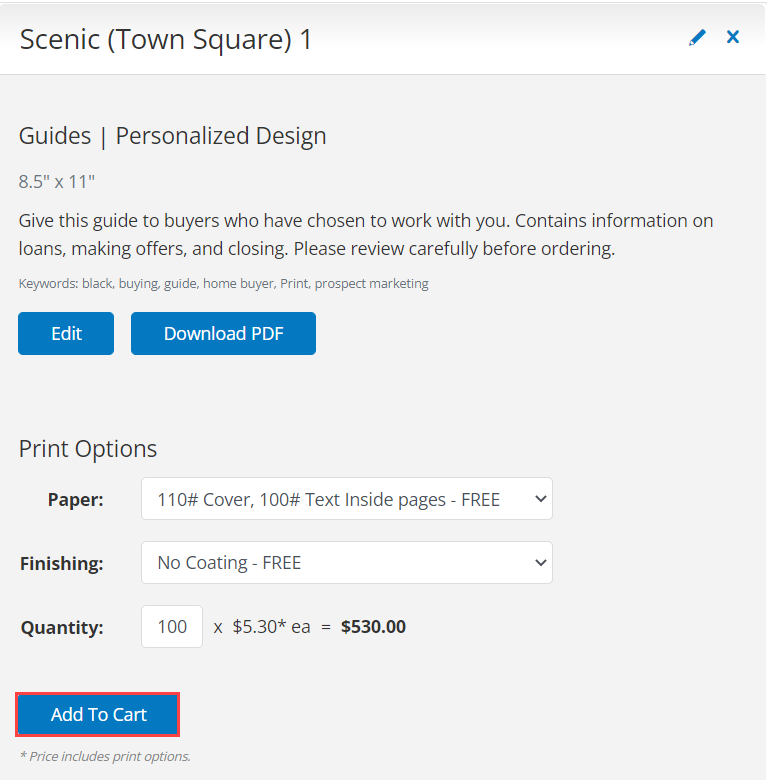
Once you add your items to the cart, you will be required to Preview your piece before continuing.
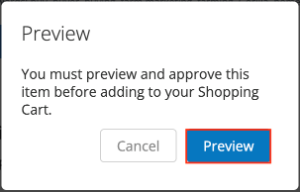
If your design has multiple pages, you’ll be able to scroll through the pages in the Preview window by clicking the arrows on either side of the image, or by clicking on one of the navigation circles located just below the image.
After reviewing the piece, click Approve & Continue to continue to the Shopping Cart.
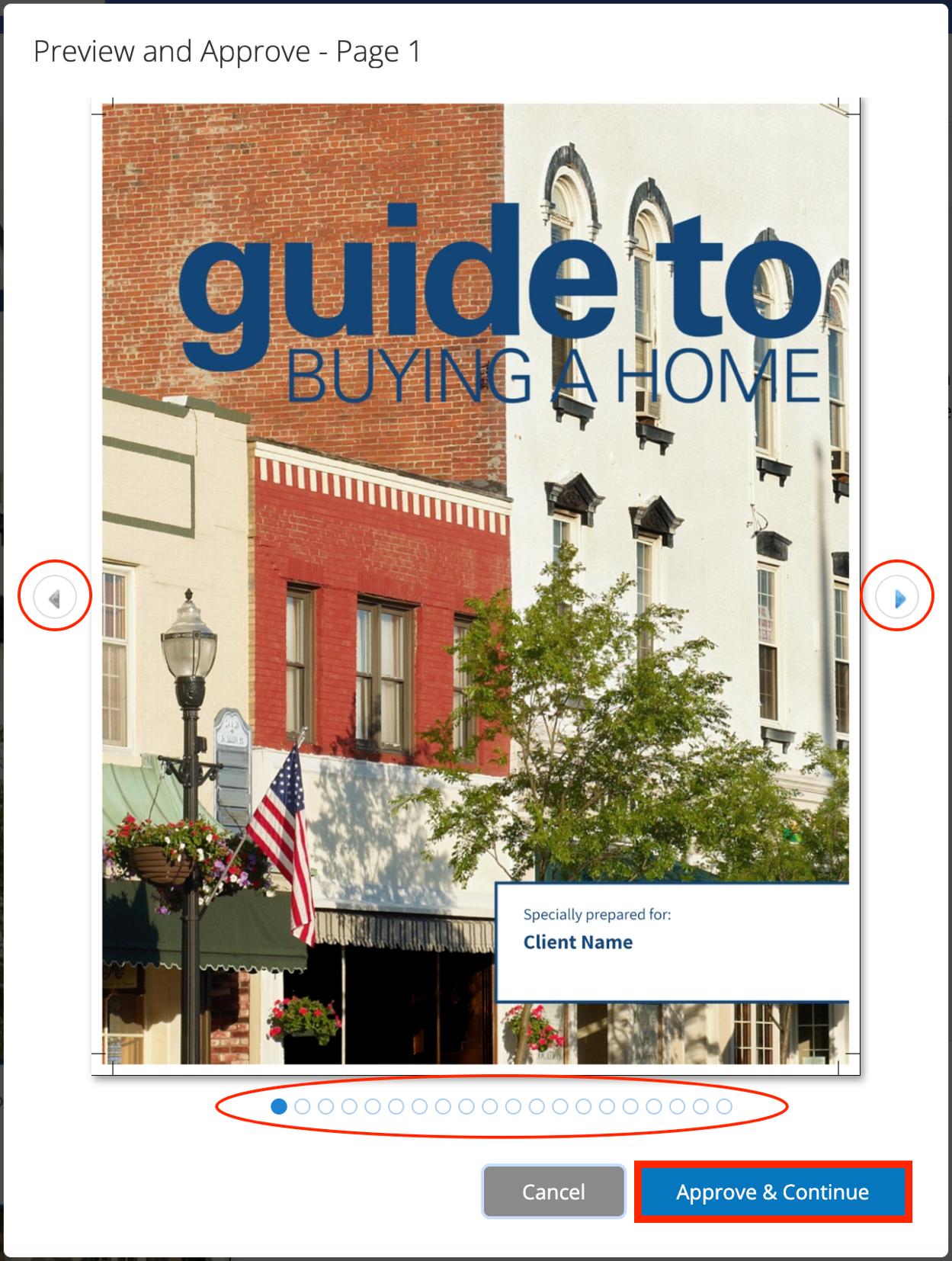
On the Shopping Cart page, you can review and/or edit your paper, finishing, and quantity options.
Click Checkout when finished.
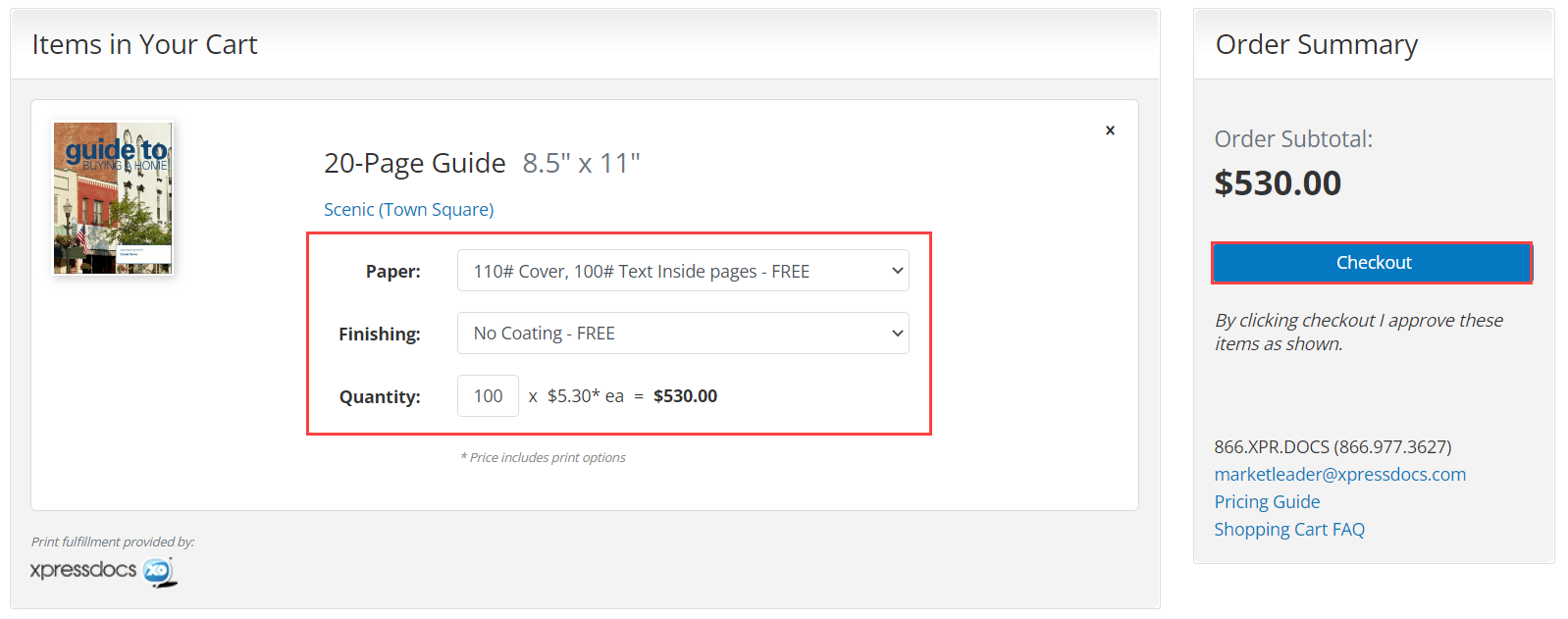
Next, review your billing and shipping information as well as your order details. If you would like to change the shipping method, select the Ground Shipping (FREE) drop down arrow to see the available shipping methods.
When you are finished reviewing your order, click Place Your Order to complete your order.
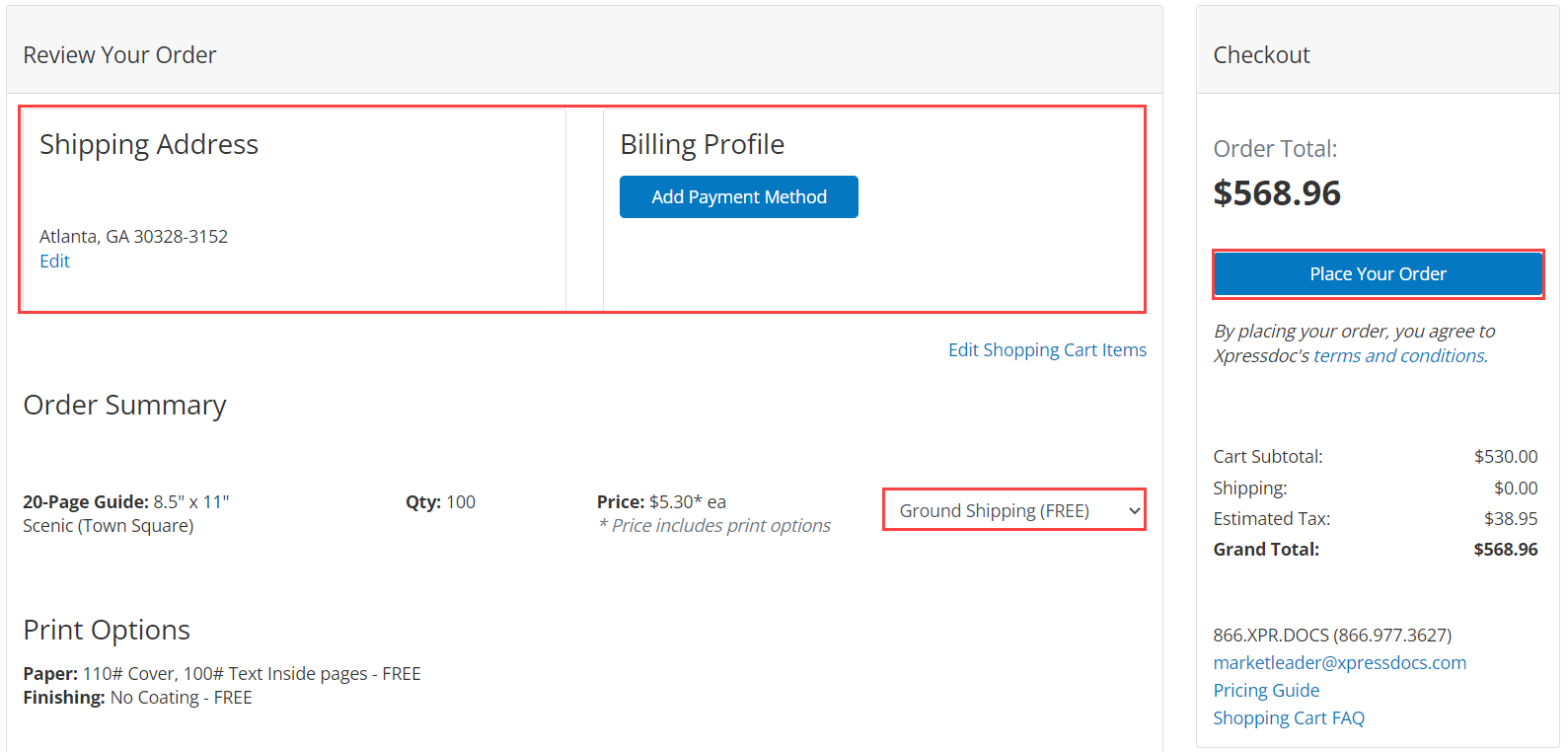
Greeting Cards
To order professional printing of Greeting Cards to be mailed directly to you, first select your Paper, Finishing, and Quantity options:
- Paper: 100# Cover is the only option for greeting cards. Blank white envelopes are included with all greeting card orders.
- Finishing: You can leave the cards uncoated or have a special coating applied after printing for an additional fee. Visit the Shopping Cart FAQ page for detailed descriptions of paper types and finishing options.
- Quantity: The minimum quantity is 25, but your price per piece will improve with higher quantities (we recommend 100+ for the best value)
When you're finished with your print options, click the Add To Cart button. (Note that some designs require you to personalize them before you can add to cart.)
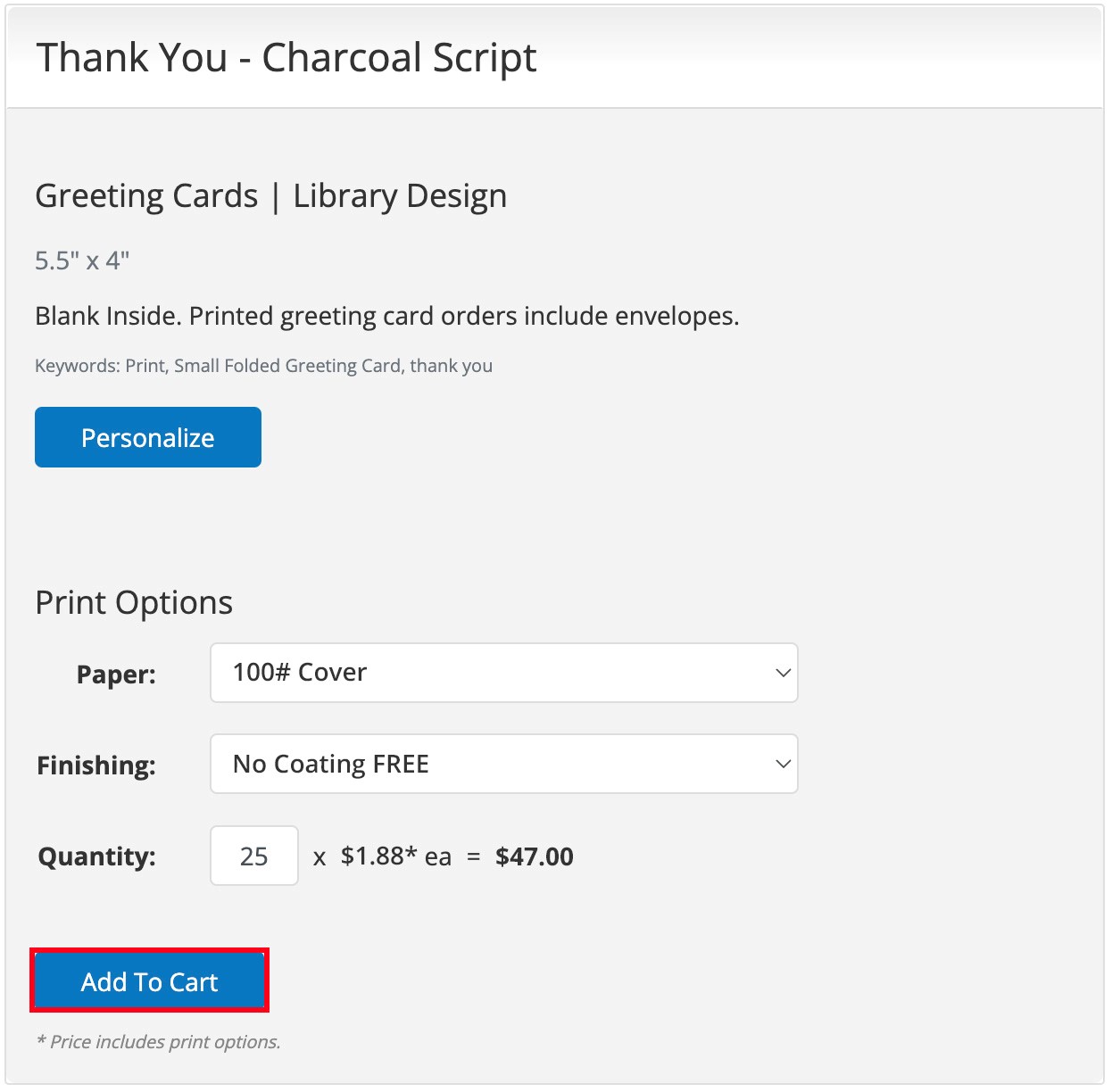
You will be reminded to Preview your piece before continuing.
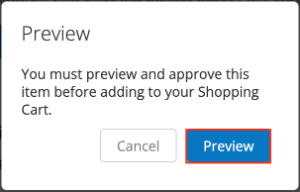
If your design has multiple pages, you’ll be able to scroll through the pages in the Preview window by clicking the arrows on either side of the image, or by clicking on one of the navigation circles located just below the image.
After reviewing the piece, click Approve & Continue to continue to the Shopping Cart.
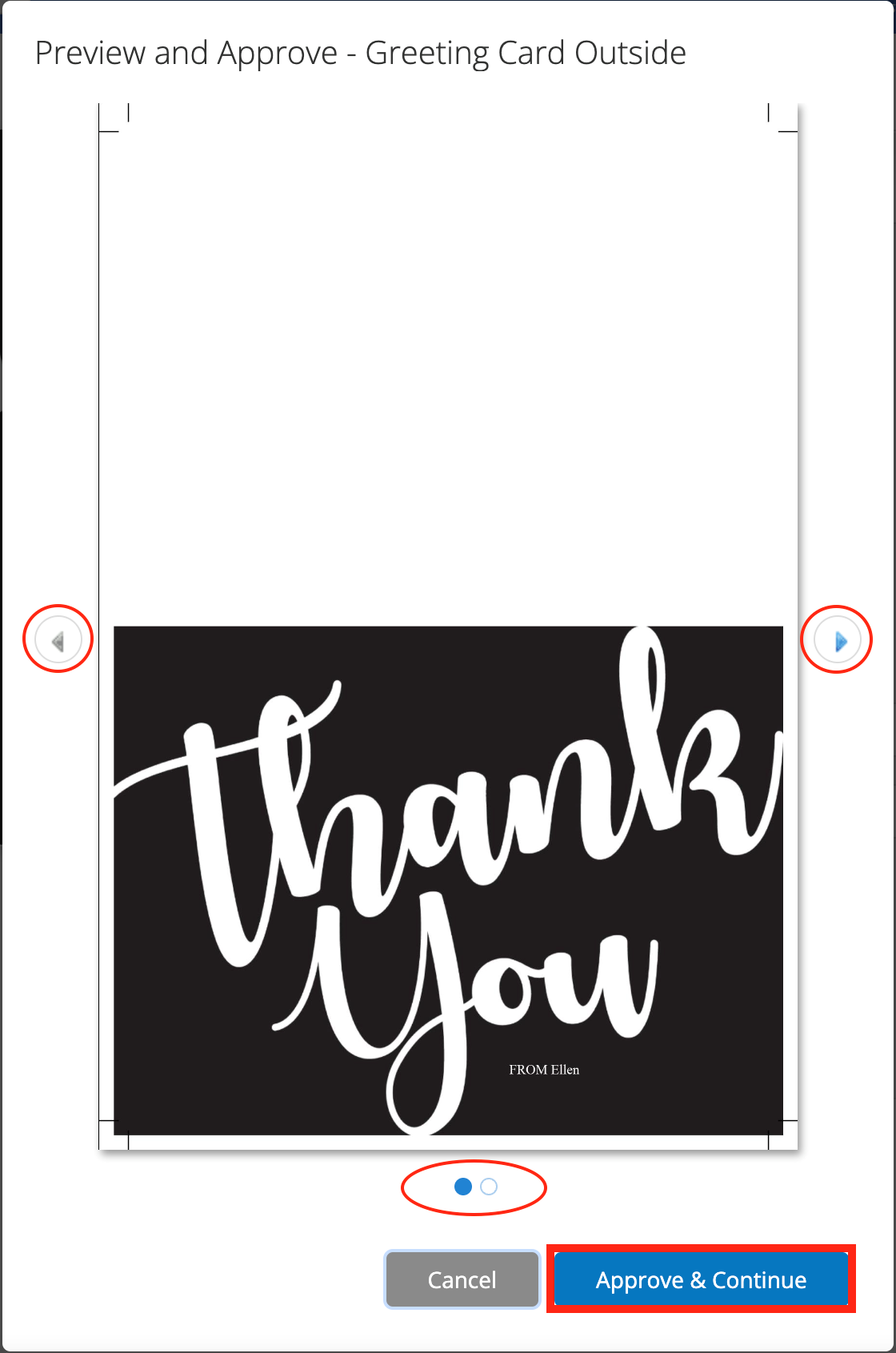
On the Shopping Cart page, you can review and/or edit your paper, finishing, and quantity options.
Click Checkout when finished.
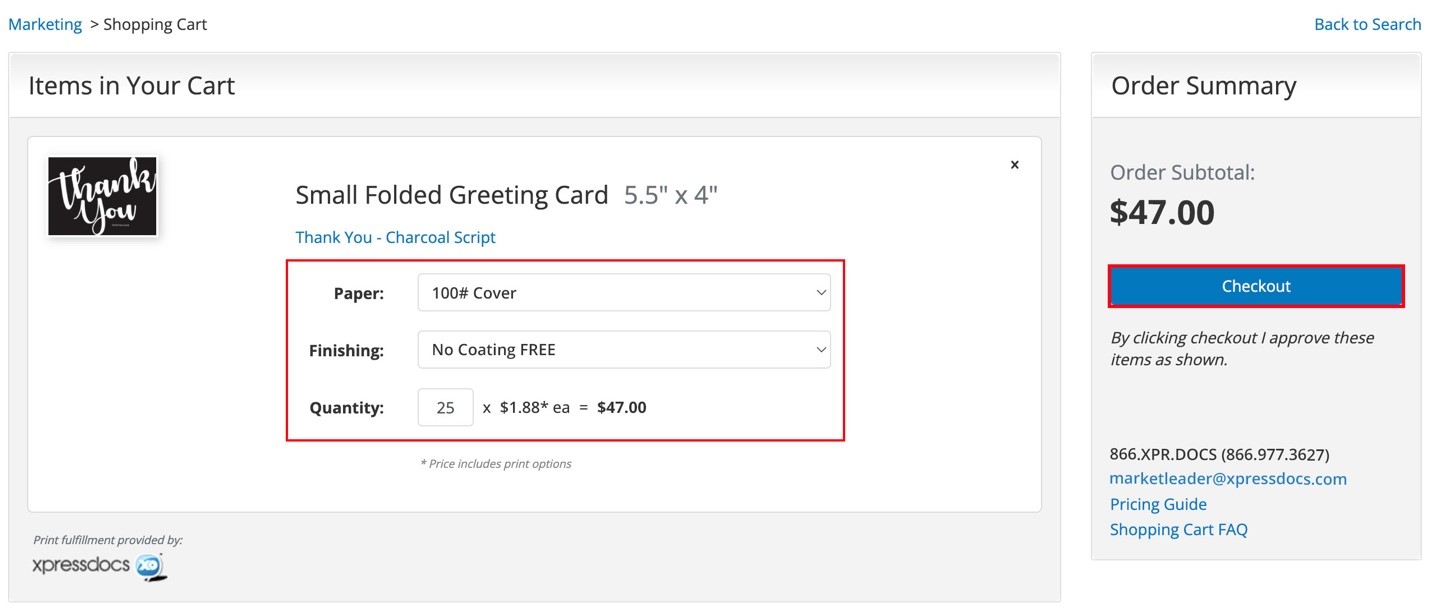
The last step before placing your order is to verify that the billing and shipping addresses are correct.
Verify your order details and quantity. If you want faster shipping, select the drop down that says Ground Shipping (FREE) to see available delivery options.
When you have confirmed your order, click Place Your Order.
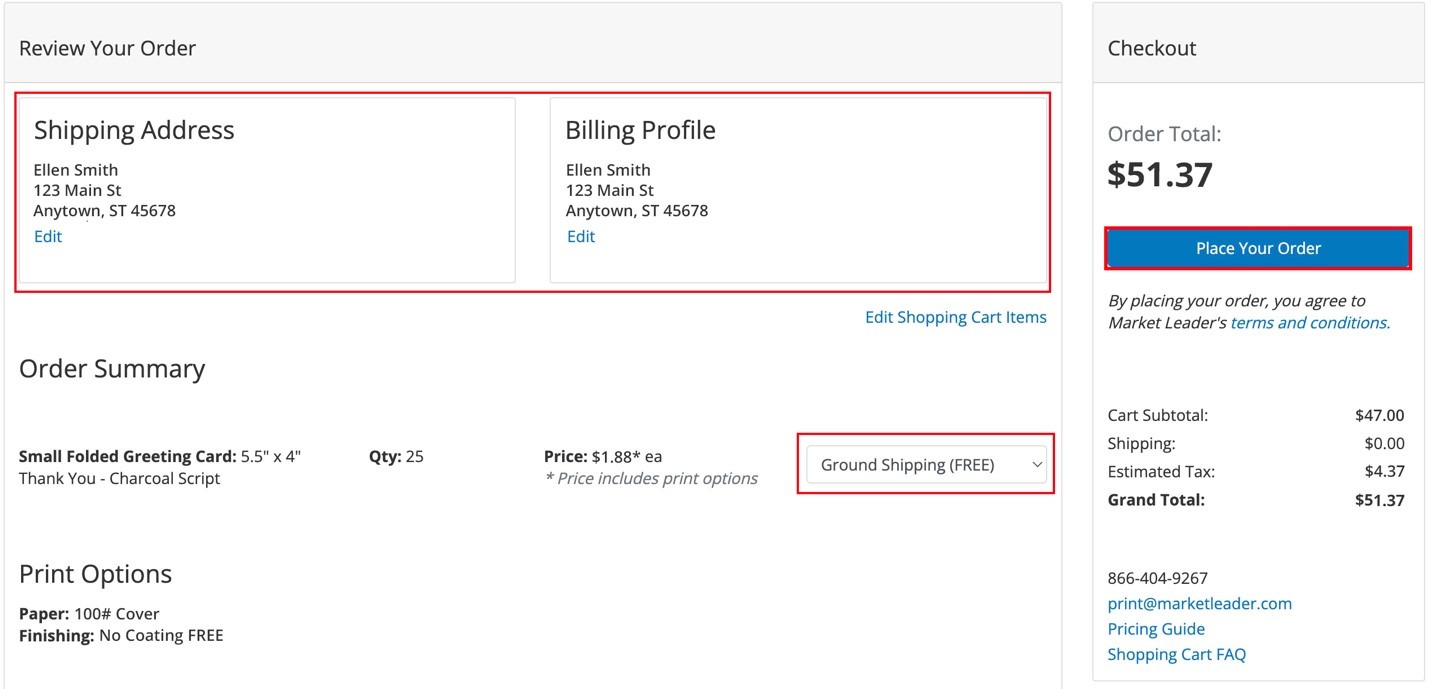
Planning to mail your greeting cards? Once you receive your order, you can address your cards by hand (for a personal touch) or you can save some time by printing address labels directly from the system.
